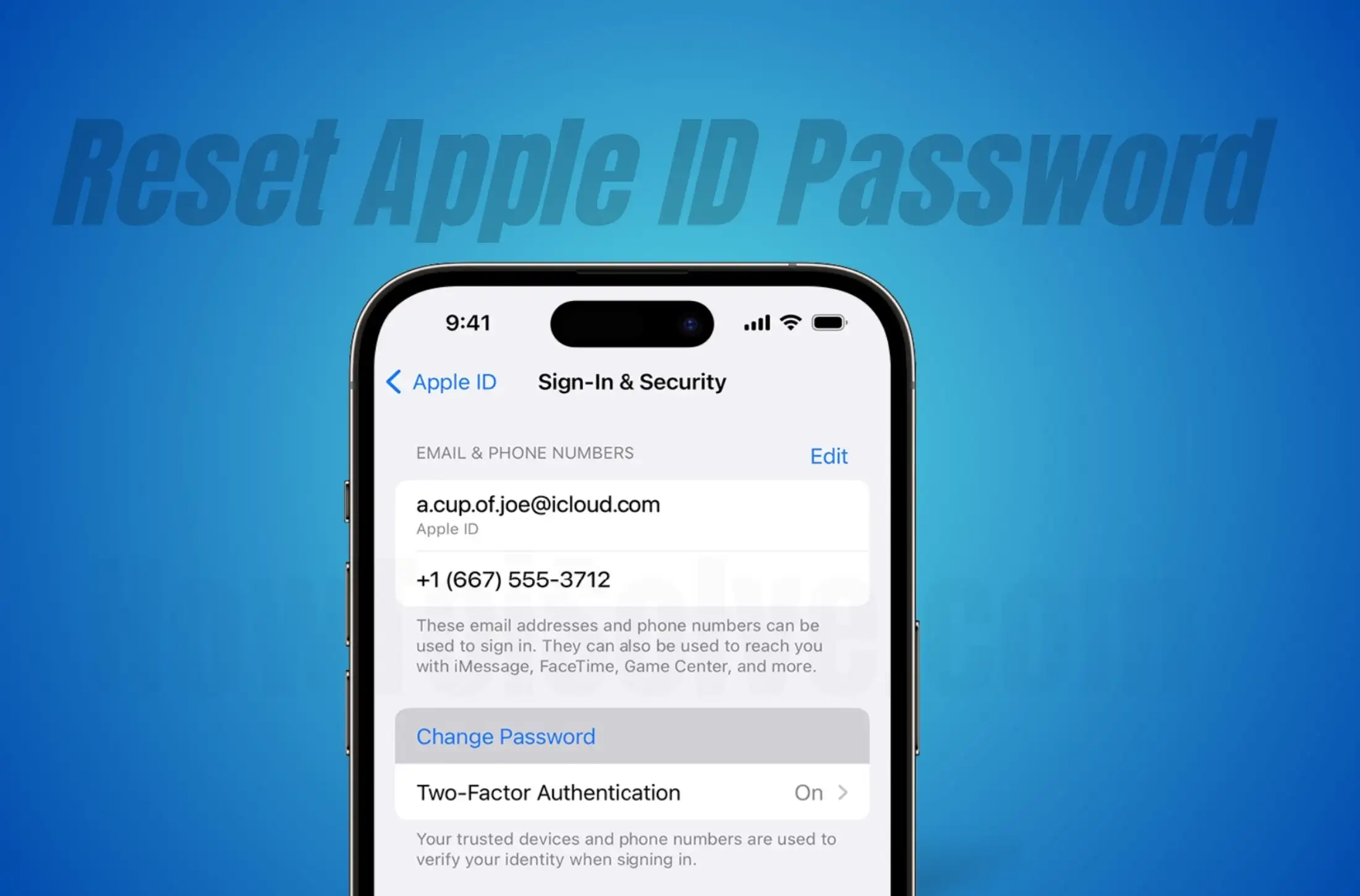
In this article, I will explain how to reset your Apple ID Password. Are you inconvenienced by signing in with your Apple ID and Password on the download app? Also, Check your email and Use your Backup on your iPhone, iPad, iPod Touch, or Mac. Here’s a quick guide on changing your Apple ID password using the iforgot method on your Mac Browser or PC, as well as on your iPhone or iPad.
Many people were getting issues when they failed to sign in Apple ID using the device. So they are changing Apple ID and using new. But beware of it because you might face serious issues like Loss GBs of Downloaded Songs, Unable to sign out for Apple ID for other Apple devices that use the same Apple ID.
How do I change the Apple ID Password using iForgot Apple ID on iPhone?
Method 1: Reset Apple ID Password online any smartphone
- Go to this iforgot.apple.com Apple ID page on iPhone, iPad, and Mac Safari Browser.
- Tap on Reset My Password.
- Enter Your Device Passcode.

- Enter New Apple ID Password, next (retype the password in the Verify text field), Now tap on Continue. the last, Tap on Done.
Hint – Your password must be at least 8 characters long, include a number, an uppercase letter and a lowercase letter.

Another option is to Sign Out Other Devices or use the trusted phone number.
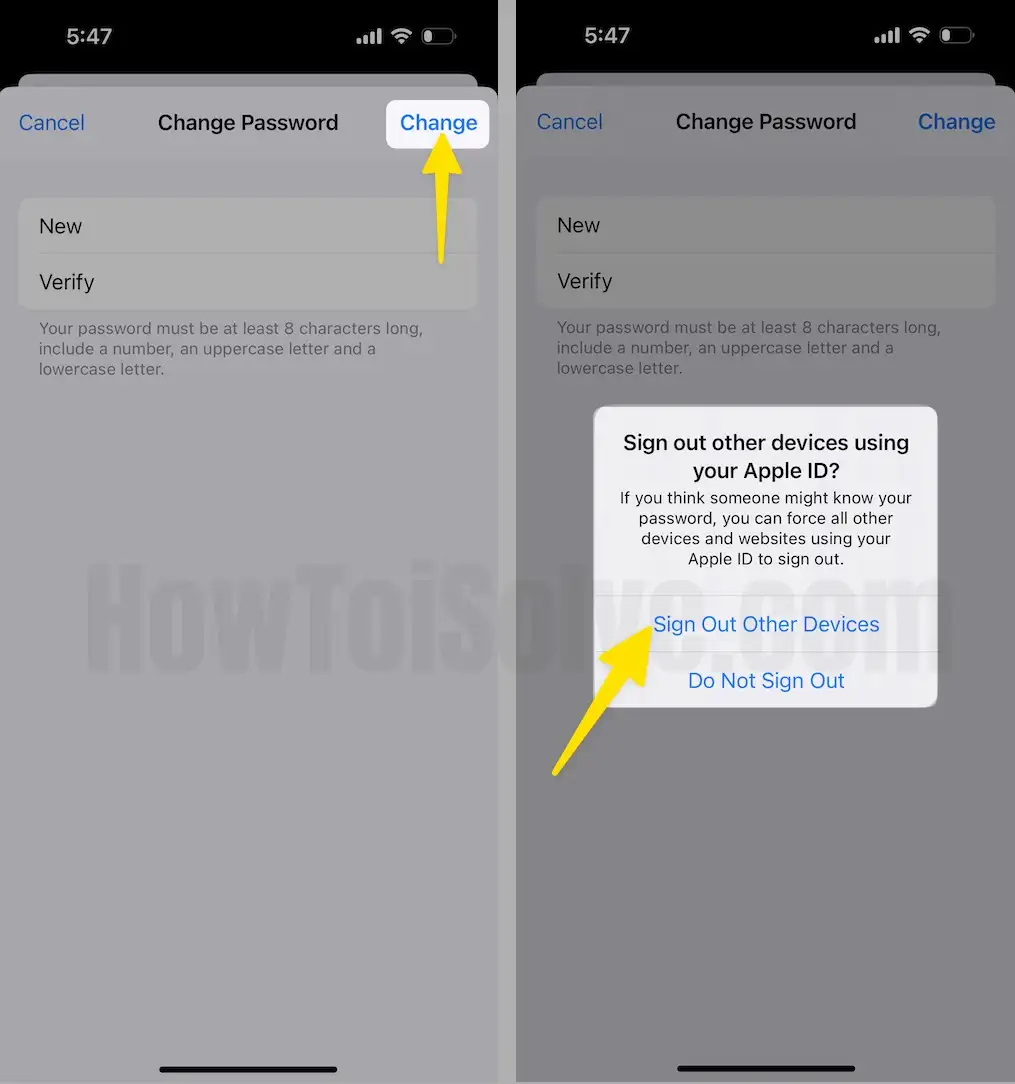
That’s it.
Method 2: Reset Apple ID Password Without Phone Number
This is a pretty straightforward method to reset the Apple ID password if you have an iPhone or iPad right now. No need to follow the tedious process by visiting Apple’s website.
- Go to the Settings app on your iPhone, iPad.
- Tap on your name.
- Hit Sign-In & Security.

- Tap Change Password.
- You’ll be asked to enter the iPhone’s passcode, only if iCloud is signed in and the passcode is enabled.
- Now, please enter a new password and re-enter again to verify it. (Hint- According to Apple, the password must be at least 8 characters including a number, an uppercase letter, and a lowercase letter.)

- In the end, tap on Change
- Next, Choose Sign Out Other Devices, in the end, Follow on-screen instructions and reset the Apple ID Password.
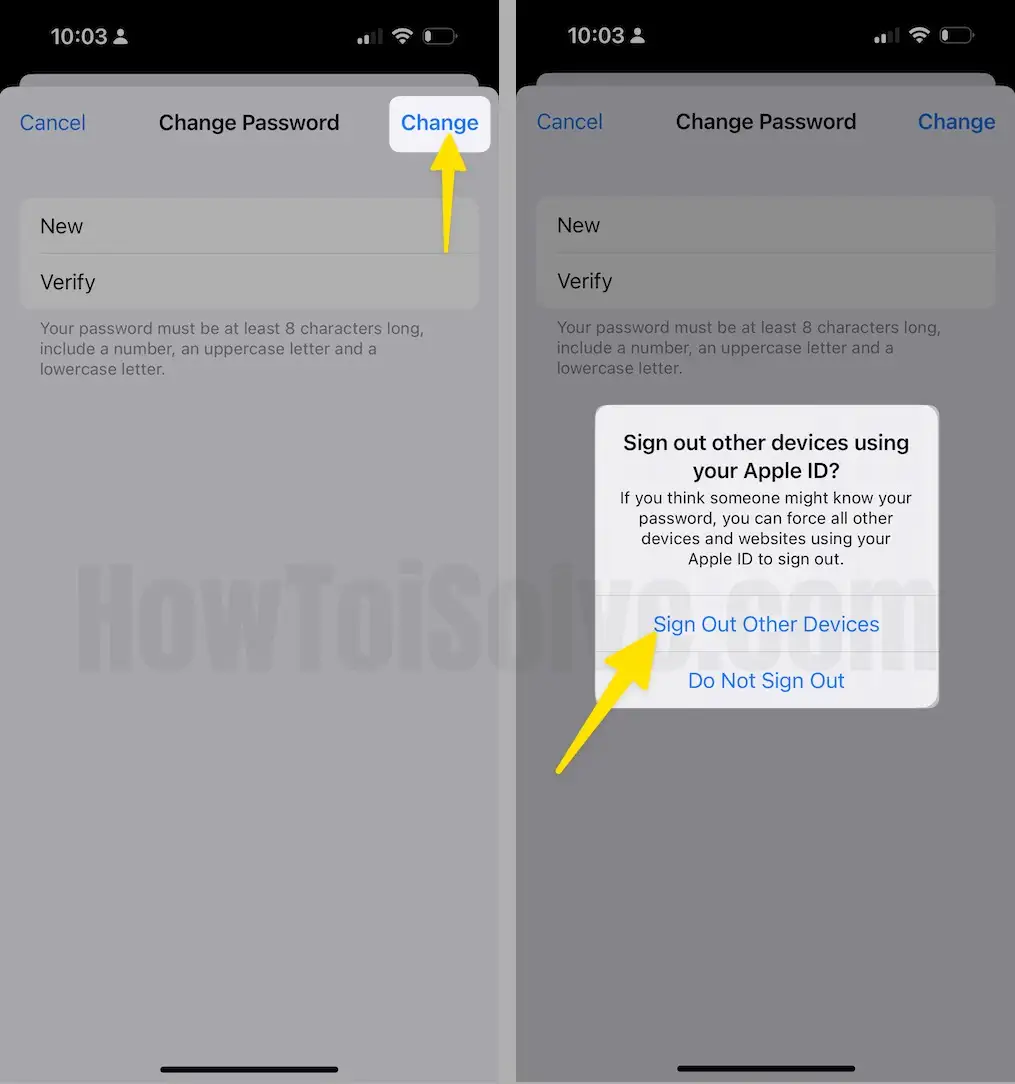
Method 3: Reset Apple ID Password on Mac, MacBook Without Phone Number
Likewise, if you have Mac near you, use the default options to reset the Apple ID password directly from the Mac System Preferences.
For macOS Ventura Update
- Go to the Apple Logo from the top menu
- Click on System Settings…
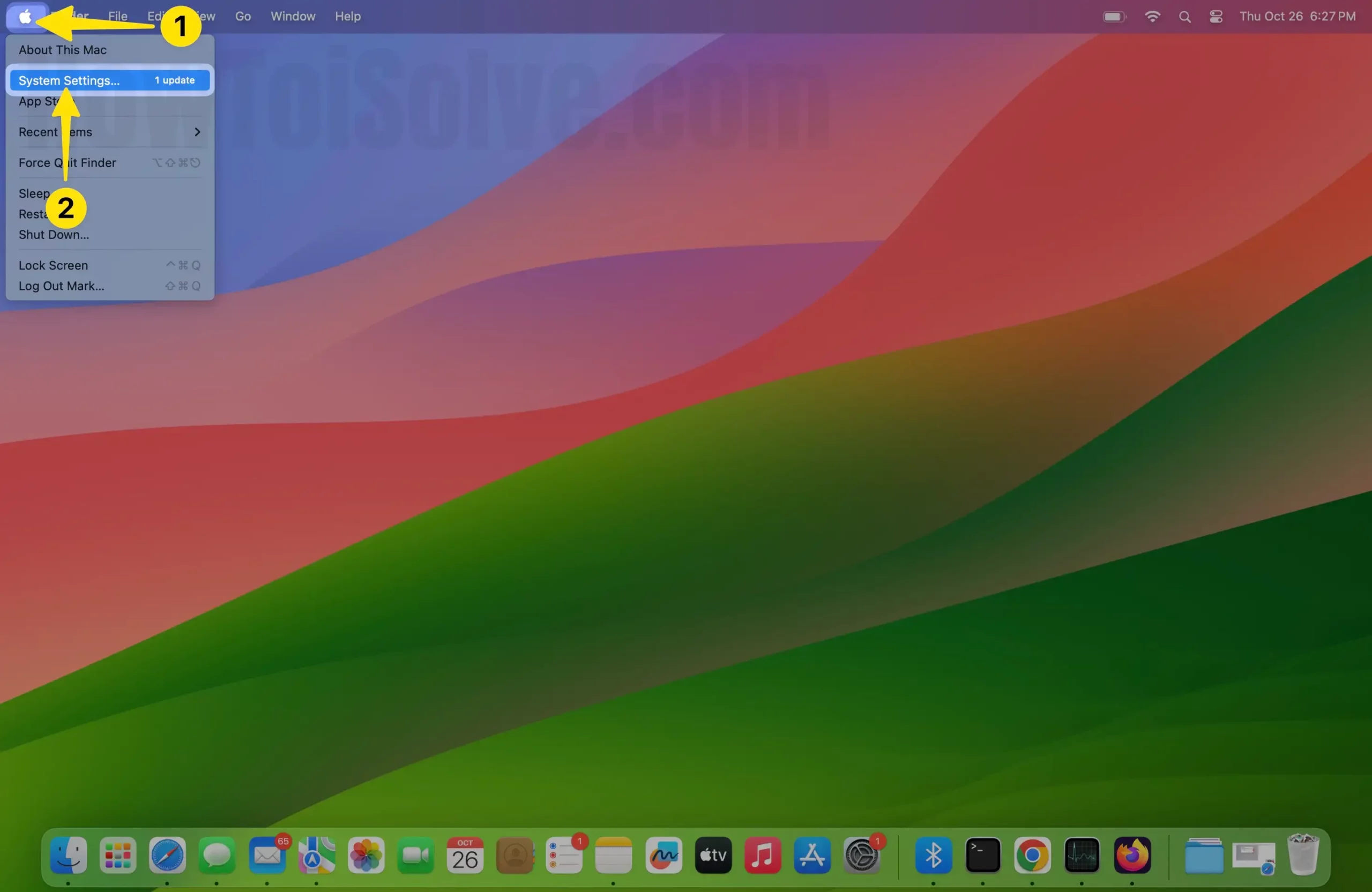
- Now, Click on Your Apple ID Profile name (For example, i have selected HowToiSolve Team) in below given picture.
- choose Sign-In & Security.
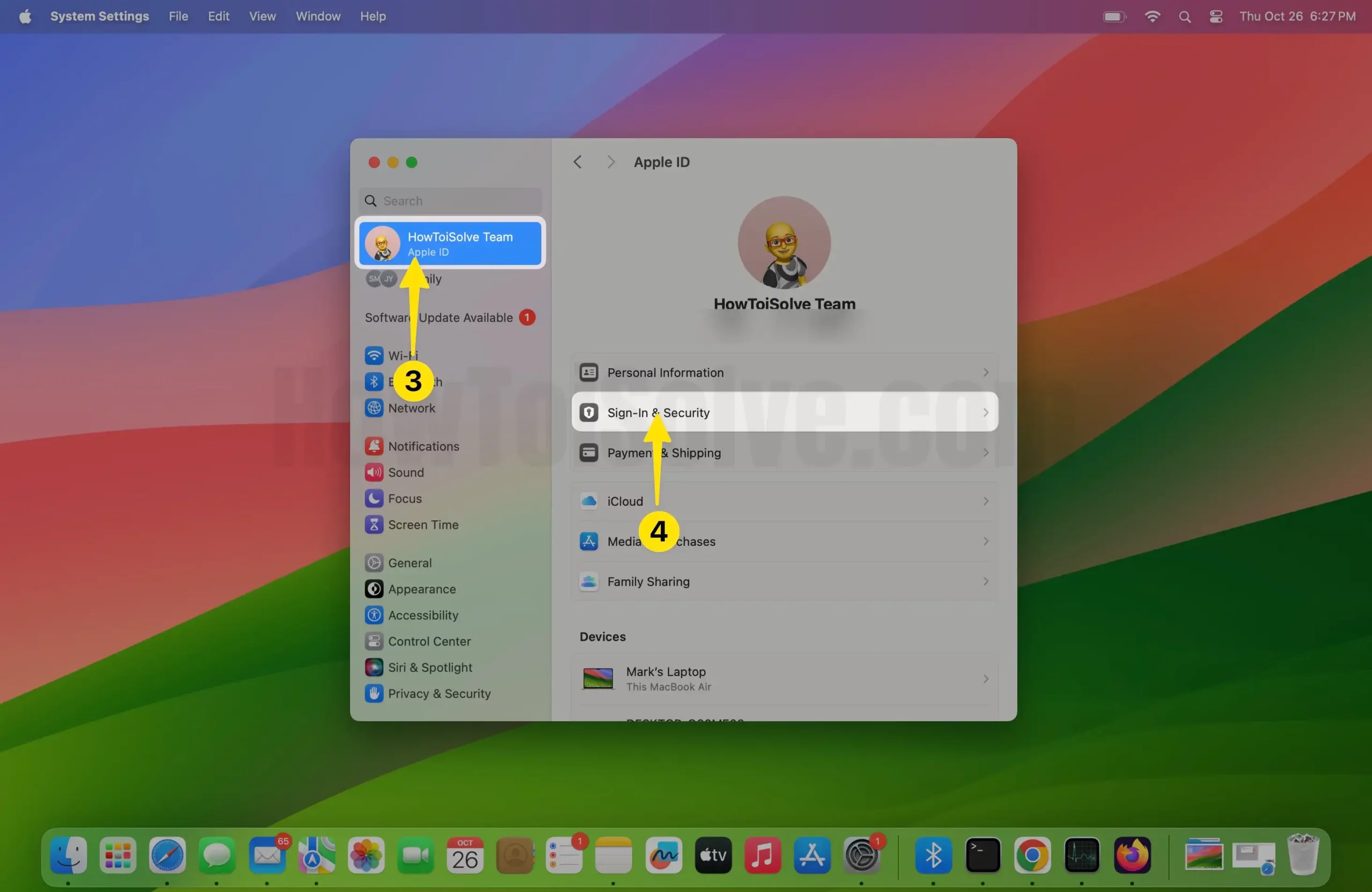
- select the option to Change Password…;
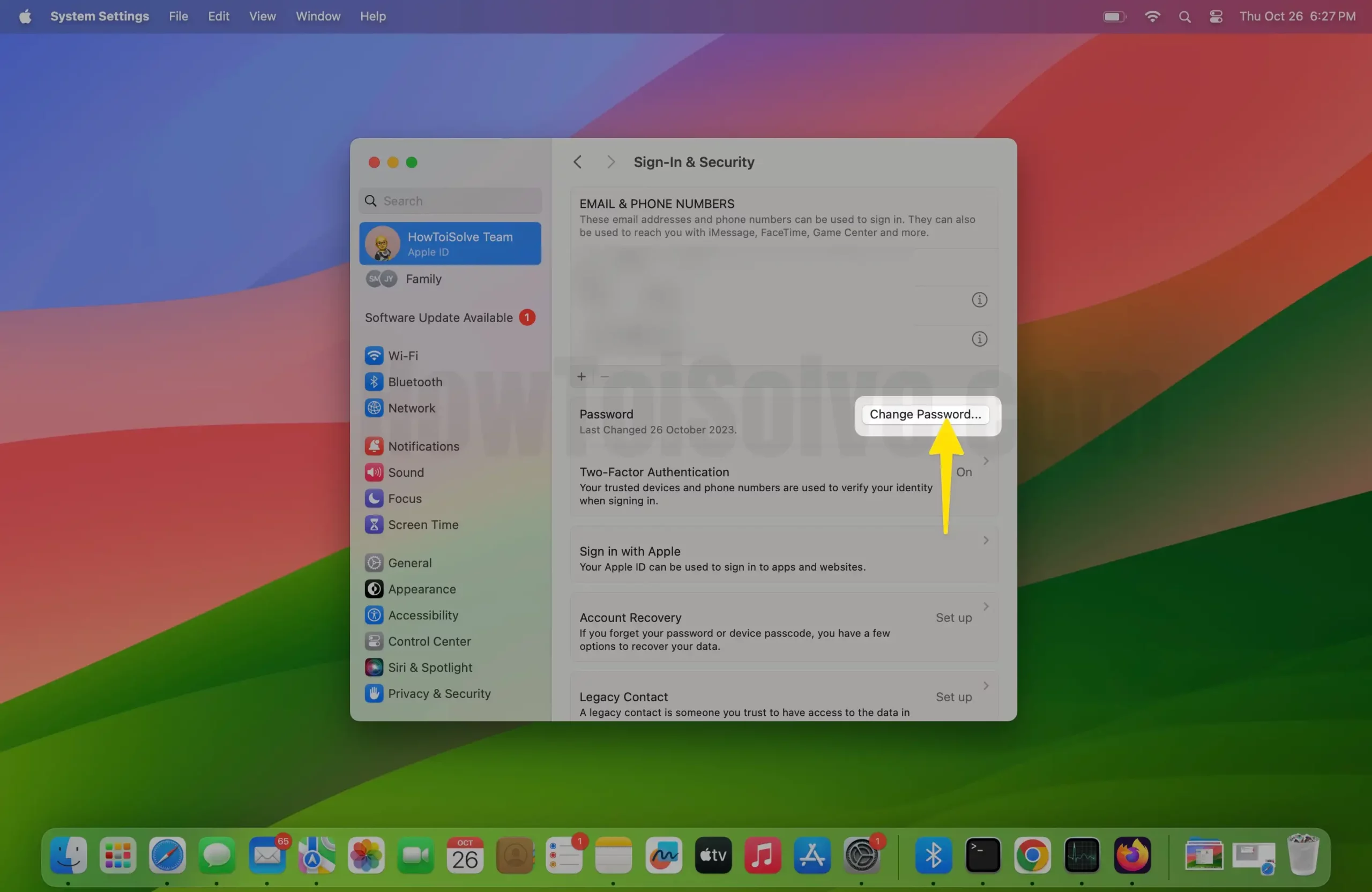
- And your Mac will ask to Verify using your Mac Login Password.
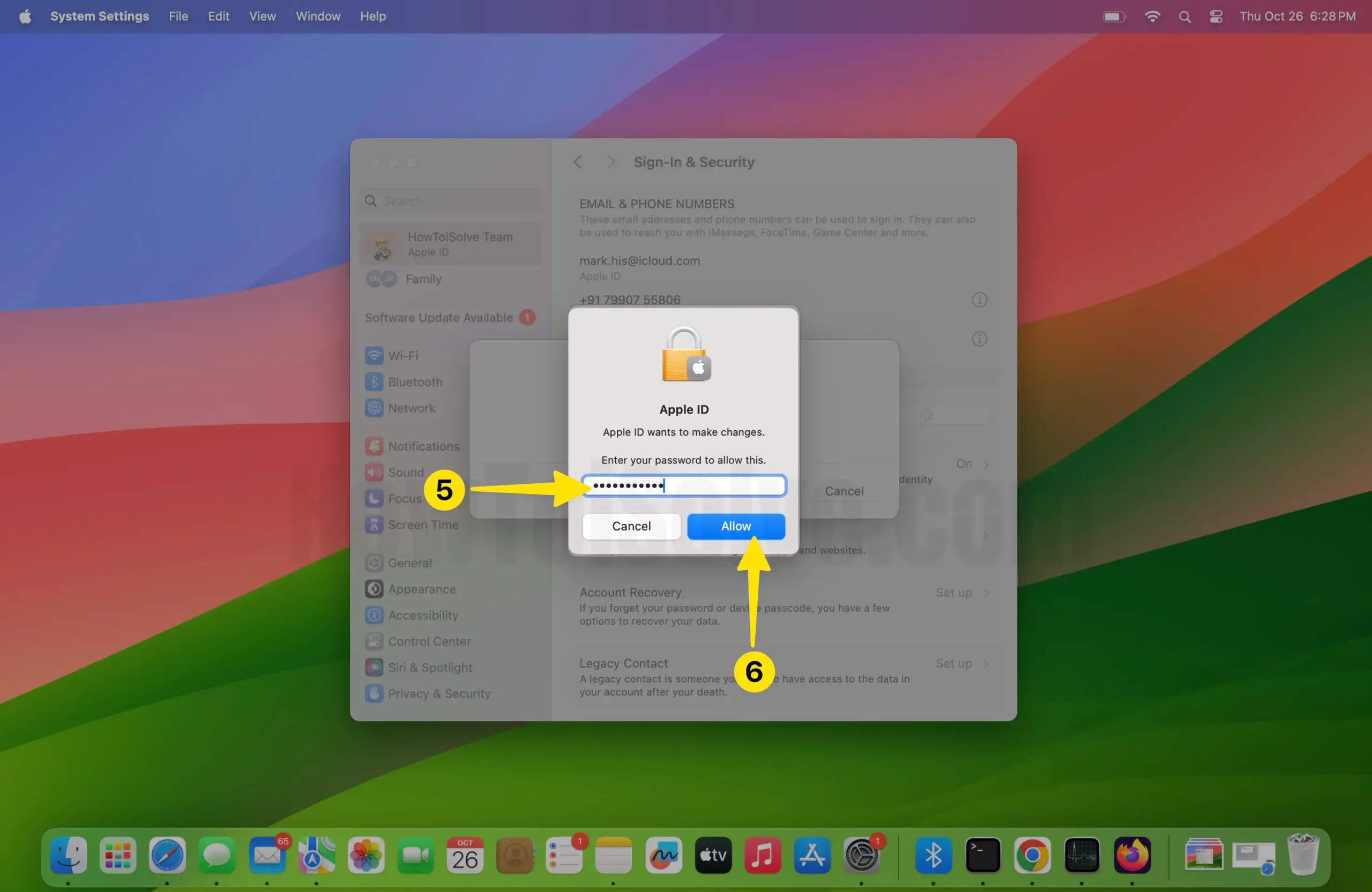
- Now, Enter and re-enter your New password and Click on Change to save the reset Apple ID password on Mac in the latest macOS.

Steps to Reset Apple ID Password For macOS Catalina to macOS Monterey Users:
- Open System Preferences.
- Click on Apple ID.
- Select Password & Security.
- You may be asked to enter the Apple ID Password, that you don’t remember, so click on Forgot Apple ID or password.
- Proceed with the on-screen instructions and Change Password of Apple ID from the MacBook, or Mac.
- Also, for confirmation, enter the Mac Admin Password when asked.
Method 4: Using Apple Support App: Without Phone Number & Email
Apple Support App is also a great alternative to other options to manage another iOS or iPadOS device.
- The iPhone or iPad must be running iOS 12 or later to download the Apple Support App.
- Download the Apple Support App on iPhone or iPad.
- Launch the Apple Support app.
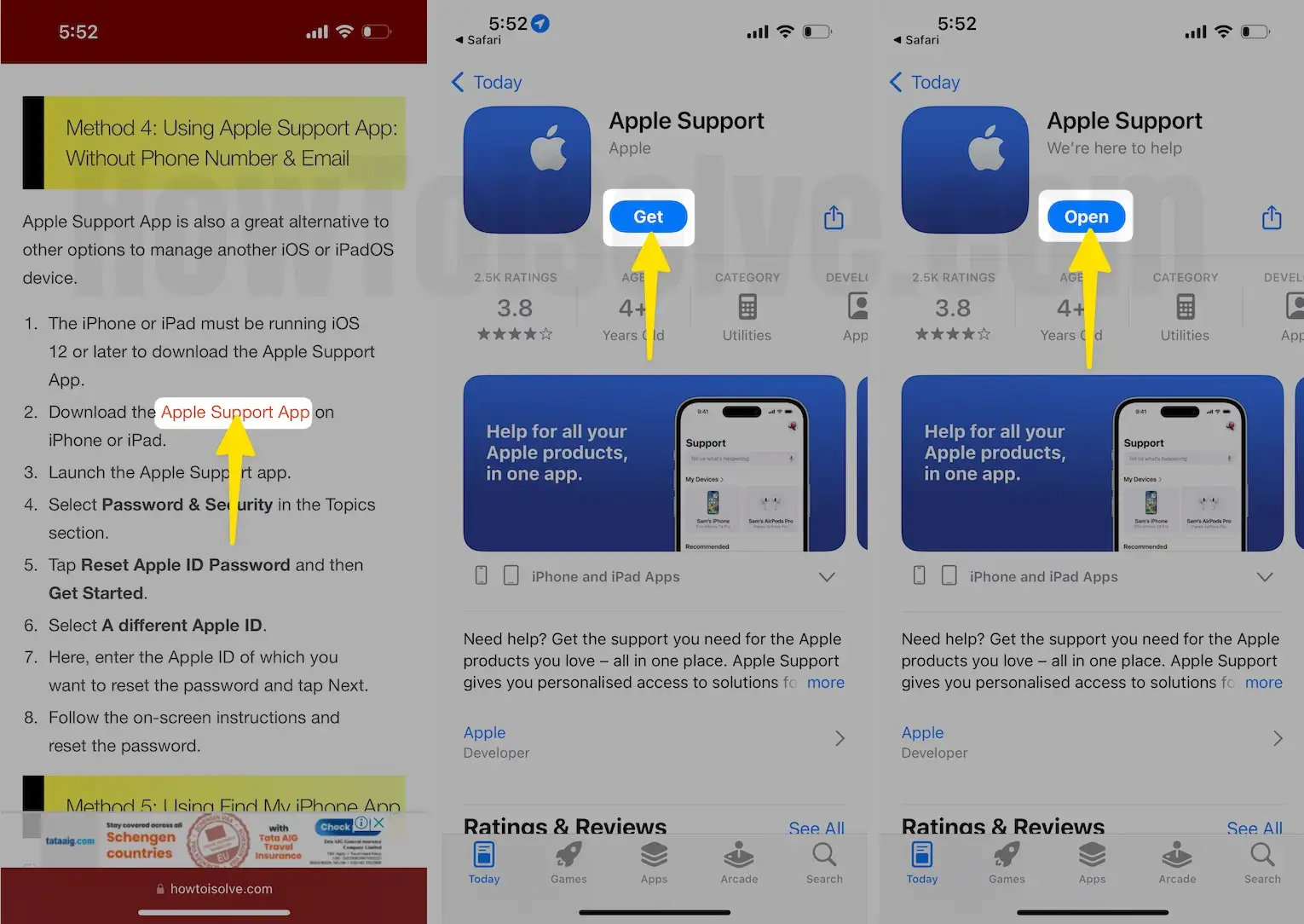
- Tap on Support Tab
- Choose Reset Password in the Support Tools section.
- Tap Reset My Password and then Enter iPhone passcode.

- Enter New Apple ID Password and retype password to Verify.
- Finally tap Continue. Follow the on-screen instructions and reset the password.

Method 5: Still Can’t Change or Reset Apple ID Password?
Can’t reset or change the Apple ID password by using the above steps? It happens, if you’re not signed in to iCloud on the correct device or also when Two-Factor Authentication is enabled, you won’t be able to reset the password.
How to Change your Apple ID password on the web
- Visit the Apple ID Account page on a web browser.
- And select Forgot Apple ID or password option.
- Enter the Apple ID and choose to reset.
- Click Continue.
- There will be three options to reset the password,
- By Answering the security questions.
- Get Email to recover Apple ID.
- Or if you’re asked for Recovery Key, then prefer the steps for Two-Step Verification (jump to next section for two-step verification) or Two-Step Authentication.
An account with Two-Factor Authentication (Required Old Passwrod to Reset Apple ID Password)
- Open the Apple ID Account Page on a web browser.
- Enter the Apple ID to sign in to reset the password.

- Please enter your Email or Phone Number to log in.
- So, a message with a verification code has been sent to your devices. Enter the code to continue. For that, Please check your nearby Apple device, For example, on your iPhone lock screen notifications, tap on it and enter a passcode to unlock your Phone, Now tap on Allow option.
- So an Apple ID Verifications Code -(Enter this verification code on your other device to Sign in). For Example -(Six digit code. Ex; 621 554)
Hint- Some users face an Incorrect verification code error due to the session time expired. So don’t worry; please retry to get a new verification code. For that, click on Didn’t get a verification code?, then click on Resend Code. - Select the Password option.
- So Please, in the Change your password text field, Enter your Current password, Enter New password, and now click on Confirm new password.
If you want your Apple ID sign out on other devices. Please checkmark in the radio button next to the Sign out of Apple devices and websites associated with your Apple ID. - Lastly, Click on Change Password. Please wait for updating process. This will take a few seconds.
Hint- some Apple users having trouble to change Apple ID passwrod because of error says The current password you entered is incorrect. So please enter the correct one to reset Password. - All processes are followed carefully; you will get a message: Your password has been changed.
Once you change the old password, you need to enter the new password on all Apple devices using the same Apple ID for Apple Music, Messages, FaceTime, iBooks, Photos, Game Center, iTunes & App Store.
Can I Reset Apple ID Password By Email?
That means you are unable to change the Password using the Phone number or Another alternate option like a credit card, First name and Last name, and more… Follow the below steps and Change the password using the Email.
Unfortunately, Apple doesn’t give the option on this page, to Reset your Apple ID Password through the Email or Backup Email. In such a case, you should Contact apple support via call, Phone, Email, or Contact at apple genius bar.
I hope you get the correct way to use iforgot.apple ID password reset on iPhone, iPad, or Mac Apple Device. Enjoy and Join us on Facebook and Twitter.





