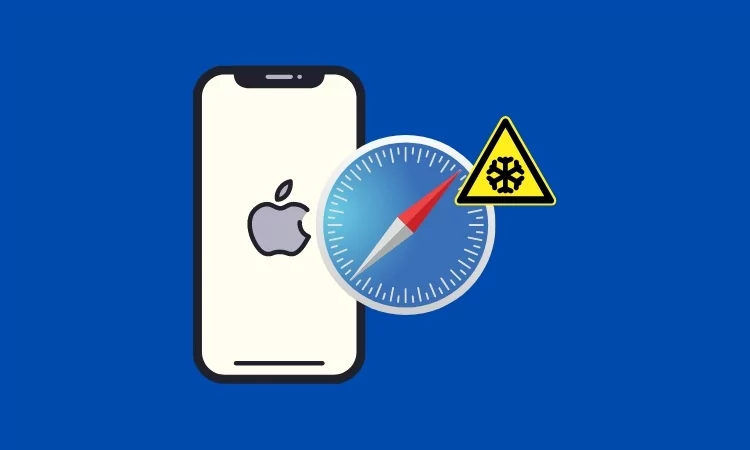
When typing ‘sa’ in the Safari address bar, Safari Freezes, though, the combination of letters would be different in your case, but in the end, the problem lies within the Safari App, and that needs to be fixed. This issue was first encountered last year, but as we can see, some users continue to report that iOS Safari freezes when they type a specific string in the address bar. As with any problem, there is a solution.
Having read and tried all solutions, the only workable trick I got is clearing the Safari History. If you don’t wish to delete Safari Website Data and History, try restarting your iPhone and changing your search engine. Alternatively, you can directly clear your Safari History.
Fix iOS Safari freezes when I type something specific in the address bar
1:- Restart iPhone
To rule out minor bugs and software issues, start with force restarting the iPhone. This will force close all the applications and background running programs to make the RAM free. However, a restart is not a solution that worked for the people who reported Safari freezes when typing a particular letter. But still, it’ll take a few seconds to perform a force restart.
- Press and quickly release the Volume Up button.
- Press and quickly release the Volume Down button.
- Press and hold the Side button until the Apple logo appears.

2:- Change Search Engine
On the Apple Discussion thread, there are people who also commented that they are not facing any such issue while using the DuckDuckGo search engine on Safari App. Since Apple lets us changing the Search Engine on Safari App, you should give it a try.
- Open the Settings app on your iPhone.
- Scroll down to Safari App, tap on it.
- Under SEARCH, tap on Search Engine.
- Select DuckDuckGo from the list.
For the best, restart the iPhone after switching the search engine to DuckDuckGo and then try typing the word in Safari Search Bar and see if the problem persists.
3:- Clear Safari History
Clear Safari History is the only most voted solution for this issue. So if you’re done trying restarting the iPhone and changing the search engine on the Safari app, but both didn’t work, it’s time to clear Safari history on iPhone.
Safari History will remove the history, cookies, and browsing data; however, the AutoFill information won’t be affected by this.
- Go to the Settings app.
- Scroll the screen to Apps.
- Swipe and tap on Safari App.
- Tap Clear History and Website Data.
- Confirm Clear History and Data.
Pro Tips:- Always keep alternate Web Browser on your iPhone, iPad: here are Best Safari Alternatives that are most secure and most popular.
4:- Use Apple iOS Keyboard
Using a third-party iOS keyboard or an outdated iOS keyboard can cause issues with your iOS device. First, try using the Apple iOS keyboard to see if the problem is resolved. If the issue is no longer present, check for updates for your keyboard app in the App Store or contact the developer of the keyboard app for further assistance.
5:- iPhone is Overheated
From the experience of iPhone users, overheating can occur frequently due to extended video recording. Keeping the camera app open or having the flashlight (torch) turned on can also contribute to this issue. Additionally, playing games on your mobile can lead to overheating, particularly at the back side of the iPhone.
And the next step should be, Remove Back cover of your iPhone. And force close all the Apps running in the Background.
Otherwise, turn off your phone by long-pressing the side power button and then turn it off.
If the problem is caused by an Overheating issue, try another solution.
6:- Reset All Settings
If the problem is with internal software, then resetting All settings will work in some cases. This process is quick and easy. Without any Data lost, iPhone users can fix the issue caused by wrong settings and customizations.
7:- Not Enough Storage

Spacing on iPhone is the biggest challenge for all. Compared to other Mobile OS, Apps and high-definition photos and videos consume more space. So the Gigabytes of Storage used in a very short period. I recommend checking periodically [Settings > General > About > Available space], Otherwise you might be in trouble any time like wise, Installation or Update new iOS.
Many users have reported that their devices are running slow due to low or full storage. They are experiencing issues such as apps crashing, difficulties in searching, and screens freezing or hanging. Additionally, AirDrop is not functioning properly on iPhones and iPads with low storage space. Here’s a complete solution for quickly freeing up space on your iPhone.
8:- Low Battery
Keep your iPhone battery charged, in Low Power mode or under 10% Battery on iOS device is normally slow. So keep your Eye on your iPhone’s Available Battery.
- To check the Battery Percentage, swipe down your finger from the top right corner of the screen and view the Battery Level in percentage.

That’s it.
Conclusion:-
If the problem is too old and Nothing is working for you then I highly recommend to Re-install iOS on your iPhone after Backup iPhone on Mac. Otherwise, contact apple support online or Book an appointment at apple genius bar.






