
Here’s an amazing trick to update iOS 26 using only your cellular data — no Wi-Fi and no computer required. Just follow this guide carefully. Apple now officially lets users download and install updates over mobile data, but if you can’t get it to work right away, don’t worry — this tutorial has you covered.
Normally, if you try to download a major iOS update on LTE or a cellular plan, the process won’t even start. That’s because Apple restricts big updates on mobile data, pushing users to update over Wi-Fi instead. In short, Apple doesn’t want you downloading massive updates with your data plan.
But here’s the good news: there’s a simple trick that makes it possible — and I’ll walk you through exactly how to do it.
A helpful solution for the Q&A: Start ‘Download iOS Without WiFi and iTunes’, ‘Download iOS With Cellular Data‘ or ‘Download the latest iOS Using Mobile Data‘. Learn Exact tricks to ‘iOS iPhone Software Update download‘.
We have two alternative ways that are helpful for all iOS device users.
- Using Cellular/ Mobile Data – Over The Air – (Use Other Mobiles’ Mobile Data – no matter if you have an Android Phone) – A better Hotspot connection must be established before getting started iOS 26 download process.
- Using iTunes
Hint: Follow our guide if cellular data and or Hotspot doesn’t work on your device.
Fix Mobile Data not working or slow
Tricks to solve Hotspot Problems
How to Update iPhone, iPad, or iPod via Cellular Data
Quick and Short Tricks to Download iOS over the air [OTA update]
Updating your iOS device through iTunes can feel like a long, time-consuming process — and that’s why many iPhone users tend to skip it at first. But if you’re unable to download the update directly on your device, performing a software update via iTunes becomes necessary.
No Wi-Fi available? Don’t worry. You can still update using mobile data. Just grab another smartphone or iPhone, turn on Personal Hotspot, and create your own Wi-Fi network. Then connect your iOS device to that network to complete the update.
- To turn on Personal Hotspot on iOS: Settings > Personal Hotspot > Enable Personal Hotspot.
For an Android mobile, Turn on Personal Hotspot in Android settings. - Find the Hotspot connection on your Primary Device under the WiFi option.
Now you are on WiFi or Personal Hotspot WiFi,
Head to Settings App> Tap General > Software Update (Check for update)

Be patient while downloading in progress because it will take time to download GBs data and install after that automatically (Once you allow starting installing).
Option 2: Get iOS/iPadOS Update using Finder on Mac
Prerequisite
- Updated Version of macOS on your Mac, Fast Internet connection
- Lightning Cable or (USB-C to USB-C cable for iPhone 15 series & later models users)
- macOS Catalina or later macOS users can use Finder on Mac to update their iPhone/iPad.
Step-by-step guide to updating an iPhone using a Mac computer
- First, connect your iPhone to a Mac with a Lightning cable or (USB-C to USB-C cable for iPhone 15 users)
Hint – 7 Fixes Frayed iPhone Charging Cable at Home
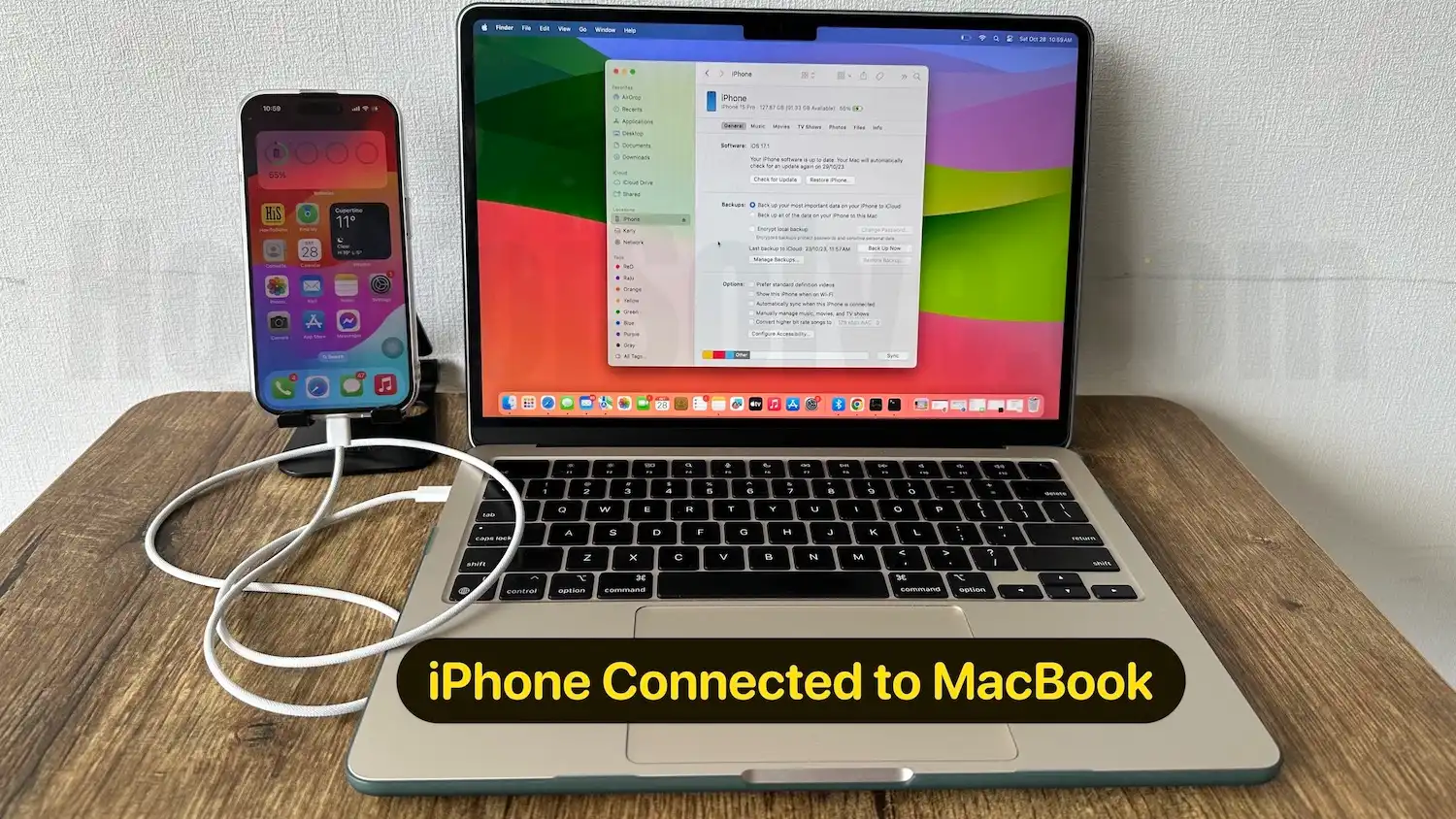
- Now open the Finder App (you can search in Spotlight search on Mac or navigate it on Dock)
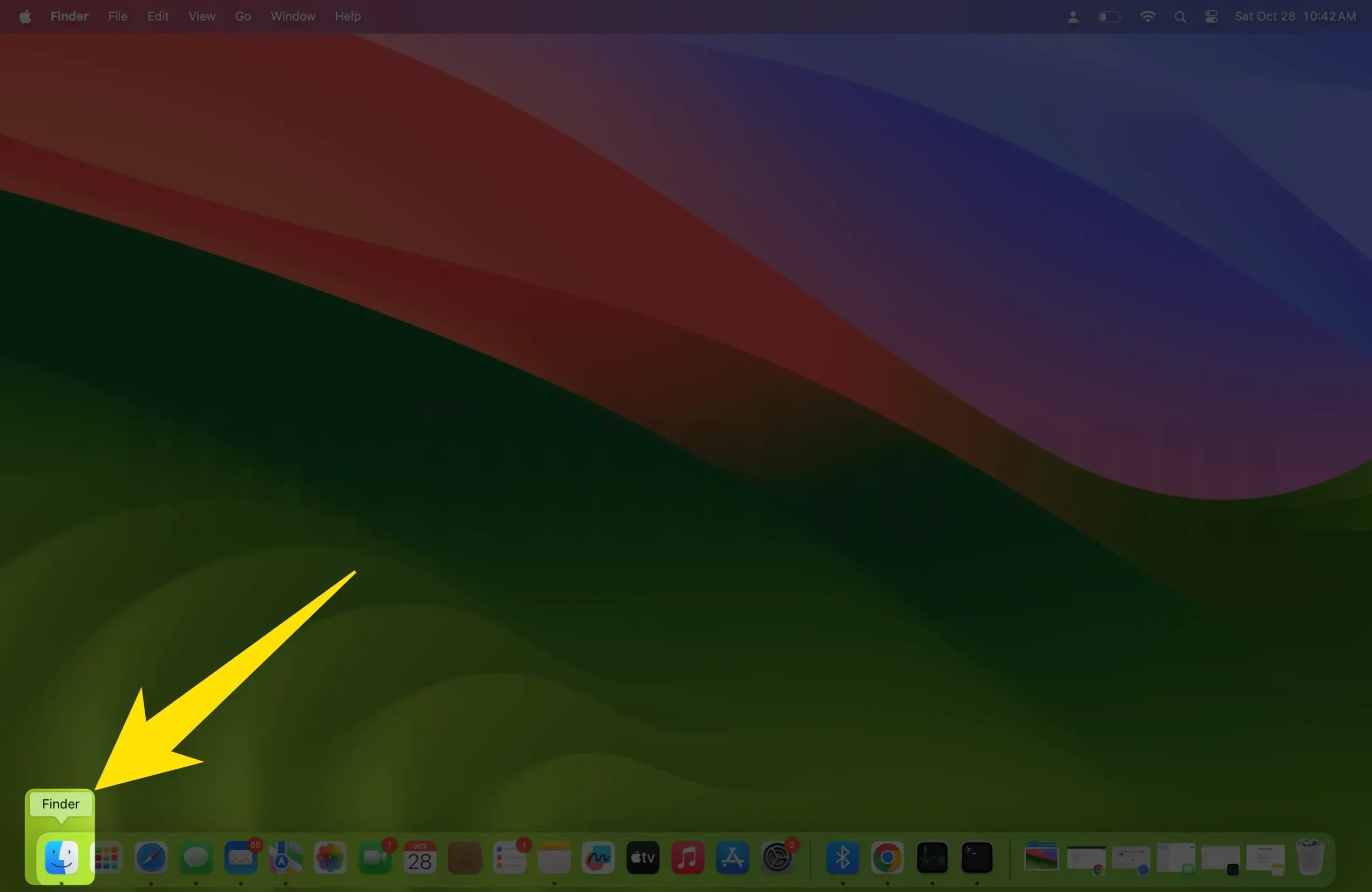
- Click on the Device name in the left-side finder sidebar.
Hint– Fix iPhone not showing up in Finder on Mac - Wait for the information to load next, Click on Check for Update.
Your Macbook Finder will explore new updates. Suppose any new update is available, then it will start to process the download. For example, see the picture given below.
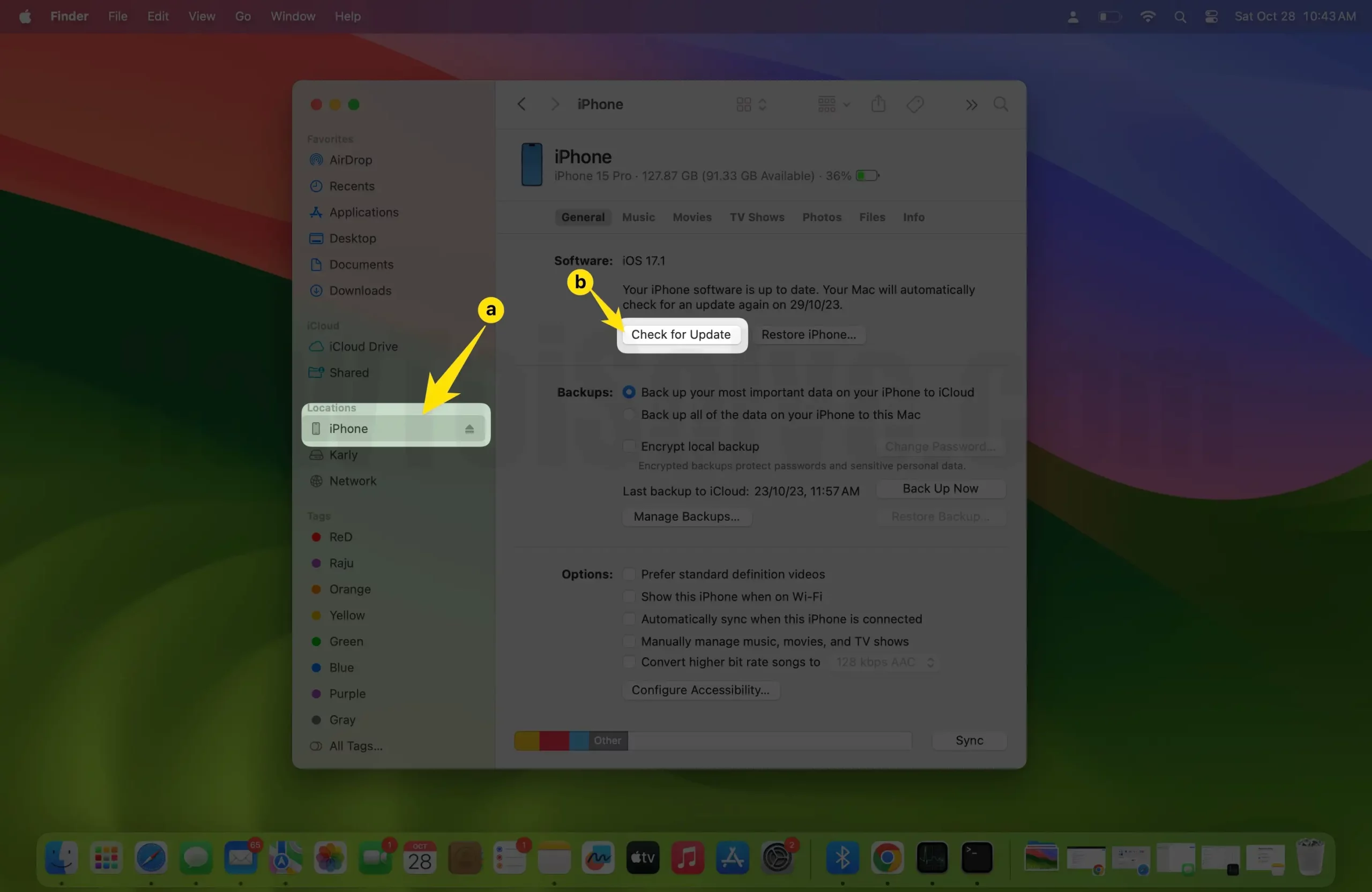
in my case, my iPhone 15 is updated to the latest iOS. so i got a pop-up like This version of the iPhone software (18.6.2) is the current version.

The available software will be installed on your device model after downloading it.
Here’s Way to Download iOS Using WiFi [Video Guide]
If you are not getting the new Public iOS 26, remove the iOS 26 Beta profile and Wait for the Same Version to be available for your device in the future.



