
If the Camera access option isn’t showing in your iPhone’s Settings, it can be frustrating. This issue may arise due to software glitches, permission settings, or privacy restrictions. In this article, we’ll guide you through effective troubleshooting steps to restore camera access, fix the missing settings, and ensure all apps function correctly with camera permissions.
Here’s Fix Allow Access to Camera, microphone, Photos missing on iPhone Apps like social media apps TikTok, snapchat, Instagram, Facebook, and Scan & Payment app like Google Pay, Venmo, Square Cash, Zelle, Facebook Messenger, Paytm, Phonepe after iOS Update. With Error messages like “Camera Access is turned off” on iPhone.
Check the settings to see if “Allow Access to Camera” or iPhone camera permissions not showing. There are two ways to manage camera permissions on an iPhone. If that doesn’t work, try the troubleshooting steps below.
Allow Access to Camera Settings Not Showing on iPhone
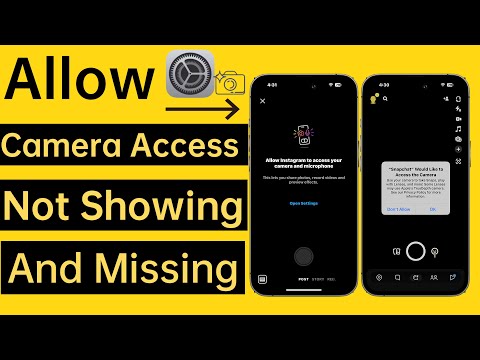
Solution #1: Allow Camera Access on your Phone
Usually, when we download any app, which needs Camera Access, a pop-up will ask you to Allow Camera Access when you open the app for the first time. However, if you Dont Allow it, that prompt will never appear; so you’ll have to manage the camera permission for that app manually.
iOS lets you manage Camera Permissions in two ways, go through both of them and check if Camera Access Not Found on your iPhone is fixed or not.
Solution #2: Adjust iPhone Privacy Settings
Here are the alternative options where you can access and control the permissions.
- Go to Settings.
- Scroll the screen to tap on Privacy & Security.
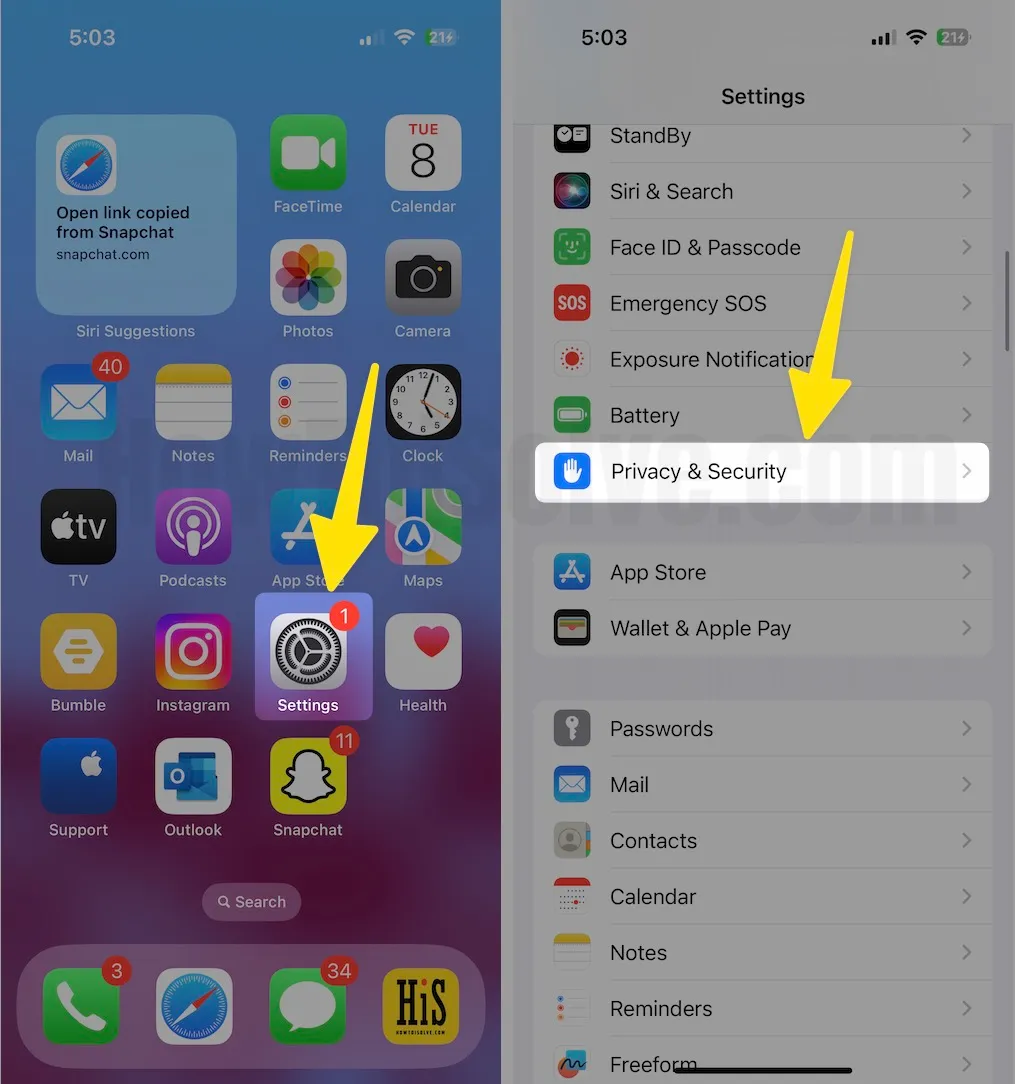
- Next, tap the Camera.
- On this camera setting page, you can see various apps that have requested access to the camera. Please Turn on the toggle to the right side for a specific app. For instance, enable the camera next to Instagram to access your iPhone camera in the insta App.

This is how Camera Permissions on iPhones can be managed. Still, allow access to the camera that is not found on the iPhone, then check out essential solutions to fix the problem.
Example video to allow the camera access to TikTok

Solution #3: Allow camera access from the specific App setting
Alternatively, you can enable Camera settings for a specific app within an App section. You can easily manage all the permissions, including Camera, Microphone, etc. This feature comes in handy when you don’t want to let the app use a microphone or camera.
- Go to the Settings app on your iPhone.
- Scroll to the last and see the list of installed apps like Snapchat, Instagram, TikTok
- Select App Name and see the Camera toggle settings. Enable it means the Green switch.
If the Camera Toggle is grayed out or missing, follow the next solutions like Removing restrictions or reinstalling the app to get back all app settings like earlier.
Solution #4: Check Screen Time Restriction for Camera App Access
Screen Time restrictions enhance privacy for iPhone, iPad, and Mac users, but misconfigurations can disable essential features like the camera. If Camera restrictions are enabled, you won’t be able to access the camera through any app. Follow the steps below to check if Camera restrictions are turned off.
- Open the Settings app on your iPhone.
- Scroll the screen to tap on the Screen Time option.

- Next, Click on Content & Privacy Restrictions.
- Tap the Allowed apps & Features option.
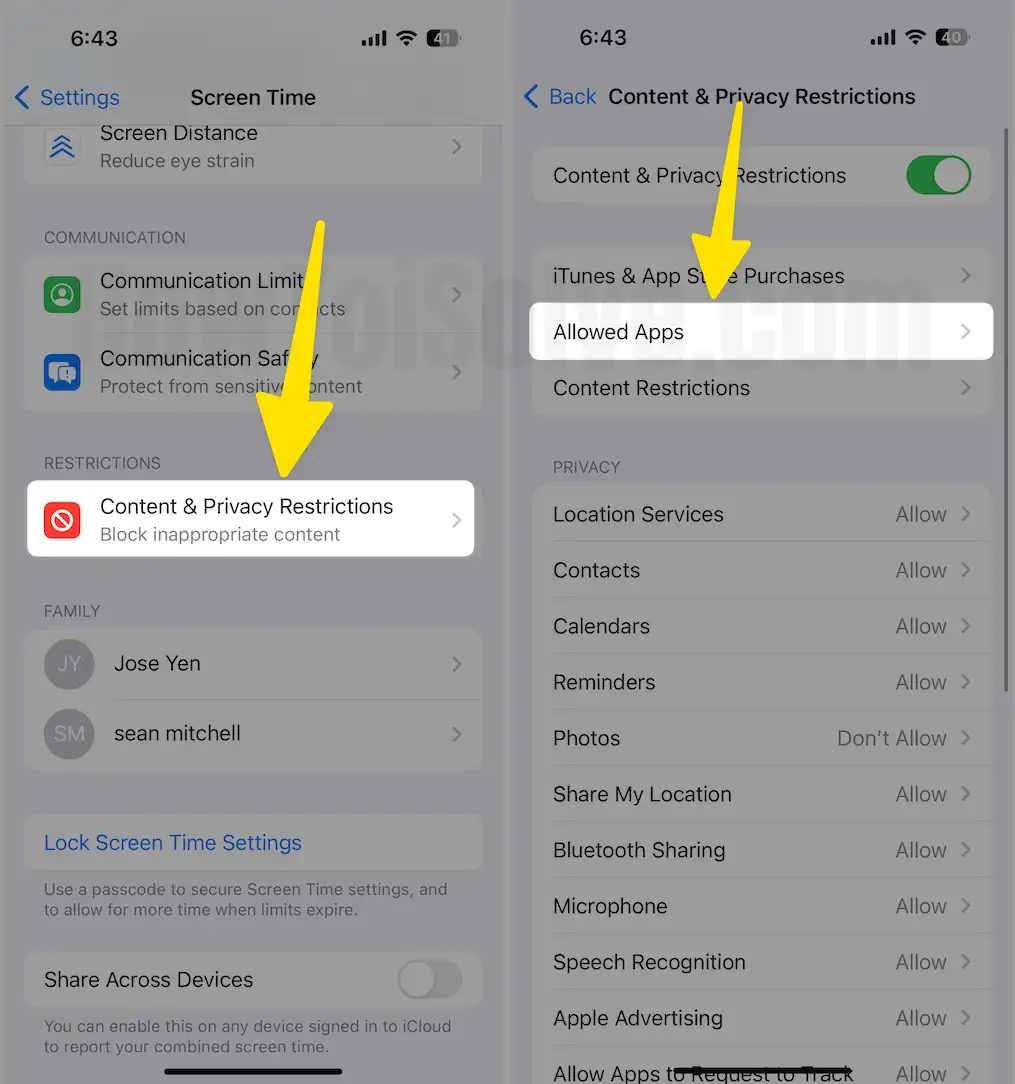
- Please turn the Camera toggle to the right side.
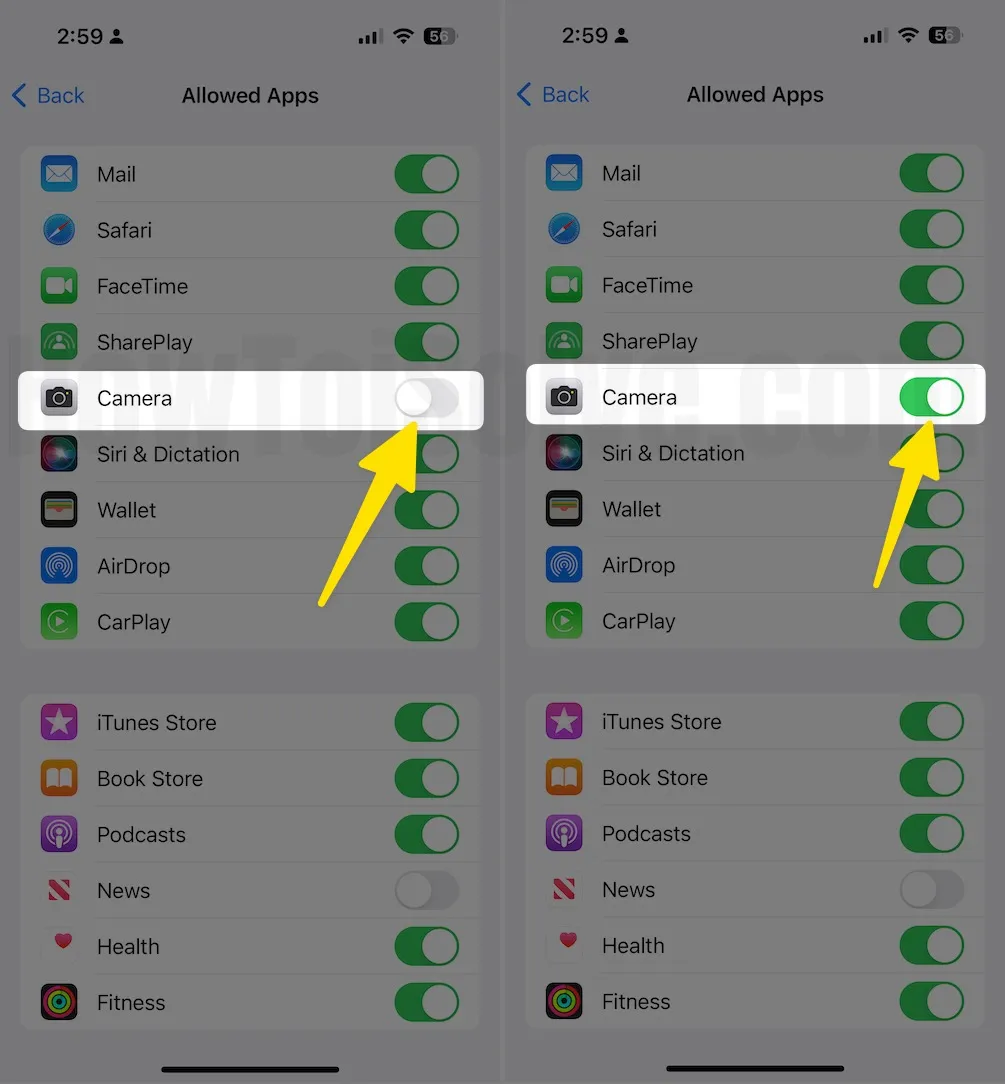
Also, Try another fix if the solution is not helpful.
Solution #5: Check your Internet connection
If you are unable to scan or use a camera for certain online payment applications, please check the solutions below.
A) Ensure your iPhone is connected to the internet via mobile or cellular data or WiFi. To improve your phone’s signal, first turn on flight mode. After a few seconds, turn off Airplane mode. This will help your device connect better to the network.

B) Please Force close an app and Re-launch.
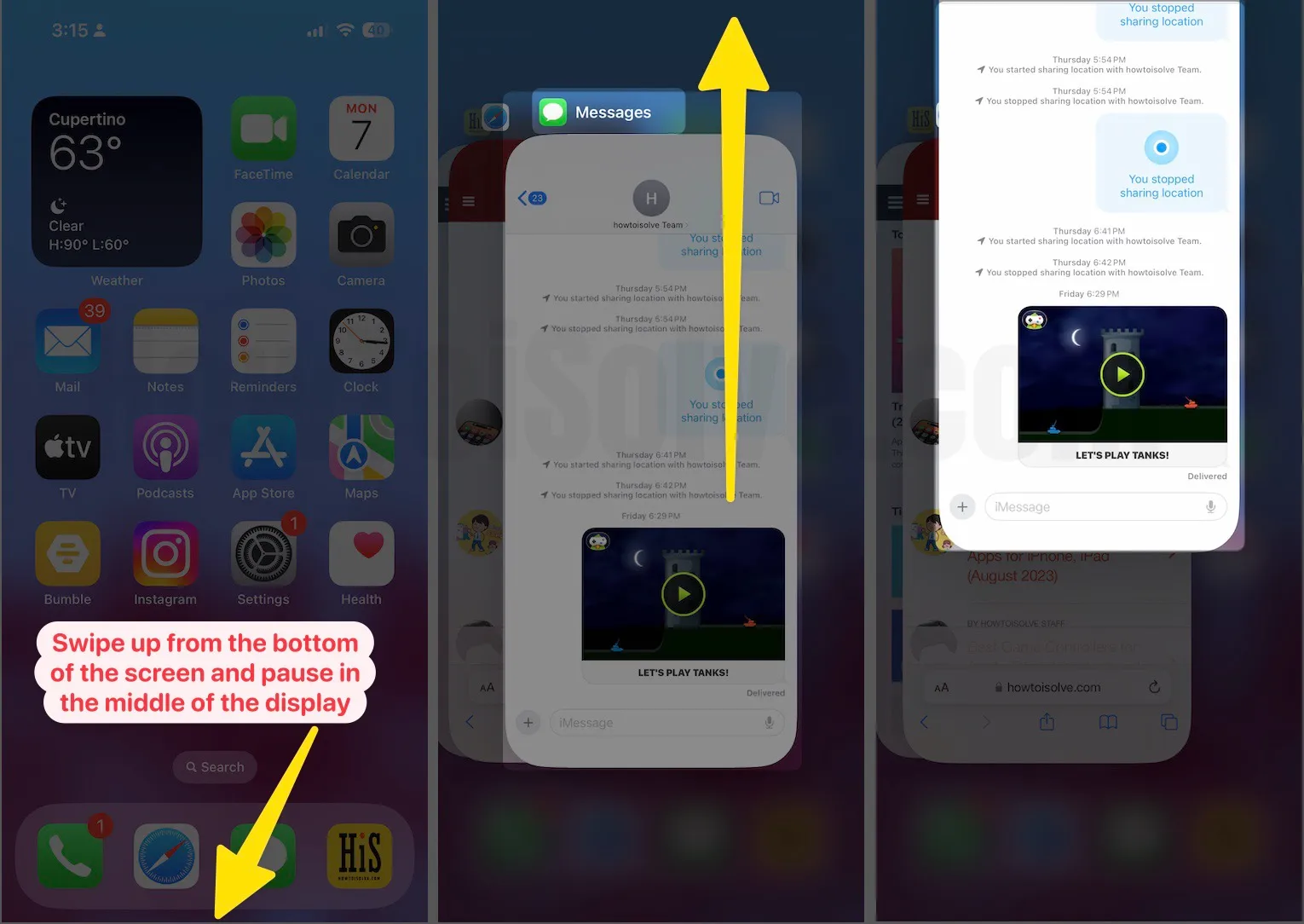
Solution #6: Hard Reboot Your iPhone
First things first, without thinking twice, I’d suggest you force restart the iPhone. Some of you may have already done that; if not, force restart and move on to the next suggestion. Restarting the phone will close the background process of all your iPhone apps. So here’s how it can be done.
For iPhone 8 & later iPhone Series:
- Press and release the Volume Up button.
- Press and release the Volume Down button.
- Press and hold the Side (Power) button until the Apple logo appears, then release.

Solution #7: Delete & Reinstall App
Taking a hard step, you have to delete and reinstall the application on which Allow Access to the Camera not working on iPhone. Without camera permission, iPhone won’t ever let you use the camera on that particular app. I’m including this troubleshooting trick, as some of the users already, fixed the camera access issues on the iPhone.
For example, I took the example of an Instagram app to delete and re-install on my iPhone. In your case, you should take a specific app that causes camera settings not showing.
- Press and hold the Instagram app on the home screen.
- Tap Remove App
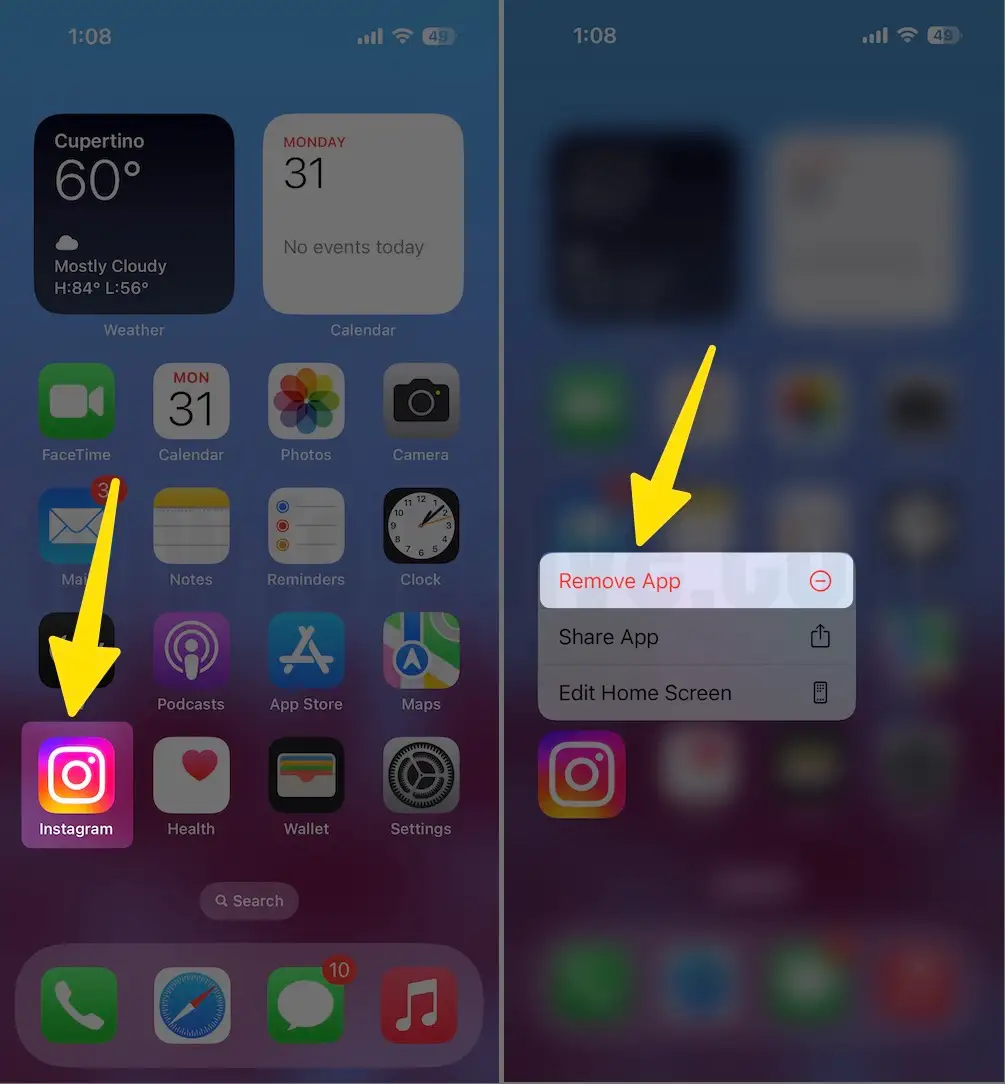
- Click on the Delete App
- Again, hit Delete to confirm.
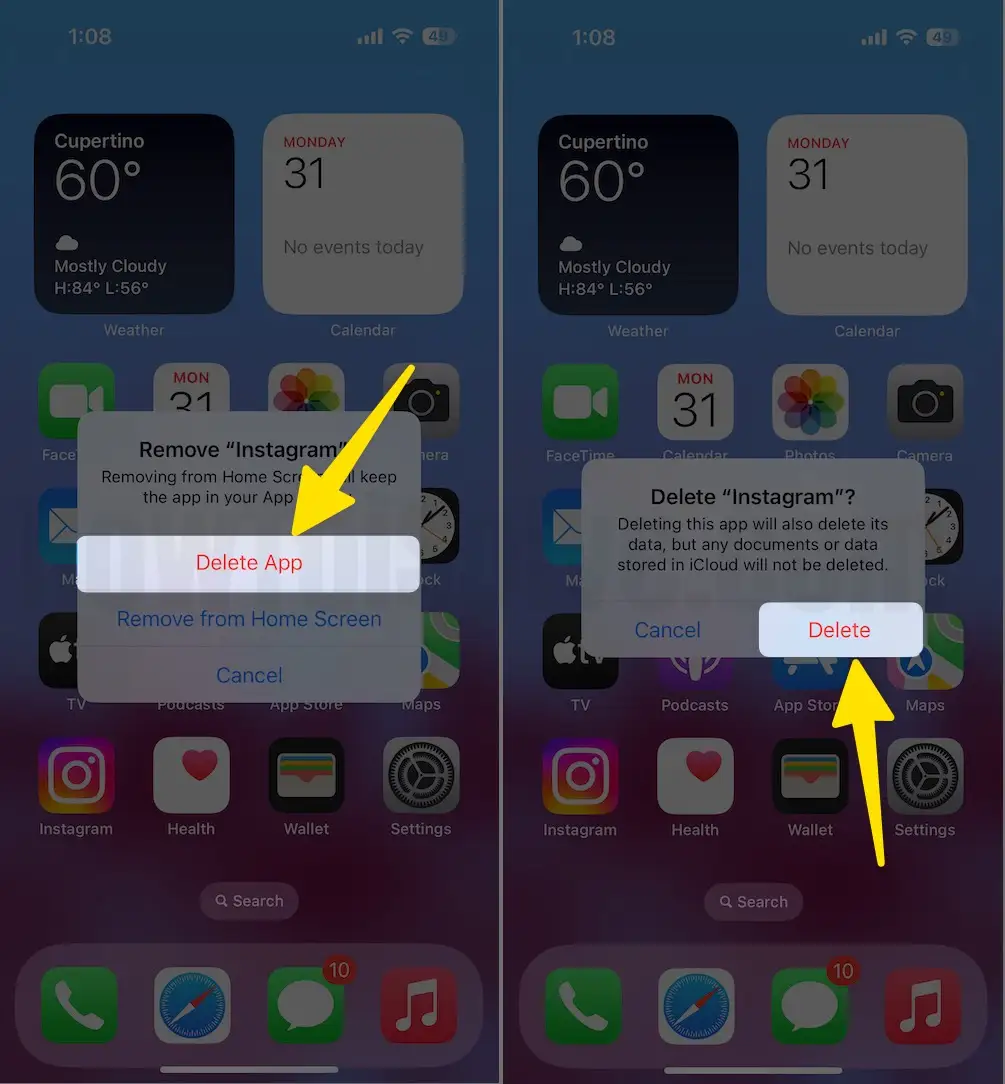
Fix: Can’t delete apps on iPhone
Now, re-download the app from the App Store, and allow permission while you launch the app on your iPhone.

I hope this guide helps you. Please share your suggestions or questions in the comments below.






