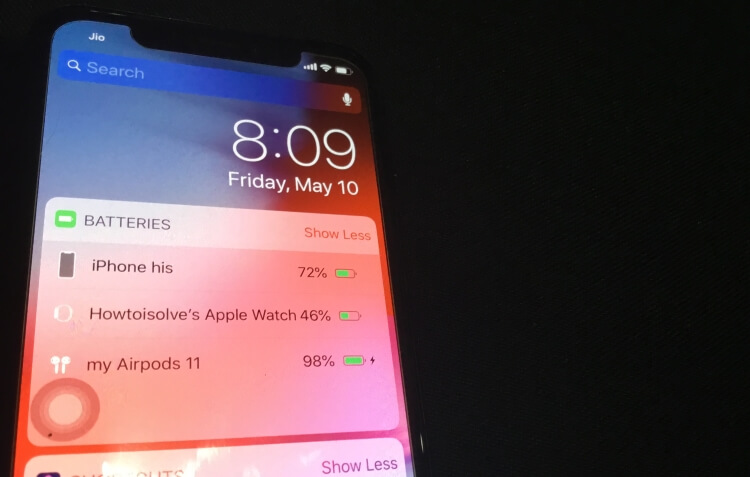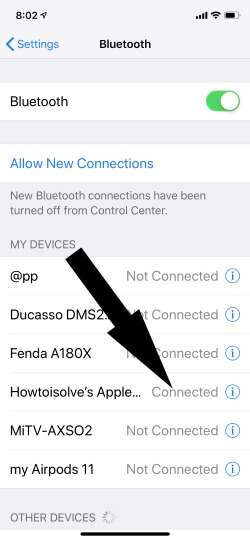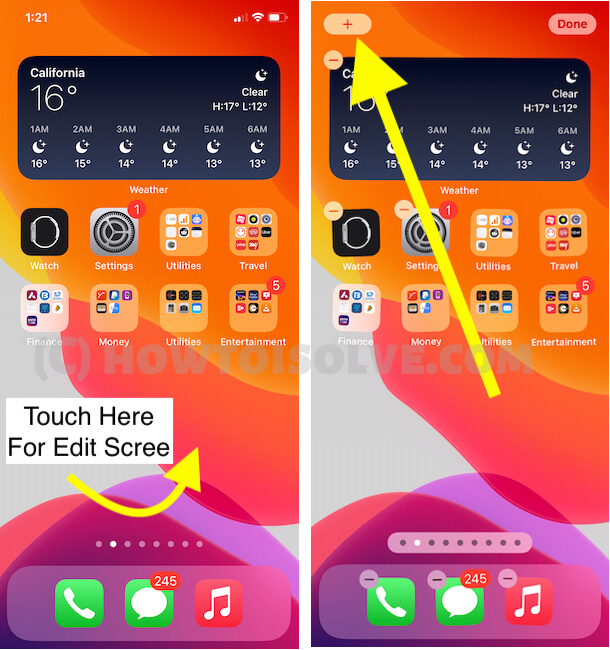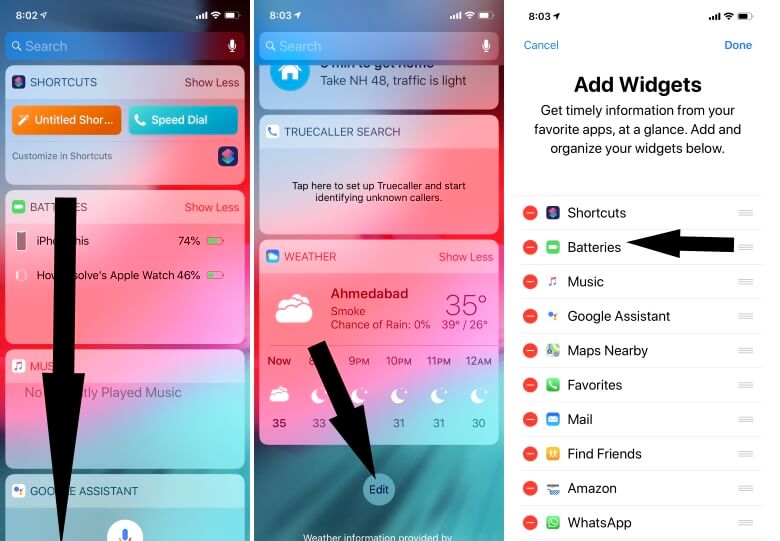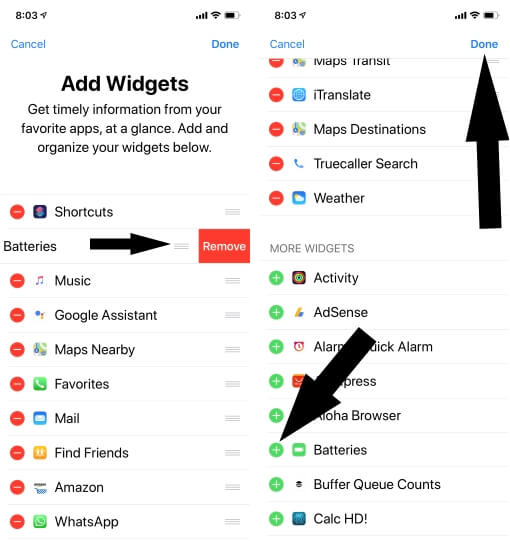A widget is very helpful to keep track of any activity without opening the entire app. Usually, I use the widget to know the real-time Weather and to keep track of the battery status of the iPhone. Eventually, the Batteries widget also shows us the status of Bluetooth devices such as headphones, speakers, Apple Pencil, etc. But yesterday the battery level for my Bluetooth headphone is missing in the iPhone/iPad.
However, after trying a few solutions I was able to bring back my batteries widget in working condition. If you want quick results then prefer this tutorial and fix the battery level for my Bluetooth headphone is missing in the iPhone/iPad.
Bluetooth Headphone Battery Status not Showing on iPhone Widget
Bluetooth Headphone is Not Connected To Your iPhone
- Double-check This: To check your Headphone or Airpods connected with your iPhone, Go to the Bluetooth settings on your iPhone (Settings app on iPhone > Bluetooth > See the My Devices and Find your Headphone Status must be connected in front of the name of your headphone).
- On New iOS/iPadOS Troubleshooting, To see Battery Widget on your iPhone you must have at least one bluetooth device is connected. New iPhone users or After reset all settings, Users are unable to find the inactive Battery widget under Add Widgets screen, Explained in the next solution. Read more on…Battery Widget Missing on iPhone.
or Play Something on your iPhone and listen to your Airpods.
if it’s connected then go with the next solutions,
Fix 1: Remove And Add Battery Widget
Part 1:
Latest iOS 17 Support, Widget on Home screen & lock screen, and Today Widget as well. So, here you will learn how to add a new Battery widget to your iPhone Home screen. And Quickly and Easily check the Battery status of your Paired Headphone, Apple Watch, or iPhone Battery as well. Then we will see how to Add a Battery widget on your iPhone Today’s Widget screen.
To Add Battery Widget on Home Screen,
- Touch and Hold on Black Space of your iPhone, To Edit it. Next, Tap on Plus (+) sign from the top left corner of the screen.
To Add Battery Widget on iPhone Today’s Widget,
- Move to your iPhone Today widget screen, Scroll to Edit option and Tap on it.

- Next, From Top Left corner of the screen Tap on Plus (+) sign and Tap on Batteries Widget option.
iOS 13 & Earlier iOS Version,
The first and foremost thing you must do is remove and re-add the Batteries widget in iPhone if the battery level for Bluetooth headphones is missing in iPhone. It is a straightforward process and here you will also learn how to add widgets to the iPhone.
- Step #1: Swipe the iPhone screen from left to right (Until you see the Widget Screen).
- Step #2: Scroll down to the last on Widget Screen.
- Step #3: Tap “Edit”.
- Step #4: Locate “Batteries”.
- Step #5: Remove Batteries.
- NOTE: If you don’t find Batteries in this, then it might be possible Batteries widget isn’t added still. Add the Batteries by tapping on (+) next to Batteries.
- Step #6: Tap “Done”.
Force close the tab and get back to the home screen. Now to add batteries widget in iPhone follow the steps,
- Step #1: Swipe the iPhone screen from left to right.
- Step #2: Swipe up and go to the end of the screen.
- Step #3: Select “Edit”.
- Step #4: Now, you will Batteries on the second half part of the screen.
- Step #5: Tap + next to Batteries.
- Step #6: On the top right of the screen tap “Done”.
Different Ways to Check Your Airpods Battery Life on iPhone and Apple Watch
Part 2: hard Reboot your iPhone
After adding the Batteries widget next step comes is to reboot the iPhone. Once you restart the iPhone, the entire system will shut down and restart. In this scenario, the small bugs can get easily fixed that may be affecting Battery’s widget of iPhone.
Your iPhone’s Widget Screen stuck and Not Showing on display, I recommend rebooting your iOS device and headphone as well. Now Pair again and try to check using the below steps.
For iPhone 8, iPhone X, iPhone XS Max, iPhone XR, iPhone 11(Pro max) or later:
- Step #1: Press and quickly release the Volume Up key.
- Step #2: Press and quickly release the Volume Down key.
- Step #3: Hold down the Side button until the Apple logo appears on the screen.
For iPhone 7 and 7 Plus:
- Step #1: Press and hold the Volume Down button and Power button and release when you see the Apple logo.
For iPhone 6S, iPhone SE or earlier:
Step #1: Press and hold the Home button and Sleep/wake button together until the Apple logo appears on the screen.
Fix 2: Reset All Settings
Unfortunately still Battery level for my Bluetooth headphone is missing in the iPhone, then try to revert the settings of the iPhone. It is very difficult and boring to change the settings one by one. So to make your task easy and quick we will show you how to Reset All Settings in a single tap.
- Step #1: Go to the “Settings” app.
- Step #2: Tap “General”.
- Step #3: Find and open “Reset”.
- Step #4: Lastly tap on “Reset All Settings”.
- Step #5: For security reasons, you will be asked to enter the iPhone Passcode.
- Step #6: Confirm Reset All Settings.
- Step #7: After that iPhone will reboot.
Step to Reset All Settings on iOS 15 and later Version
Go to the “Settings” app > Tap “General” > Find and open tap “Transfer or Reset iPhone” > Tap “Reset” > Lastly tap on “Reset All Settings” > For security reasons, you will be asked to enter the iPhone Passcode. >Tap Confirm Reset All Settings. > After that iPhone will reboot.
Fix 3: Update iPhone
Haven’t you updated your iPhone yet? No worry, in this troubleshooting you will learn how to update the iPhone. Updating the iPhone is necessary to avoid daily life problems with iPhones like battery levels missing for my headphone on iPhone. Basically, it is a normal issue that can be fixed in a minute, but when your iPhone is attacked by a huge glitch then it is very difficult to get rid of that. So it is better to be updated with the latest iOS version.
- Step #1: Navigate to “Settings” app.
- Step #2: Open “General”.
- Step #3: At the end, you will see “Software Update”.
- Step #4: Tap “Software Update”.
- Step #5: Tap “Download & Install”, when the prompt appears.
Wrap Up!
I am sure about new Airpods will show the Battery level on your iPhone’s Battery Widget. But if you having an issue with Third-Party Headphone, Please read the gadget document that comes with the headphone and makes sure it’s compatible with iOS and helps to show battery life on iPhone. you can also contact the manufacturer of headphones.
Still, have a problem with your iPhone not Showing connected Bluetooth Headphone Battery Percentage, Share with us in the comment box, and Leave your feedback before leaving this page. Thank You!