If the Messages app keeps crashing or freezing on your iPhone or iPad, you’re not alone. This common iOS issue can disrupt conversations, delay notifications, and affect overall performance. Whether it’s due to a software glitch, storage issues, or buggy iOS updates, this guide covers effective solutions to fix iMessage crashing, freezing problems, and improve Messages app stability on your Apple device.
- iPhone messages app crashes on Open or Send
- Messages app crashes on text
- Messages app keeps closing iPhone
- imessage delayed messages iOS 26
- Messages app keeps force-closing or Stopping
- Third-Party Keyboard is the issues on Messages app
- Messages app crashing iOS
- iMessage Waiting for Activation Error
iPhone Messages App Freezing or Closing Automatically – Solutions Inside
Solution 1: Force Close the Messages App
Force-closing an app is a quick and easy way to troubleshoot when an app is giving you trouble. Reboot or Restart your iPhone and re-use the Messages app. This is a quick trick to resolve app crash-related bugs. If any major glitch has occurred, you will have to perform the big deal solution given in the sequence below.
Steps on How to Force Close Messages on iPhone
- Swipe up from the bottom of the screen and pause in the middle of the display.
- Swipe left or right to find the Messages app you want to force close.
- Now, swipe up on the Message app card to close it.
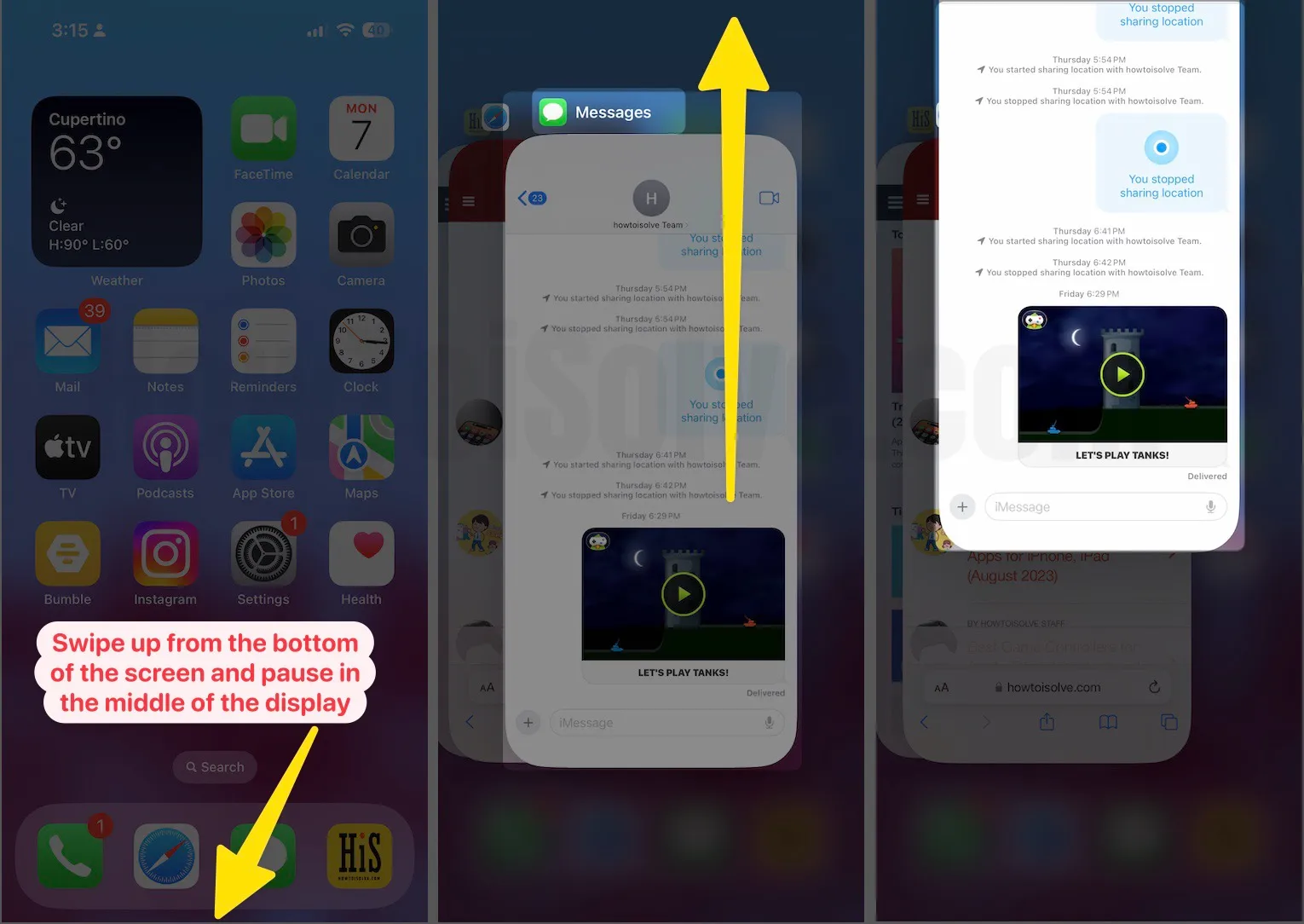
Solution 2: Hard Reboot iPhone to Clear Messages Memory
If all the options do not work, you must perform a Hard reboot.
1: Press and Quickly Release the Volume Up button,
2: Press and Quickly Release the Volume Down Button,
3: Press and hold the Side Button until you see the Apple logo on the Screen.

Let’s wait for your phone to power on and then check if the messaging app is working smoothly or if the issue persists.
Solution 3: Clean up all the Messages: Delete all conversations
If you have some important messages, you must take a backup of all the messages and delete all the messages from the app, which will free up some storage.
In most cases, this trick worked from experience, So, keep recent Back up your iPhone before deleting. One more feature of iOS that will bring ease is you can auto-delete old messages. Follow the steps to enable it.
- Launch the Settings app on your iPhone.
- Tapping General
- Click on iPhone Storage.

- Scroll down the screen to tap on the Messages app from the list of apps.
- Now under the Documents & Data section, Tap on Top Conversations.
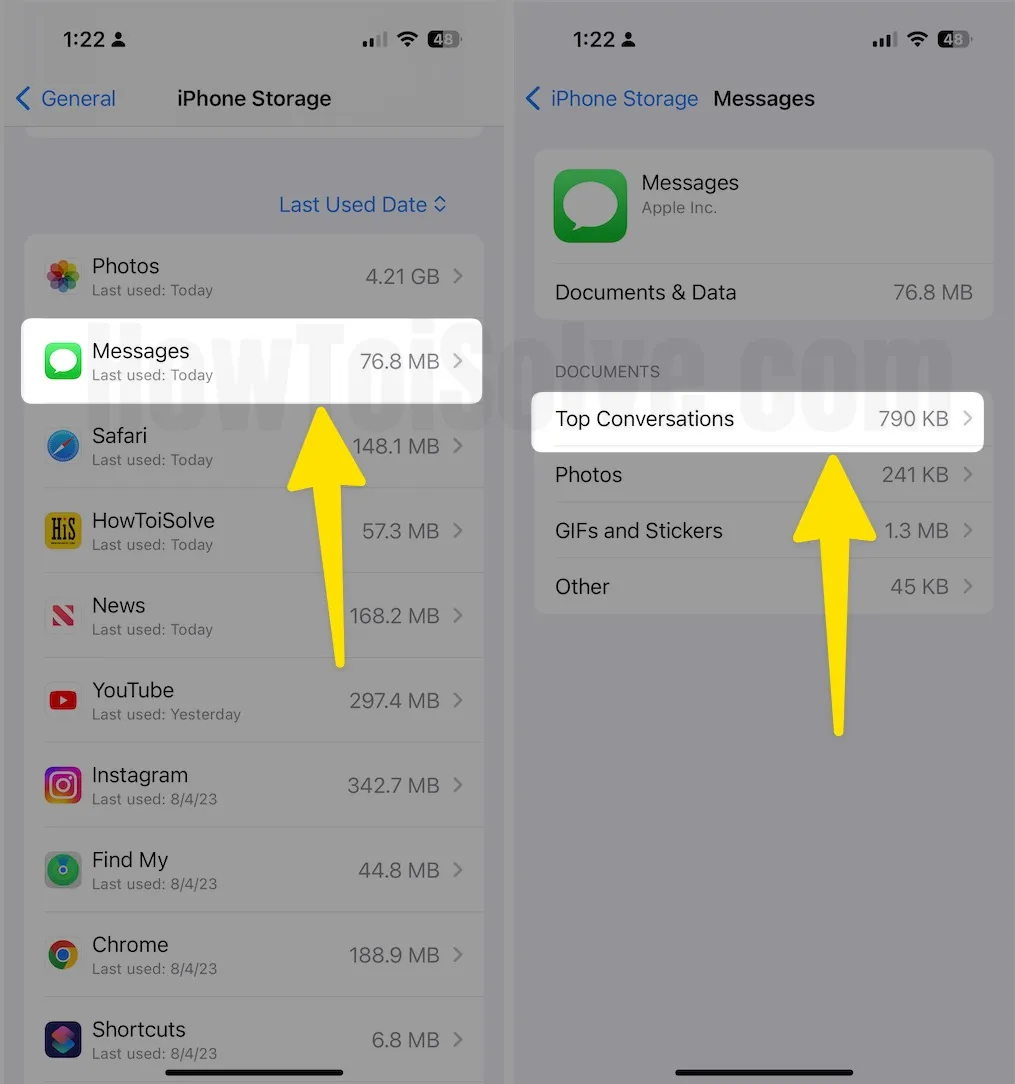
- Click on Edit them.
- Tap on the radio button to select the message thread.
- Tapping on the trash button to delete threads.

That’s it.
Solution 4: Reset all settings
It is hard for anyone to reset all the settings because it will wipe all your passwords and logins in apps. However, it is useful sometimes. You can learn more about what happens if you reset All settings on your iPhone.
- Go to Settings.
- Tapping General.
- Scroll down the screen tap on Transfer or Reset iPhone.
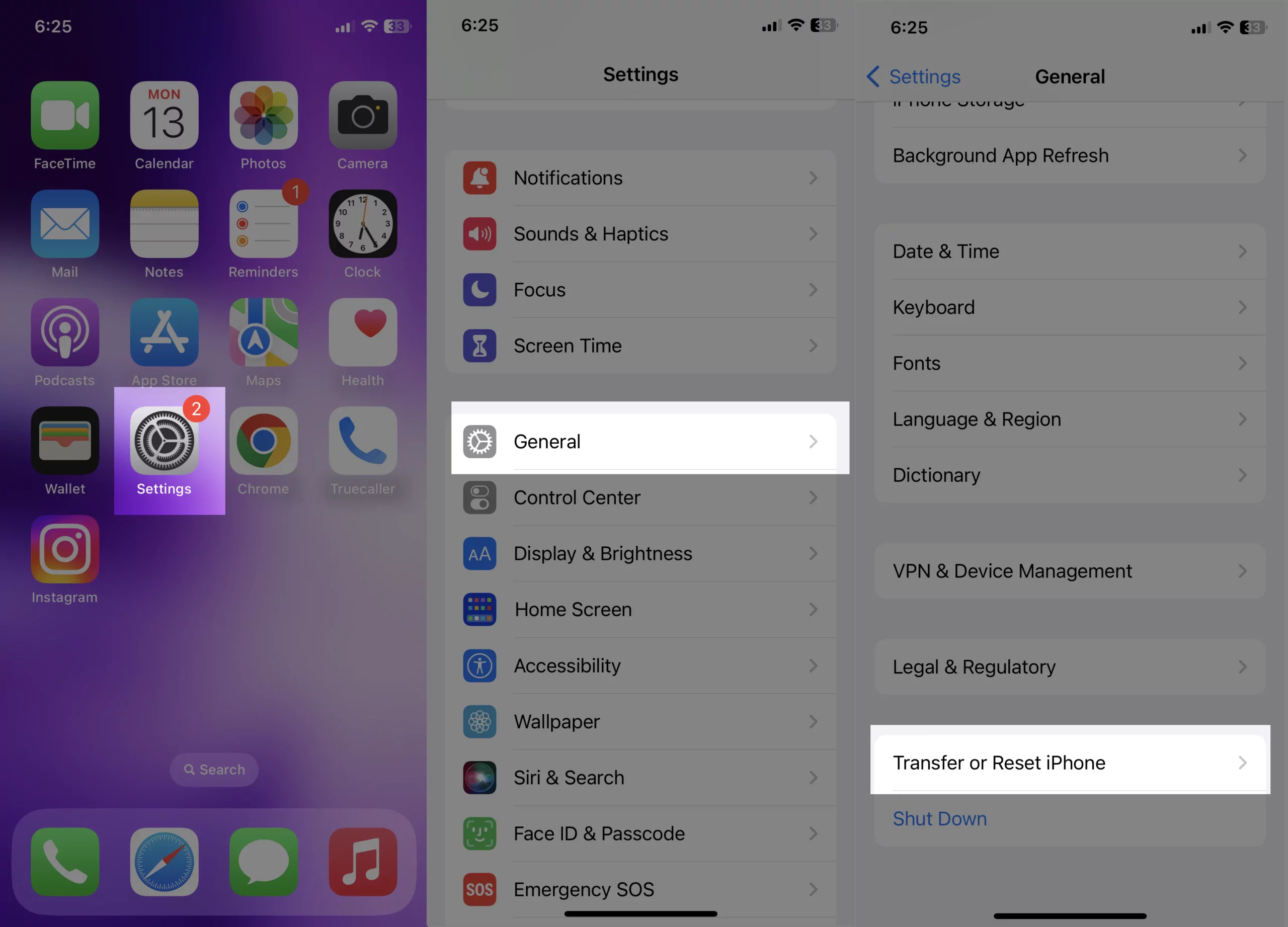
- Tap Reset
- Select Reset All Settings
- Now enter your passcode, and click on Enter your screen time passcode.
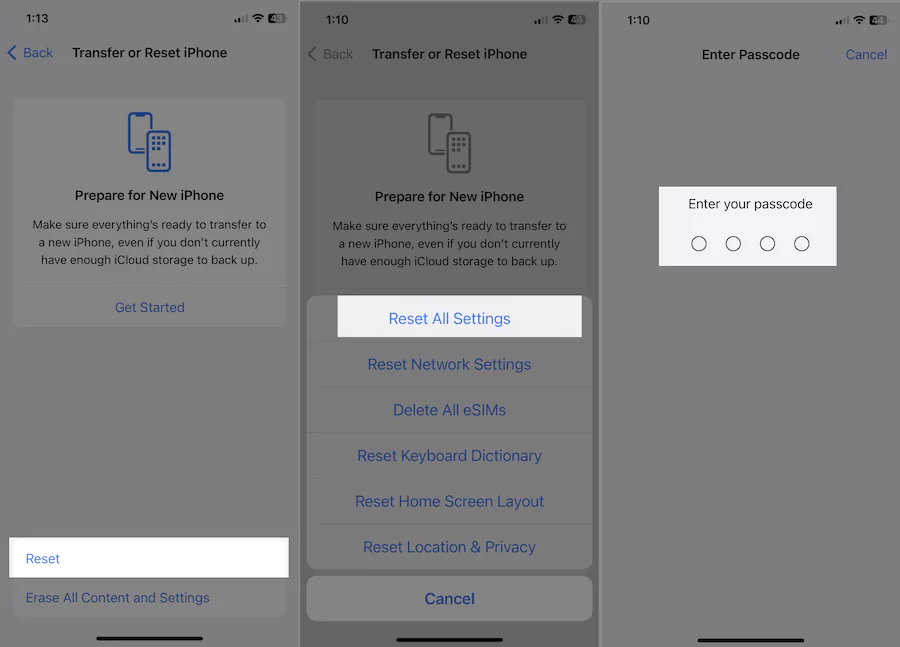
- Finally, click Reset All Settings to confirm.
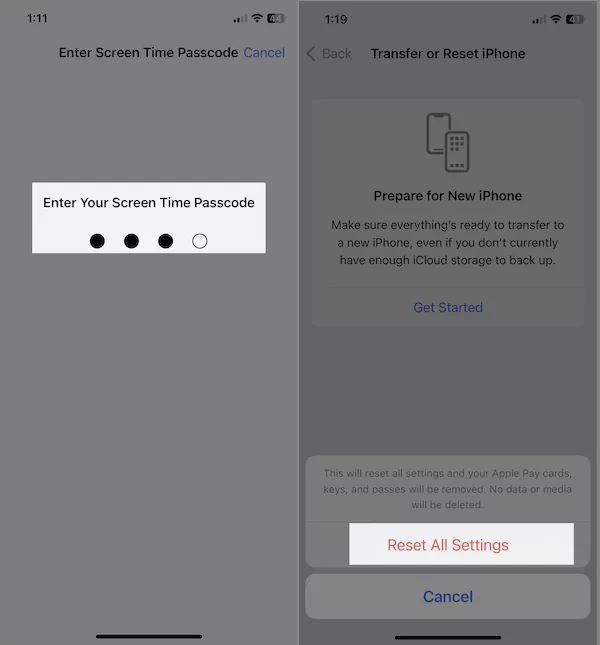
Guide for other installed apps on your iPhone in iOS: Fix Apps Crashing on iPhone
Solution 5: Check for iOS update and the App
Find new updates in the iOS version on iPhone. If any pending update is available, please click on download and install to update your iDevice. Sometimes, outdated, and or beta iOS causes Apps to have a big role in crashing and freezing specific Apps.
- Launch the Settings app.
- Tap General
- Click Software Update.
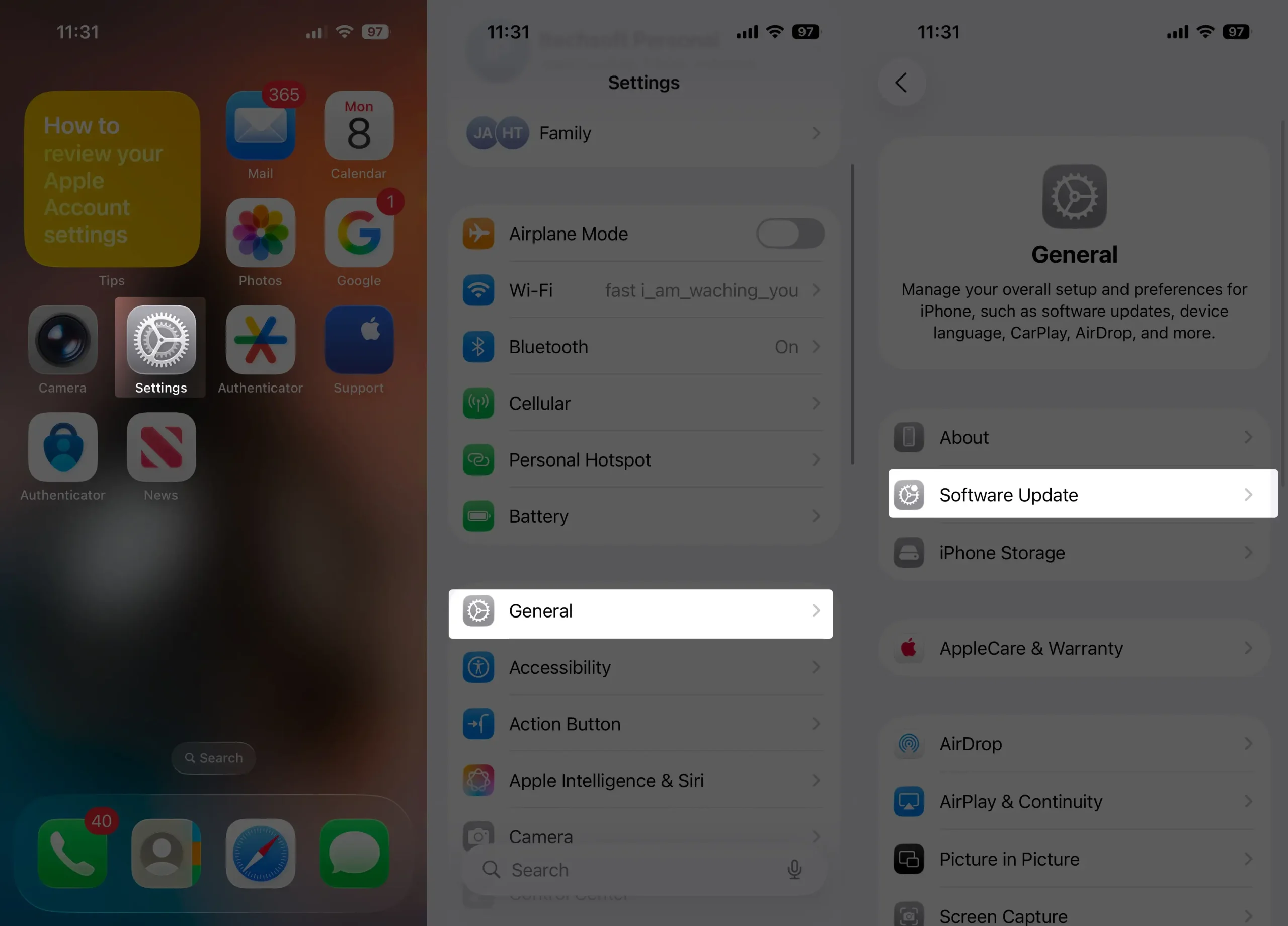
Solution 6: Report to Apple Support

Hint: For third-party Applications- You can get a full guide on contacting An App developer here.
Suppose none of the above solutions worked for you. Please follow the steps below to contact the Apple support team. The tech brand technical team will assist you ASAP.
- Open App Store on your iPhone to install Apple Support App if you don’t have installed.
- Click the Apple Support App.

- In the Support tab, tap on Device name – in my case, I’m tapping on iPhone.
- Scroll the screen to tap on More

- Again scroll the screen to tap on Messages and wait until you find the best options.
- In the end, tap Chat or make a call, whatever is best suited for you.
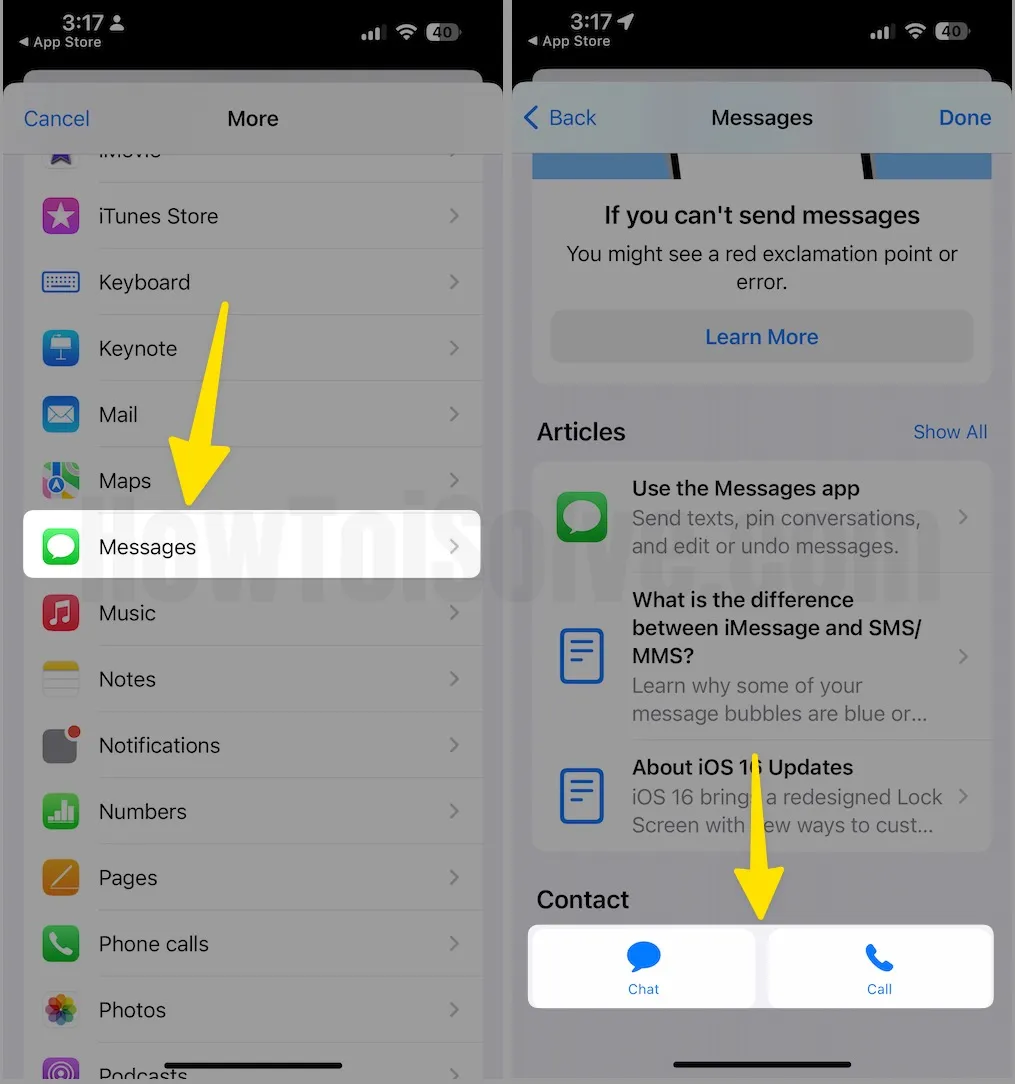
I hope this tutorial helps resolve the issue with the iOS Messages app, which frequently crashes and freezes on iPhones and iPads under various circumstances. For example, iMessage crashes when scrolling back.





