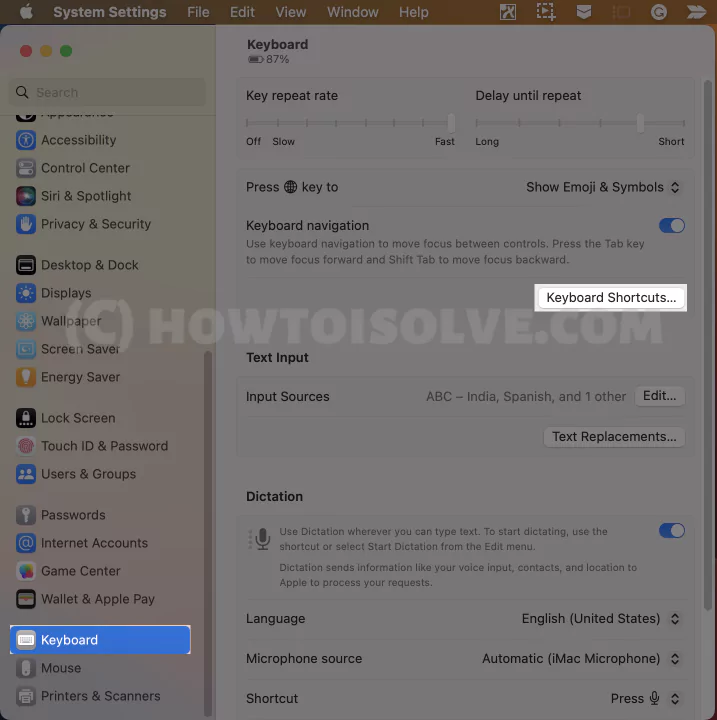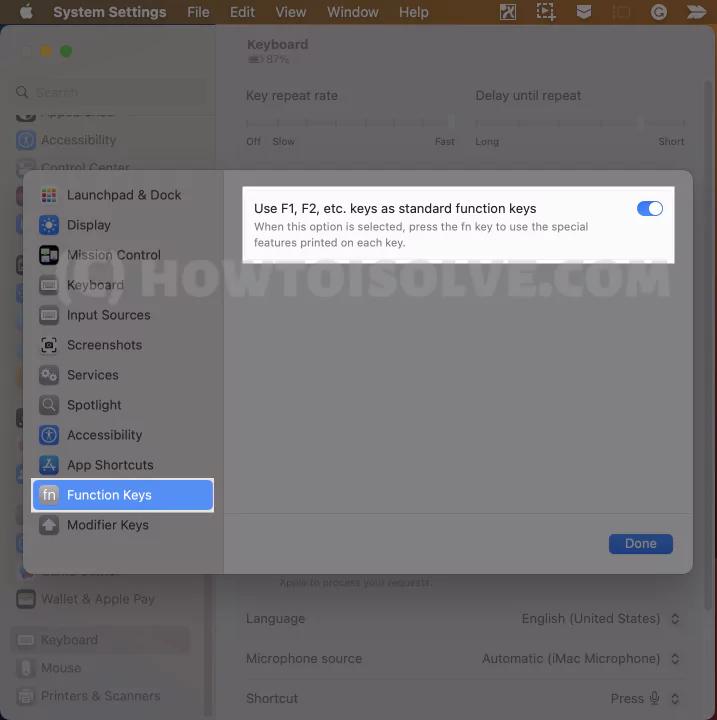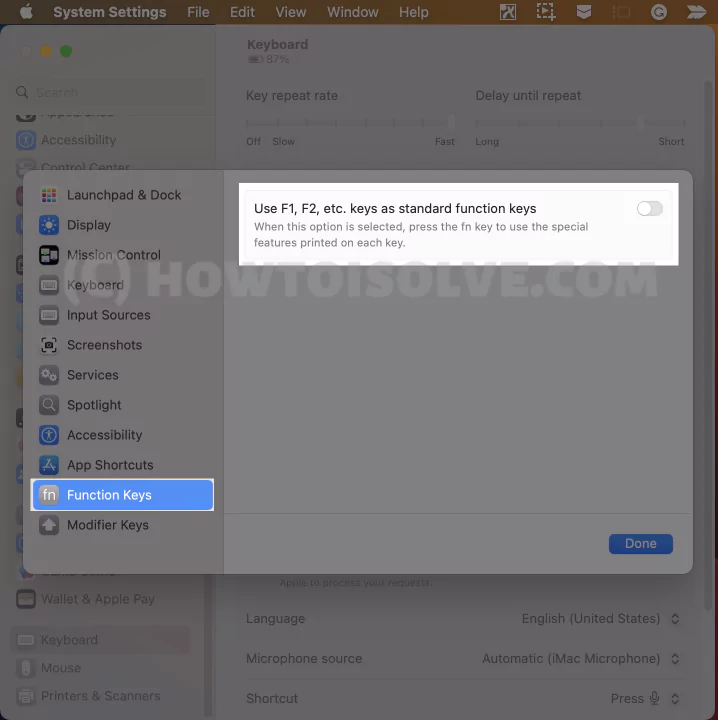Ever thought of what Fn Key is on Mac or F Key? It turned out to be an all-time staple of the Apple Keyboard, which is more valuable than you even did not realize before.
The Function Keys are located on the topmost row of the Mac. It’s not the most versatile aspect, as it’s already pre-defined, along with Icon on the keys telling you what Task they are assigned.
These functional keys allow you to play around with specific settings and reach Mac features instantly. The Good news; Fn keys can be modified to make the Keyboard truly yours.
Let’s dive deeper into enabling or disabling the Mac Computer’s function keys. and use it quickly for any mac app, Using the way to Find Shortcuts for any app on Mac.
How to Enable & Disable Function Keys On Mac
This simplified blog will explain to you how to enable/disable Functional Keys present on the top arrow on the Mac keyboard that appears as an F followed by digits 1-12 and 1-19 on the numeric Apple Magic keyboard.
What are the F1 through F12 keys on Mac?
As mentioned earlier, the F1, F2……F3 are already set function keys on mac for pre-programmed tasks. Presumably, you might be familiar, but if not, go through the table below.
To activate the Below shortcut, make sure the Toggle is Disabled for “Use F1, F2, etc. keys as standard function keys” Under keyboard Shortcut settings, as explained below. or Use with Fn Key.
| F1 | Decrease the screen’s brightness |
| F2 | Increase the screen’s brightness |
| F3 | Feature Expose view, which shows you current running application on Mac Computer. |
| F4 | Highlights the applications or opens the dashboard to give you the access of various Widgets. |
| F5 | Used for backlit keyboards, F5 reduces the brightness of keyboard. |
| F6 | Used for backlit keyboards, F6 enhance the keyboard’s brightness |
| F7 | Head back to the previous songs or Replay a music from the beginning |
| F8 | Pause and Play the Song or Content |
| F9 | Skip a Songs or fast forward to the next one |
| F10 | Mute |
| F11 | Decrease volume |
| F12 | Increases volume |
Usage Of Function Keys As Per The Keyboard Model
Carrying the legacy of Apple Keyboards doesn’t mean the Function Key will assign the same Task from the day Apple launched its first Keyboard.
The Task assigned to function keys keeps on changing from model to model. Go through the chart below to know which Function keys can do what on your Apple Keyboard.

How To Use Function Keys On Mac?
The Functions key is by-default enabled on the Mac computer. Therefore, it shouldn’t be pressed with an Fn/Globe Key located on the left bottom corner (on the second row above the upside-down T on Old Keyboard) on the New Apple Keyboard. Instead, just tap on the key, and the feature automatically activates.
But what is Fn/Globe Key? It’s just another modifier key, like a command and option. It is not assigned to any task.
However, if you keep pressing on the Fn/Globe Key, it will blow up Emjoi’s View Windows.
Function key as Standard Function key on Mac
Steps to Enable Fn Key On Mac,
When you turn on the Function keys from the Mac, Disable the Direct Key control system features on Mac. Use with the combination of Fn/Globe Key + Corresponds F Key, you can assign several tasks such as Volume Up or Down, Brightness, Video Pause and Playback, etc. means of F1, F2…to F12 etc. keys as standard function keys.
macOS Ventura and macOS Sonoma
1→ Go to the Apple Logo > System Settings…
2→ Keyboard > Keyboard Shortcuts…
3→ Function Keys > Toggle to enable Use F1, F2, etc. keys as standard function keys.
Tap on Done to Apply the Changes.
Now, Press Glob/Fn(Function key) On the Keyboard with F1, F2 to….F12 to use as a Standard Function key.
macOS Monterey & Earlier:
1→ Apple Logo > System Preferences…
2→ Keyboard > Keyboard Tab.
3→ Check the box next to the Use F1, F2, etc. keys as standard function keys.
For instance, if you want to increase the Mac brightness, press the Fn + F2 Buttons together. Similarly, it implies all other functionality.
How To Disable Fn Function
Vice versa, when turning off the Function, the upper row can assign the corresponding Task (Display Brightness, Volume Up & Down & Mute, Voice Dictation, Do Not Disturb, Play/Pause, Mission Control, Spotlight Search, and more…) without pressing the Fn Key at the bottom left corner of the Keyboard.
macOS Ventura & Later:
1→ Apple Logo > System Settings…
2→ Keyboard > Keyboard Shortcuts…
3→ Select Function Keys > Toggle to disable Use F1, F2, etc. keys as standard function keys.
Tap on Done to apply the changes.
Now, Use only a single F1, F2, or ….F12 key to Use control system features (Brightness Down, Up, or Volume Up) in MacOS. That depends on your Mac keyboard model. as Explained in the above Table.
macOS Monterey & Earlier: Apple Logo > System Preferences… > Keyboard > Keyboard > uncheck the box next to the Use F1, F2, etc. keys as standard function keys.
That’s It!
FN + Q, Fn + Q Not Working on Mac
How To Show Standard Function Key On Touch Bar?
You might come across no F keys on the Keyboard if you have a MacBook with a touch bar. Nothing to worry about; simple customization in the MacBook Settings can bring them to the Touch Bar.
Since there are two different ways to do so, one you want the F keys to be temporarily visible on the Touch Bar; you can press the Fn Key button from the Apple keyboard.
On the other hand, follow the steps below if you want F keys in the way they appear on the Mac(Mac Mini, iMac) without a touch bar.
macOS Ventura & Later: Apple Logo > System Settings… > Keyboard > Keyboard Shortcuts… > Function Keys > Toggle to enable Use F1, F2, etc. keys as standard function keys.
macOS Monterey & Earlier: Apple Logo > System Preferences… > Keyboard > Keyboard > Check the box next to the Use F1, F2, etc. keys as standard function keys.
Conclusion!
If you have previously used the shortcut on the Mac, you might be familiar with quickly and firmly; it reaches you for several assigned tasks. That’s how the Fn Key works on all Macs, saving golden time to surf through games or the internet. However, turning it ON or Off; ideally depends on the Task you want to perform.
FAQs
How To Change Function Key On Mac?
To change the behavior or remap the Function Key on Mac, either disable or enable it from the Keyboard settings by following the steps mentioned above in this guide.
How To Use Fn Key On Macbook Has Touch Bar?
To show the function key on the Mac with Touch Bar, keep pressing Fn/Globe Key to make the function visible on the Touch Bar. At the same time, if you want to show the Fn key in the touch bar permanently, go through the above guide.
Where Is Fn Key On MacBook Pro?
The Fn key is located on the Let Bottom Corner of the keyboard on both MacBook with touch bar and without a touch bar.
Where Is Fn Key On Mac?
The topmost row in the Apple Keyboard is the Functional Key. The keys are assigned to perform the task Display Brightness, Volume Up & Down & Mute, Voice Dictation, Do Not Disturb, Play/Pause, Mission Control, Spotlight Search, and more…
How Do I Use Fn Key Without Pressing Fn?
To use the Fn key without pressing the Fn, you need to disable the Use F1, F2…etc keys as standard function keys from the Mac keyboard settings.
macOS Ventura & Later: Apple Logo > System Settings… > Keyboard > Keyboard Shortcut… > Functional Key. And then disable the toggle next to Use F1, F2…etc keys as a standard function key.
macOS Monterey & Earlier: Apple Logo > System Preferences… > Keyboard > Keyboard > uncheck box next to Use F1, F2…etc keys as standard function key.
How Do I Use F9 On A Mac?
Press the combination of Fn/Globe Key + F9 Key when the Function Key Settings is enabled. Similarly, when Function Key is turned off, press only the F9 Key.
Why Is My Fn Key Not Working Mac?
It’s nothing but a Mac Keyboard Settings that you need to alter. This means you need to disable the Function Key from the Apple Keyboard or press the combination of Fn + F1, F2….F12.
What Are The F1 Through F12 Keys On A Mac?
The upper row of the Apple Keyboard is a predefined set of keys designed to perform specific tasks with a single tap on the corresponding Key. Task like Display Brightness, Voice Dictation, Volume Up & Down & Mute, Do Not Disturb, Spotlight Search, Play/Pause, Mission Control, and more… are compiled by them.