Are you looking for ways to Download the macOS Monterey Installer Without the Mac App Store? Are you willing to Install macOS Monterey on your Mac, MacBook [M1 or Intel]? Update macOS Monterey on unsupported Mac? Here’s the guide on installing macOS Monterey on an old, unsupported Mac or MacBook using Patch. Like every year following the tradition, Apple releases the new macOS update with macOS Monterey and is coming soon. And unfortunately, this time, too, few Mac machines wouldn’t be getting the latest macOS update officially. But there is nothing to worry about; with the below-mentioned hack, you can install macOS Monterey on an old, unsupported Mac, MacBook. Unfortunately, the macOS Updates doesn’t make available due to the lack of hardware and component; the new features need the latest hardware and components to work flawlessly.
Since you’re installing macOS Monterey on an unsupported Mac using Open core-Legacy-Patcher, not all the features will work, but you can still have an adventure with the latest update. Here’s how to install macOS Monterey on an unsupported Mac.
Tips: Install macOS Ventura on an Unsupported Mac
Note: The procedure we’ve mentioned to install macOS in an unsupported Mac worked last year when we tried to install the macOS Big Sur in an unsupported Mac.
The ‘environmentally friendly’ brand Apple is trying to drop several intel Mac computers in each release of the new macOS, so they don’t have to do it immediately to end Intel-based machines altogether.
– new macOS Monterey feature Universal control is 2016 and later for most devices.
– The Mac mini 2014 supported, but not the iMac 2014 – Both were introduced simultaneously. So possible it was still being sold in the 2018 year.
How to Install macOS Monterey in an Old Unsupported Mac?
List of MacOS Monterey Compatible Mac, MacBook
This year, Apple might leave the 2013 Mac MacBook for the macOS 12.3 Monterey Update. So here’s a list of all devices compatible with macOS Monterey.
All M1 Mac, MacBook models are Officially Supported with Latest macOS Monterey
- Mac Pro (2014 or later)
- Mac mini (2014 or later)
- MacBook (2015 or later)
- iMac Pro (2017 or later)
- MacBook Pro (2014 or later)
- iMac (2014 or later)
- MacBook Air (2014 or later)
Can I install macOS 12.3 Monterey on an old, unsupported Mac?
Yes, You can do it using the macOS Monterey patcher tool. Use OCLP 0.1.6 a macOS Monterey beta full install. But there is no straightforward way to install the macOS Monterey in incompatible Mac because your Mac wouldn’t be receiving the software update directly in the Mac App Store or Software Update section of System Preferences.
Fortunately, developers have built a micropatcher to let install the macOS Monterey even on an unsupported Mac. If you’re willing to take a risk and want the taste of the new MacOS Monterey, proceed with the below steps [in Two Different Methods].
Necessary: Take Mac Backup in Time machine.
Method 1:- Monterey on unsupported mac Install With Beta Installer & Patch
This Method is Easy compared to Second Method, So Here are the Pre-requirements before you move to the steps given here.
- Download Opencore-Patcher from here, Find the Latest Updated Version. from here.
- Download MacOS Monterey Install Assistant PKG file from apple server. About 12 Gb Download file you have to download on your System to Make a Bootable drive [16 to 32+ GBs Drive] on Mac. If the download doesn’t start then Copy the link and enter in New Tab, Hit Return to Download file in Browser.
- Make a Bootable Drive
- Copy the Installation file to the patcher on MacOS.
Also, Read- New Log In Screen Memoji in macOS Monterey
Method 2
- macOS Monterey PKG installer:- https://developer.apple.com/download/, Login with your developer account and Download DMG file.

- macOS Monterey PKG installer Patch:- https://forums.macrumors.com/attachments/really-simple-installer-hack-zip.926156/ Download Developer Patch
Step 1: Create a New Folder to Prepare a setup folder. Move Monterey PKG installer & Monterey PKG installer Patch.
Step 2: Extract Patch Zip file, By right-click on it > Open.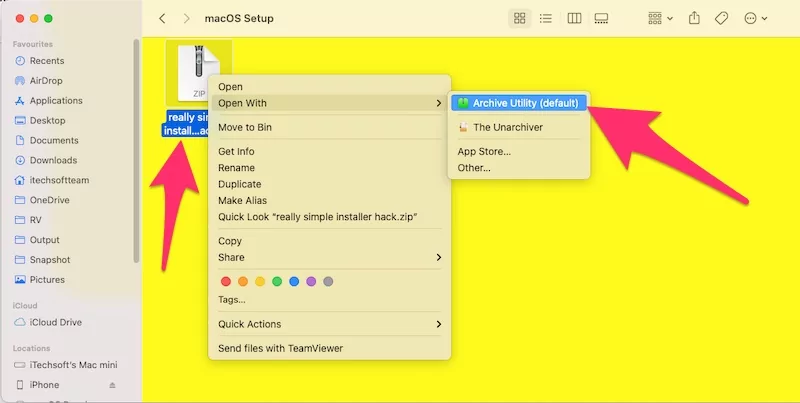
Step 3: Folder is Extracted.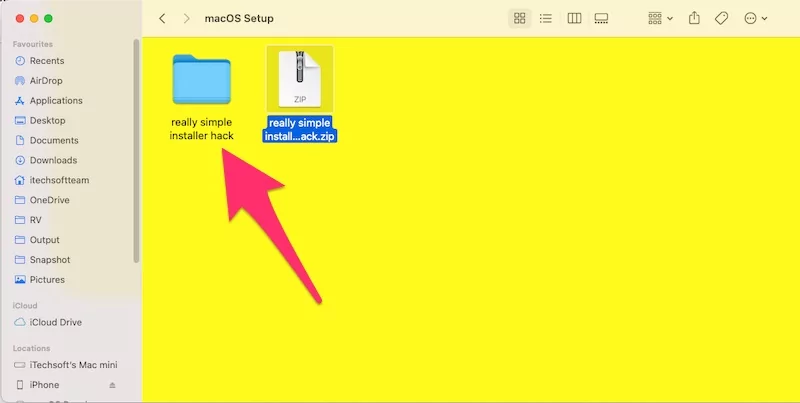
Step 4: First, find the Monterey PKG installer [.dmg] file and double click to open it. Right-click and copy Betaaccessutility.pkg file.
Step 5: Paste in your Folder. Then, Run the installAssistant.pkg file in the folder. Double click on the setup folder.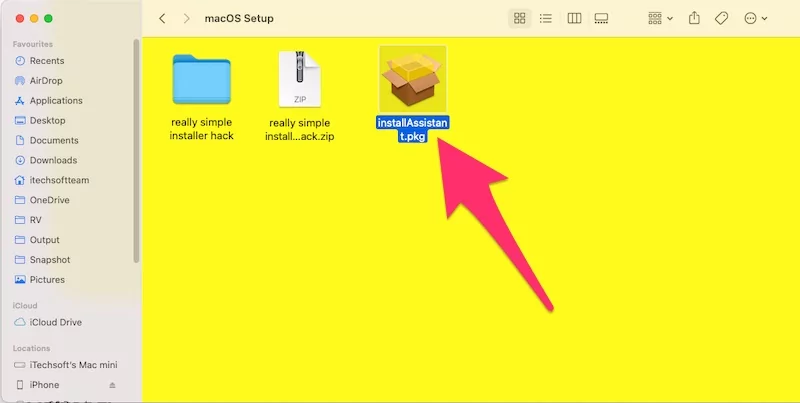
Step 6: Follow on-screen instructions to Download the MacOS Monterey Setup file on your Mac.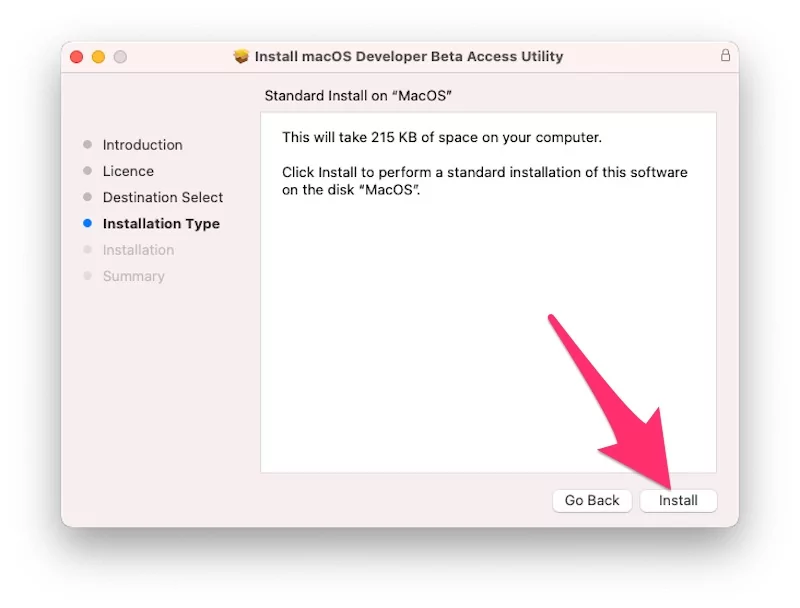
Step 7: Once the Setup is complete, Put your Mac in Recovery mode to run the installation; here’s a way to put your Mac [M1 or intel] in Recovery mode.
- M1 Mac: Shut down your Mac and Turn on after 20 seconds, Next, Press and Hold on the Power button (Touch ID) only until you see Startup Volume and Options [Gear icon], Click on Options – Gear icon and From the top Mac menu, Utilities > Terminal. and Run the Below command,
- Intel Mac:- Shut down your Mac and Turn it on after 20 seconds, press and hold the Command + R key from Keyboard, until your Mac sees the Startup Volumes screen. Now, from the top Mac menu, Utilities > Terminal
Copy the below command and hit the Return to run; now, Enter your Mac login password to verify.
sudo defaults write /Library/Preferences/com.apple.security.libraryvalidation.plist DisableLibraryValidation -bool trueNow, Copy the below command and paste it to the terminal, Hit Return to run the command,
launchctl setenv DYLD_INSERT_LIBRARIES $PWD/Hax.dyliNow, Restart your Mac from Menu.
Step 8:- Go to Launchpad, find the Setup folder, click on it to run, and Start macOS Setup with on-screen instructions.
If this solution does not install macOS Monterey on an incompatible Mac, try the following alternate method.
macOS Monterey install issues
I tried booting into the installer on my MacBook Pro 16inch with the OCLP, but it seems to hang at the Apple Logo or restarts after a bit of time. You can get here Solution on macOS Monterey Won’t install on your Mac machine.
macOS Monterey Nvidia drivers
Users will feel wonder if Nvidia-based Mac’s work (can be hacked back inside macOS Monterey) with macOS Monterey. a lot of uses are afraid the whole Nvidia drivers are stripped out now.
Method 3:-
How to Install macOS Monterey in an Old Unsupported Mac?
Not all Mac supports the Patchers; therefore, make sure your Mac is compatible to run the macOS Monterey patcher; you can get an answer from the given link.
- You’ll still need the latest software update installer file of macOS Monterey. It is available on the Mac, MacBook which is compatible with macOS Monterey, or you could download it from the Mac App Store.
- Get the macOS Monterey Installer File in the bootable drive. Refer to the detailed article on how to create a bootable drive. Once the bootable drive is ready, jump to the next step.
- Now it’s time to download the macOS Patcher that will make macOS Monterey think that your Mac is compatible with the latest macOS Monterey version, and it will be easy for you to install.
- Once the patcher file is downloaded on Mac, unzip and find the “micropatcher.sh”.
- Open Terminal App on your Mac.
- Drag the micropatcher.sh file into Terminal.
- After that, run the command.
- Next, install the macOS using a bootable drive that you’ve earlier prepared.
- You might have to follow few more steps once the installation is completed. Refer to the micropatcher for more instructions.
Once the Mac is ready with the USB, open the Terminal App and enter “/ Volumes / Image \ Volume / set-vars.sh” command. It is a part of micro patches, helping the Mac understand settings for booting and managing system files.
Conclusion:-
It might be the above methods are not working, then wait for more time until you found the Updated version of macOS Monterey Patch. That’s unstable in the first release. We are trying hard to fix your Problem on install macOS Monterey on an Unsupported mac.
Stay updated with us! Visit again, we will inform you of the new update. So, Bookmark this page.
