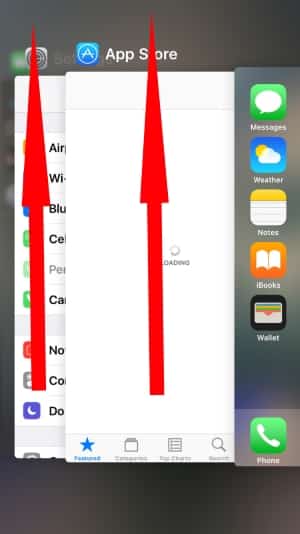In too short a time discharge battery on the new iPhone 7/ 7 Plus is an irritating mode for all users. So follow the built-in and Tricky ways to Save power and improve battery life on iPhone 7/ 7 Plus with the latest iOS version. Here are the alternate options as the best solution for energy saving and utilization tips. New innovative features made your iOS device now smarter and perfect for use in each sector. New and improved features are Spotlight Search, Siri in App, Siri Upgrade, Low blue light mode, Apple pay in Safari, iMessage texting, Camera, etc.
Noticeable and faster Battery Drain feel on a new iPhone where you are using Camera or picture and video, Browsing in the Web browser, Gaming (GPS Based games – Pokemon Go or Others), Email, Downloading and Upload to iCloud, Online backup and many Other places.
Anyhow, you want more time spent without disabling/ Enable iOS features. Keep these best valuable iPhone 7 Battery Case | iPhone 7 Plus Battery Case.
Steps for Save or Improve Battery life on iPhone 7/ iPhone 7 Plus/8/8 Plus
1. Update iOS to Latest Software Update
Keep your iPhone and other Apple Device Updated with the latest iOS/iPadOS and MacOS Version. On your iPhone, you can Download and install the latest software update over the Air on WiFi. Go to the Settings app > General > Software Update > Download & Install > That’s it.
2. Turn off Frequent Notifications for Selected apps
We are receiving 100+ average Notifications daily on our Smartphone device. and we knew that not all of them are helpful and important for the user. So we can turn off Notification for the particular app from iPhone settings.
- Open the Settings app on the iPhone.
- Scroll to Notifications and See a list of all apps installed on your iPhone.
- Tap on Particular app name and Disable the Toggle for Allow Notifications.
- That’s it.
3. Turn on Low Power Mode
Low Power mode manages your iPhone’s battery performance itself. You don’t need to do manually stop the background activity and mail fetch settings. Also, this option includes a list of battery optimization options. Let’s do it at once or In the next tips, find manually disable the battery consumption settings from your iPhone.
- Open the Settings app on the iPhone.
- Scroll to Battery Option.
- Enable Low Power Mode toggle.
- That’s it.
4. Turn off Background App Refresh
Background app refresh option control all app’s background activity while not in use or on screen. Background app refresh is not useful for all apps. So Keep this option turn off or Enable it for all apps, But maually disable for the selected apps only. Follow the below steps on your iPhone.
- Open the Settings app on the iPhone.
- Now, Scroll to General Option.
- Next, Find Background App Refresh settings.
- Then, Background App Refresh > Select off or WiFi only or WiFi & Mobile Data.
- If you don’t want to turn on, Then Turn off for the Particular app using the Toggle.
- That’s it.
5. Turn off Auto-Brightness: Keep Screen Brightness little dimmer
Screen Display consumes more power if you are spent more time on apps. For example, Home screen, Calling screen or Net Surfing. So if you wish to enjoy more time your iPhone without charging then keep Auto-Brithnes feature turn off from iPhone settings and Manual Set the screen brightness from the control center.
- Open the Settings app on the iPhone.
- Next, Scroll and Tap on the Accessibility option.
- Now, Tap on Display & Text Size > Scroll to Auto-Brightness.
- Turn off Auto-Brightness toggle.
- Now, Manually set the screen brightness on iPhone: Open control center, By swipe up finger from button to top and change the screen brightness using the Brightness bar. Keep the screen brightness dimmer.
- That’s it.
6. Turn off Location Service or Enable for Selected App While in Use
Mostly all apps using your location to improve user experience and facility. So This is a disadvantage for us. also, we can customize this feature for the individual apps or for all apps at once. If you enabled low power mode, then the Location service turned off automatically.
- Open Settings app on Apple iPhone.
- Next, Scroll and Tap on Privacy.
- Now, Tap on Location Services > Turn off location services or Turn off Location Services for the individual app (Never or While Using the app). I recommend selecting While Using the app.
- That’s it.
7. Turn Off Raise to Wake
Every time when you raise your mobile from the desk, or Lift up your hand, Your iPhone screen will wakeup for few seconds, So it will consume more power as a display that we can check under the battery settings. Follow the steps for Turn off Raise to Wake.
- Open the Settings app on the iPhone.
- Next, Scroll to Display & Brightness.
- Now, Scroll to Raise to Wake toggle and Turn off.
- That’s it.
8. Set Auto-Lock to Minumum Time
Screen time will keep your attention when you receive notification or touch the locked or unlocked screen. To save the battery from use Waked up screen keep the short time as possible 30 seconds.
- Open Settings app on Apple iPhone.
- Next, Scroll to Display & Brightness.
- Now, Scroll to Auto-Lock option and Set it to 30 Seconds.
- I recommend to auto-lock quickly and turn off the screen at the same time.
- That’s it.
Other important tips and Tricks on Save Battery life of Apple iPhone
- Delete Unused Apps from Home screen: From your Home screen, Touch and Hold on app icon > Edit Screen > Tap on (x) button to delete the app.
- Use Dark Mode or Dark Background
- Reduce Mail Fetch time on iPhone.
- Sometimes Poor Cellular Network drains more battery because longer wait and Load Data in your iOS device. Change your carrier company if your residence area network is poor for a specific carrier company. Use the WiFi network if possible.
- Use AirPlane mode: When you are in flight or the place when no network signal coverage. Open Settings app on iPhone > Airplane mode >Toggle On/Green. or Enable from the control center.
- Stop Auto Update apps
- Use Original Charger and Adapter
- Turn off Hey Siri if you are not using on your iPhone.
- Turn off Handoff: Settings > General > AirPlay & Handoff > Turn handoff toggle.
- Turn Off Bluetooth, Personal Hotspot if not in use.
Check which apps and Screen consume more battery power
Some buggy or heavy power consuming app you can categorize own self without any technical knowledge.
1: Go to the Settings on iPhone 7/ 7 Plus > Battery > Battery Usage.
By default, there is Last 24 Hours and Last 7 Days section specified, then to check on Screen power consumption and Background tap on the Clock icon.
Low Power Mode: This is an instant mode for saving power with a single tap. This option is available at Top on the same screen. (This option control all the settings related to battery consuming)
Close all app open in Device or Running Background
Recheck any apps running on the device but not on screen from the multitasking screen.
To open multitasking screen, double tap on Home button. See below image. Then slide your finger up to close the app completely.
Get More: How to Force Close App iOS
Restart or Force Restart
Completely Restart, or Force restart is the formal solution and used for all Other iPhone models as well. This time apple changes why to Force Restart iPhone 7 Plus only, For others, it is the same.
Restart: Press and Hold the Sleep/ Wake button until you show the apple logo on the screen.
Force Restart: Press and Hold Sleep/ Wake + Home button until you show the apple logo. For iPhone 7 Sleep/ Wake + Volume Down button.
Reset or Restore new
Connect your iPhone to iTunes for Backup and Restore latest, Restore new setup quite lengthy and impressive to put your iDevice like new. Clean install or Restore Erase all Data from the calendar, Notes, Health, Message, and Other app data. This process increases storage space incredibly and repairs all internal Errors.
Setting up new setup on iPhone 7/ 7 Plus by clean Restore.
Reset All or Network Settings: Go to the Settings > General > Reset > Reset All Settings. The old configuration set to default automatically using these options.
Contact Apple
Contact your nearest apple store, Hand over your device to the technical department. And Get instant guide and solution on how to Improve Battery life on iPhone 7/ 7 Plus.