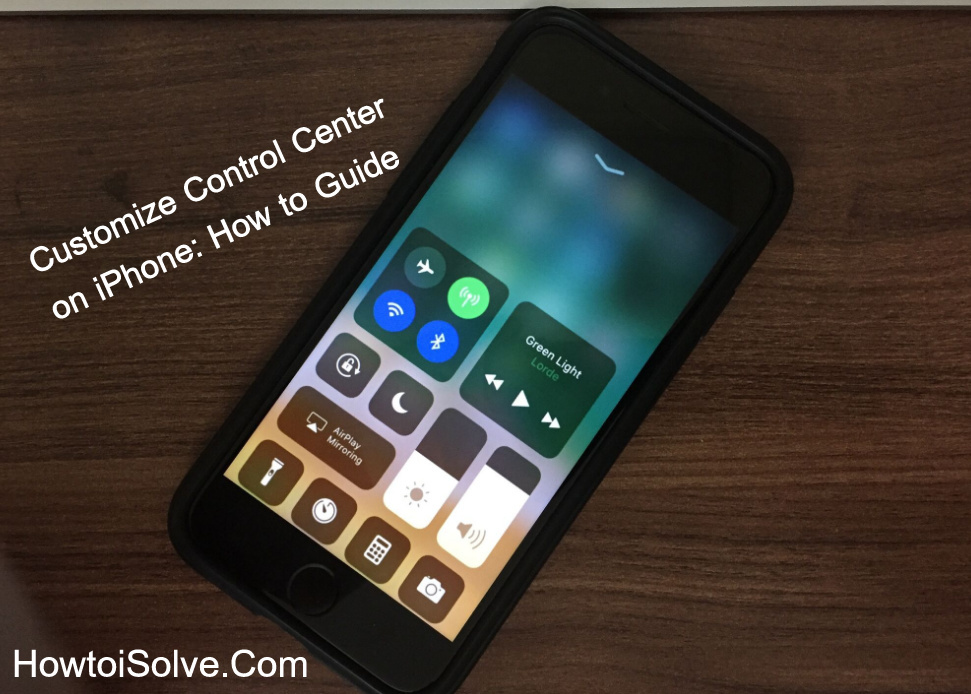
Customizing the Control Center on your iPhone, Mac, and Apple Watch can help streamline your experience by giving you quick access to essential features. Whether you want to add shortcuts for apps, change settings, or manage controls, this guide will show you how to tailor your device’s Control Center for maximum efficiency.
Trick to Customize Control Center on iPhone, iPad
Indeed it is quite simple to organize if you’re not tech-savvy and looking to add your favorite App shortcut and remove the annoying additional controls. Don’t worry. Scroll down and get started to the following guide on Customize Control Center iOS/iPadOS on your iPhone/iPad Step by Step.
Watch the complete video to customize Control Center in iOS 18

New in Control Center Shows Home Controls Using iPhone iOS 17 & earlier
To Control smart home accessories and scenes using the Control center you can enable it with the following steps.
- Open Settings App
- scroll screen tap Control Center
- Now on the screen, you can see Show Home Controls
- if you turn toggle green next to the show home controls option, then the all newly added home accessories and scenes you can access from the control center.
- now swipe down from the right and top corner of the screen so you can touch this new option on the control panel.
There are some of the hidden shortcuts on the Control Center that you can access through a gently long press. The hidden shortcuts such as AirDrop and Personal Hotspot, Nightshift Mode, audio playback volume controls slider, Paired Bluetooth devices, Screen Mirroring devices, and lot more.
How to Open Control Center on iPad (Complete video)






