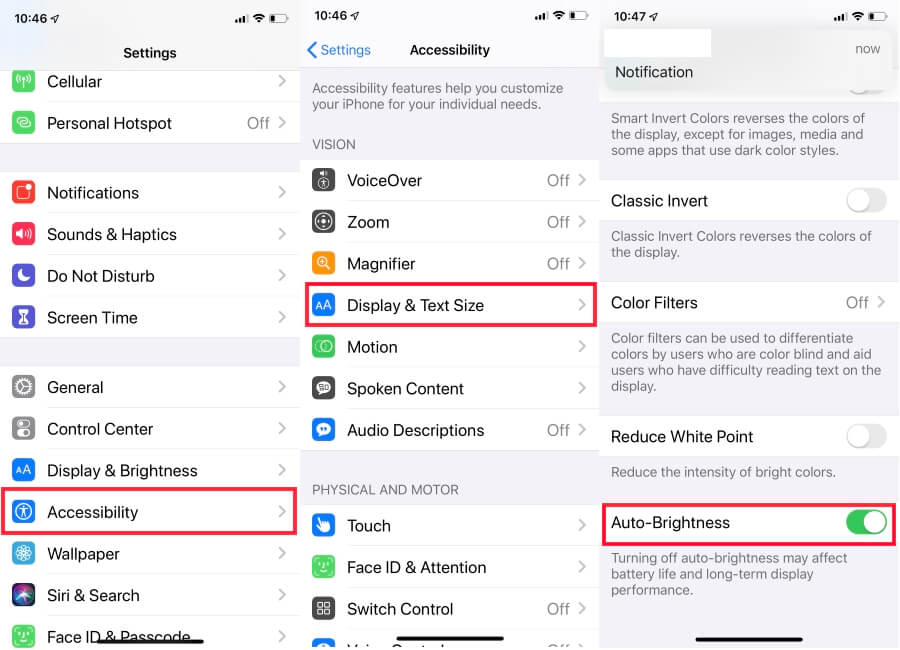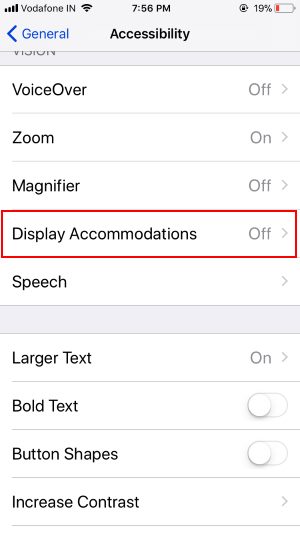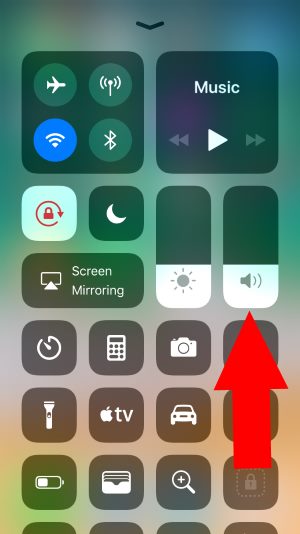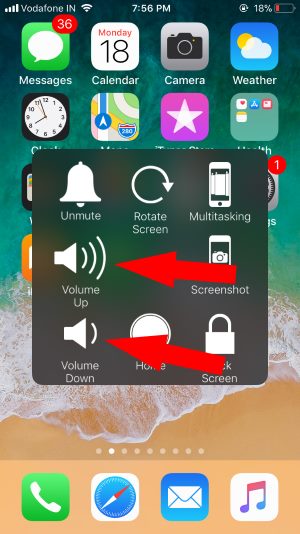iPhone auto-brightness in iOS, iPadOS, Now, the way to Adjust or Change Brightness and Volume on the iPhone and iPad changed. The new Shortcut icon and Bar in the customized control center are more natural and helpful for us. Without 3D Touch, We can access All the latest iOS Devices.
Here are instant tricks to increase brightness intensity and Volume using alternate ways. Compatible models are iPhone running on the latest iOS 15 software version.
How do I turn up the volume and brightness on my iPhone? in Alternate Ways
iPhone Screen Brightness: We can fix the Brightness intensity all the time. Otherwise, the auto-brightness function will manage light intensity in Bright areas, Sunlight, and Darkrooms. First, we will see how to fix the Display brightness on your iPhone. Know how to Set the Your iPhone Screen Brightness automatically. In the same, we can also Set the Volume limit. Let’s Find it on your iPhone settings.
Set iPhone Display Brightness on iPhone for All Time
This brightness setting we have to manually set from iPhone settings or From the control center that is either locked or unlocked iPhone screen. To fix the Display brightness for all the time on your iPhone, You must have to keep the disabled Auto-Brightness function on the iPhone that is the next part of this tutorial.
- Open the Settings app on the iPhone.
- Scroll to Display & Brightness.
- Next, Under the Brightness section, Find the Slider to Change the Display light intensity of your iPhone.
- Move the slide to the right for increasing the brightness.
- Settings app on iPhone.
- Scroll to Accessibility settings.
- Next, Display & Text Size.
- Now, Scroll the screen to last and Turn off the Auto-Brightness toggle to grayed out.
- After that, your custom Brightness will remain the same in all environments.
- That’s it.
- The old iOS Version on Device user can find Auto-Brightness option under this: Settings > General > Accessibility > Display Accommodation > Turn off Auto-Brightness, That’s it.
Change Volume and Brightness Using Control Center Alternate Ways
- Open Control center on the lock screen or Home screen, Swipe up finger on the screen from bottom to top.
- For iPhone X or later: Swipe Down Finger from the top right corner on Lock Screen on Home Screen. Also, read how to Enable/ Disable the Control center on the lock screen.
- See the Brightness bar with the Shine star icon, To change it or level up or down swipe the finger on the Brightness bar.

- Touch and Hold for to Activate or Full-Screen Brightness bar on Screen and See Night Shift.
Auto-Brightness Turn on from Settings app on iPhone, iPad
For iOS 13, the method to change brightness and volume has been altered in the latest version of iOS. Hence, definitely, you have to look at alternate ways to enable auto-brightness/brightness and volume using Control Center.
- Open the Settings app on the iPhone.
- Go to the Accessibility.
- Tap Display & Text Size.
- Scroll all the way down to the bottom and toggle on Auto-Brightness.
For iOS 12, the steps to enable Auto-Brightness remains the same. However, if you have iPhone 6 or earlier, then iOS 12 is the last update for you by Apple.
- 1: Go to the Settings app on iPhone, iPad.
- 2: Next, Tap on General and Accessibility.
- 3: Under the Accessibility, Tap on Display Accommodations.
- 4: Under the Display Accommodations, Enable Auto-Brightness.
Fix why does the brightness on my iPhone change by itself with auto-brightness off
there are many users who says sometimes iPhone screen brightness dimming especially playing games PUBG, watching Netflix video, as well iPhone dimming at the beach and in bright sunlight. if you are one of them? Don’t worry try my full troubleshooting guide to fix iPhone screen dimming automatically.
Change Volume from the Control Center in iOS
- 1: Activate the Control center on the iPhone screen. [Swiping up a finger in Screen]
- 2: On the Volume bar, Move your finger on the volume bar for the increase and decrease.
Change Volume of Settings or Side Volume button
- Method 1: Physical button ready to use and change Volume on any screen, Like Home screen or lock screen
- Method 2: Or Use Assistive, Volume control not added in Assistive Touch. Customize Assistive Touch and Use to Manage Sound on iPhone, iPad, and iPod Touch.
I hope you get the full guide on how to Change Brightness and Volume on the iPhone and iPad.