This tutorial teaches how to upload Live Photos on a Facebook Story or Feed Profile. Perfect solutions of Live Photo Won’t Play on Facebook and Won’t Upload as Live Photo. Unfortunately, we can share live photos directly on the Facebook profile, like a standard photo. For that, we have to pass out some tricks that really awesome and help to post Live Photos on FaceBook or Send over FaceBook Messenger as well. Would you like to Post a live photo on Facebook from the iPhone App? Available as the first live photo-supporting app on the whole Apple app store. So iOS users became crazy about that, Are you really? We know about GIFs supported by most iOS apps but not for live photos.
With the Facebook app, you can share live photos captured on 3D touch-supported devices from saved in the camera roll. if you know that, a live photo creates frames So it allocates 2x space compared to normal photos. When you browse photos you didn’t get a separate folder structure for live photos. in that case, the Facebook app will help to identify your live photo and normal photo. So you can easily share or Post live photos on your Facebook timeline or profile.
Note: Before going for further process, please verify your Facebook app is up to date with the latest version release with live photo (Audio + Video) support.
Tricks to Post/ Upload a Live Photo on Facebook From the Apple iPhone App
Step 1: Launch the Photos App on your iPhone > Tap on the Albums tab.
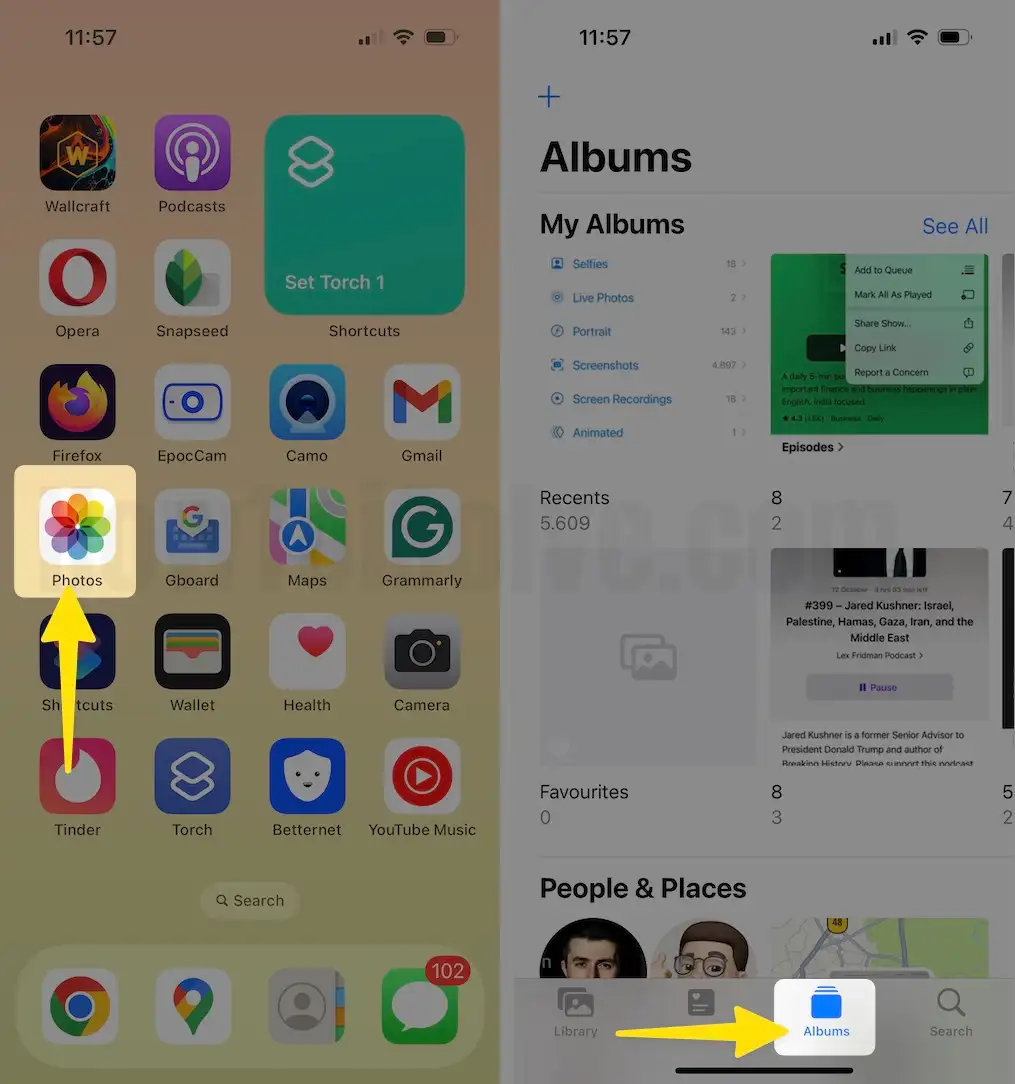
Step 2: Swipe down the screen to Tap Live Photos folder > Select a live picture that you want to share on your Facebook account.
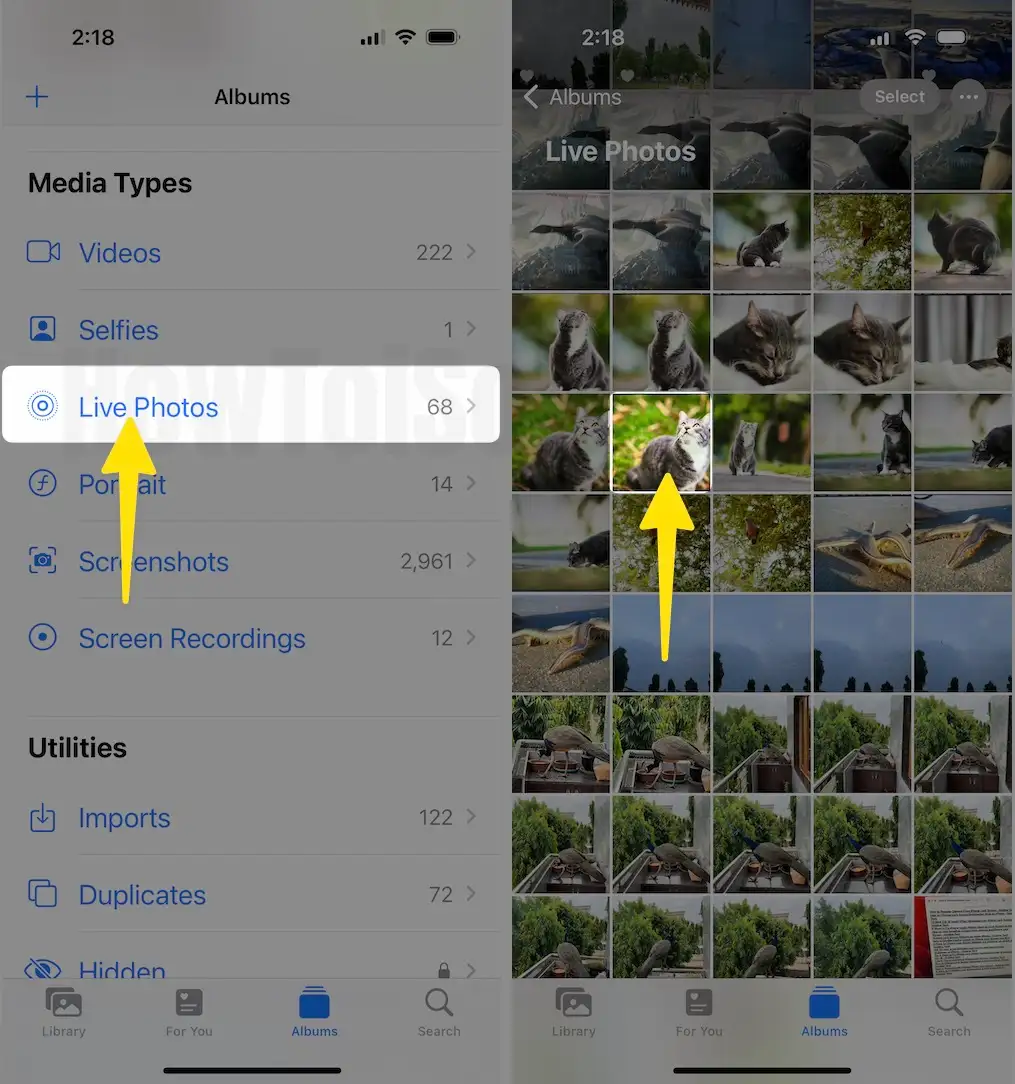
Step 3: You must Convert the Live Photo into Loop, So Tap on Live and choose the Loop option.

Step 4: Select this mode and Go with the Share Option. Square box with an upper arrow icon at the bottom left corner of the screen > On your Share Sheet, Find the FaceBook App and Tap on it.

Step 5: You will see the option for Select where to post on your Facebook profile [News Feed] or Your Story or Group > Once you select that, Click on Feed Option > Tap on the Post button.

Step 6: So your iPhone will post Live photos as a video on Facebook.
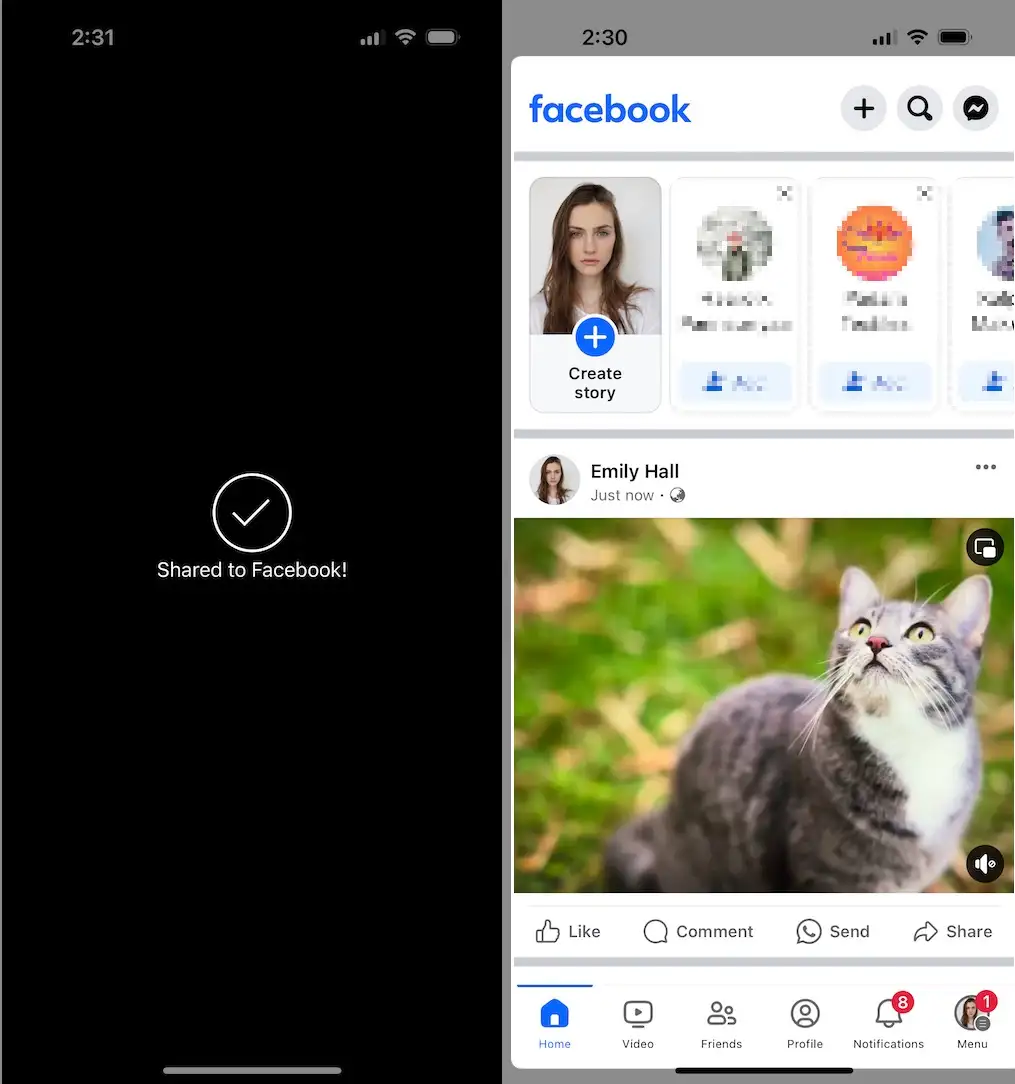
That’s it. [My Live Photo is on my Facebook Profile].
Note: To Post Live Photos on the iPhone Facebook app, your iPhone should be supported with Live Photo and Your Facebook App is updated with the latest version.
Now anyone can view the live photo on Facebook by tapping and long pressing on it.
How to know: Photo on Facebook is a live photo or not?
We can’t judge Because Live photos will be posted like a Video. A Live Photo in Loop gives an effect like a Live Photo.
Stay in touch with us on upcoming new features like posting live photos on Facebook, on Facebook, and on Twitter.
