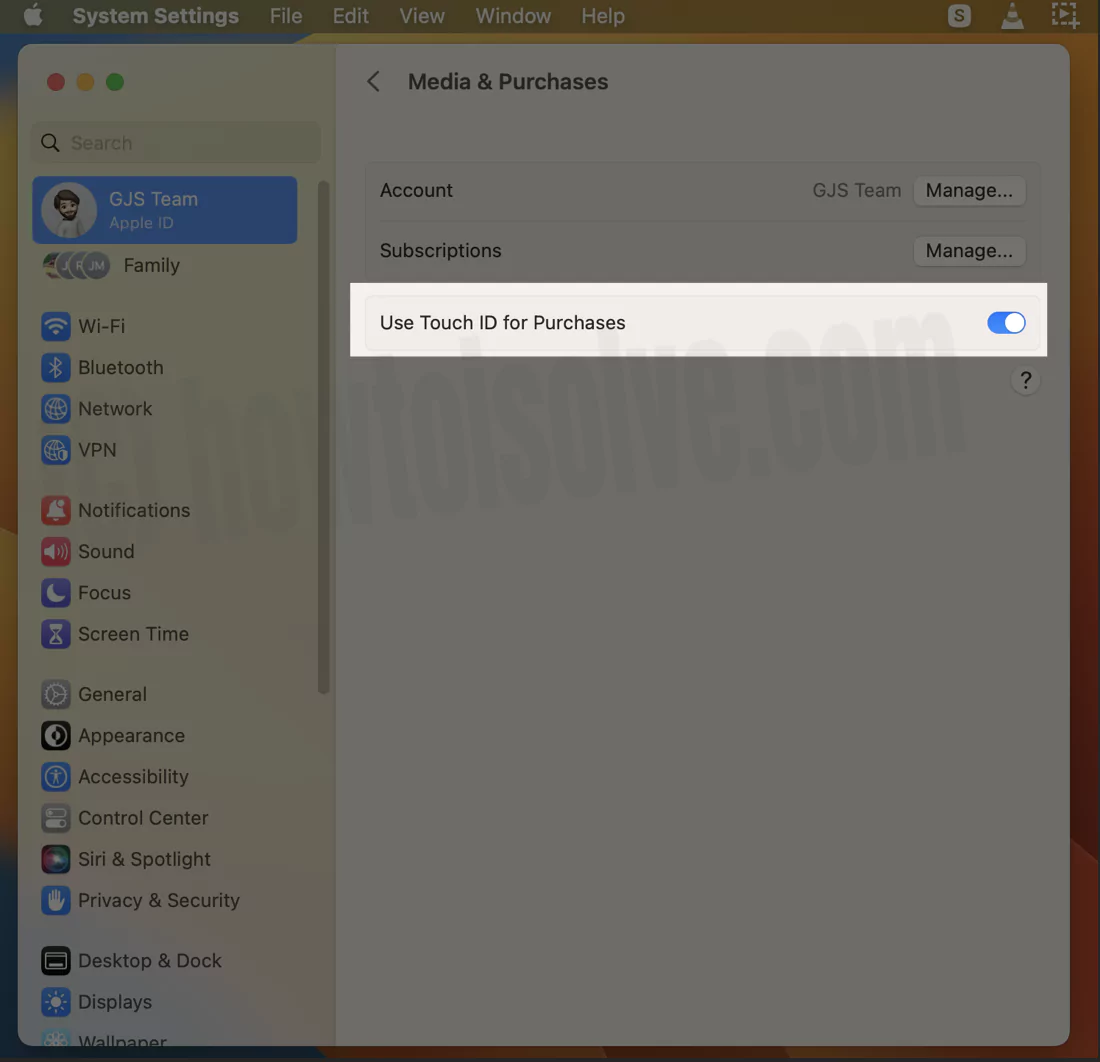Touch ID on Mac is a medium to make certain tasks, logging in, app purchases, etc., much easier. But due to certain misconfigurations on Mac, you may experience “Use Touch ID for Purchases” on Mac for Media & Purchase is greyed out. Thankfully, this issue has been addressed successfully. So let’s jump into the article below and resolve it.
Touch ID Greyed Out Mac
Below are the steps to fix “Use Touch ID for Purchases” greyed on Mac.
Enable Use Touch ID For Purchases In Itunes Store, App Store, And Apple Books
Follow the steps below to fix the greyed-out Use Touch ID for Purchases.
Note: Before we begin, make sure you set up Touch ID on Mac.
1→ Select Apple Logo from the top left corner. Click on System Settings…
2→ Choose Touch ID & Password from the left sidebar.
3→ Further, enable the toggle next to Use Touch ID For Purchases In iTunes Store, App Store, And Apple Books.
4→ Now, select Your Name[Apple ID].
5→ Click on Media & Purchases. And then, you will see your “Use Touch ID For Purchases” is resolved. What next, enable toggle beside it.
That’s It!
Final Thought!
Hopefully, you have finally got it resolved. Let me know if this article really worked for you. Further, read our blog post on what to do if Apple ID Sign Out Greyed out Issue on Mac.
How Do I Enable Touch ID For App Store Purchases On Mac?
To enable it, head to the Apple Logo. From the drop-down, select System Settings… Next, choose Touch ID & Password. Now on the right side, enable the toggle next to the Use Touch ID For Purchases In Itunes Store, App Store, And Apple Books.