
If Finder is running slow on your Mac, it can disrupt your workflow and lead to frustration. This article explores the common causes behind a sluggish Finder and offers practical solutions to help speed it up. Whether it’s a cluttered desktop or system issues, we’ve got you covered for all MacBook and iMac computer.
Troubleshoot Finder is slow on Mac & MacBook
At this point, everyone wonders why the Finder is slow on Mac. In contrast, it’s due to low storage, corrupted Finder cache, cluttered Desktop with multiple items, etc. So, below are possible solutions to fix the issue.
Get More – Top best Mac Windows Management tools
Attention! Keep your macOS updated with the latest macOS.
- Go to the Apple Logo.
- Select System Settings.

- Choose General
- On this page, click on Software Update. Here, check for the latest macOS update.

1. Force Launch Finder
If the Finder App is running slow or not responding even after the click of a mouse, follow the steps below to force quit and reopen the App.
- Go to Apple Logo > Force Quit.
- From the list of Apps, select the Finder.
- Choose Relaunch.
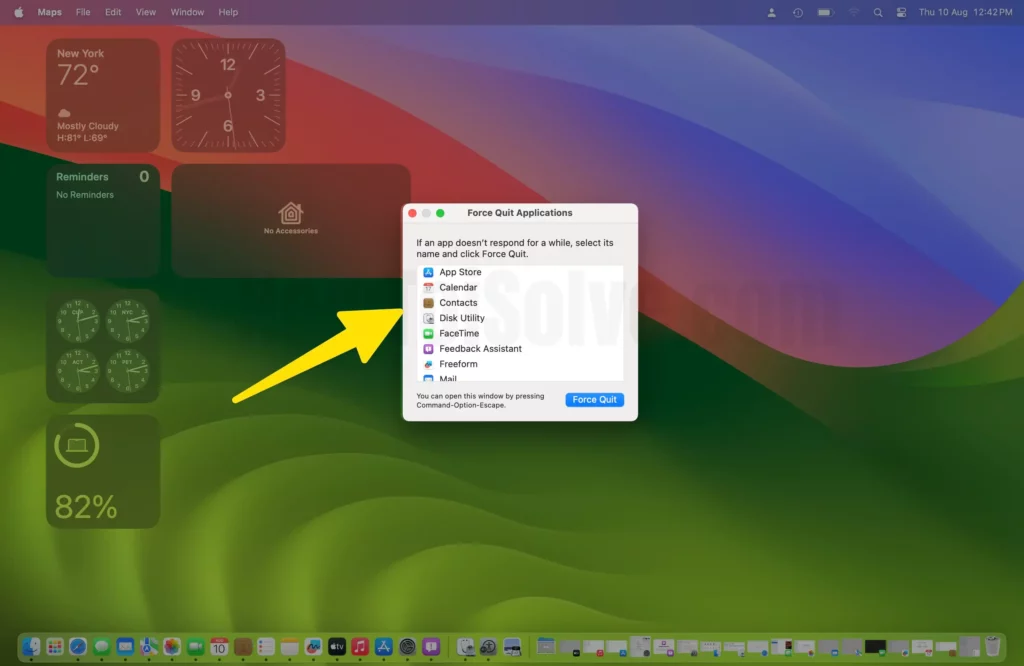
Shut down and turn the Mac computer back on. Now, recheck whether the Finder speed on the Mac has improved. If not, here is the next solution.
2. Force Quit All Apps
Besides force launching the Finder, there are chances where too many applications running in the background lay off the Finder. Looking at all possibilities for spinning beachball whenever you try opening finders, follow the given steps below.
- Select Apple Logo from the Menu Bar.
- Choose Force Quit.
- Press Command + A to select all.
- Up next, choose Force Quit Blue Button.
3. Close Finder Using Activity Monitor
Mac OS finder is slow when trying to launch; it’s undoubtedly frustrating. However, many solutions are left in the array – right now, close Finder using the Activity Monitor.
- Press Command + Space to open Spotlight.
- Search for Activity Monitor, and click to open it.

Write Finder in the Search Bar at the top left corner. Then, click on Finder to highlight and choose X Icon at the top.
4. Check Your Mac computer Storage
Finder is not opening after Relaunch; most probably, it’s due to the low storage issue on Mac. Thankfully, clearing the storage on Mac is not a big deal.
- Go to the Apple Logo from the top menu
- Choose System Settings
- Select General
- Click on Storage.
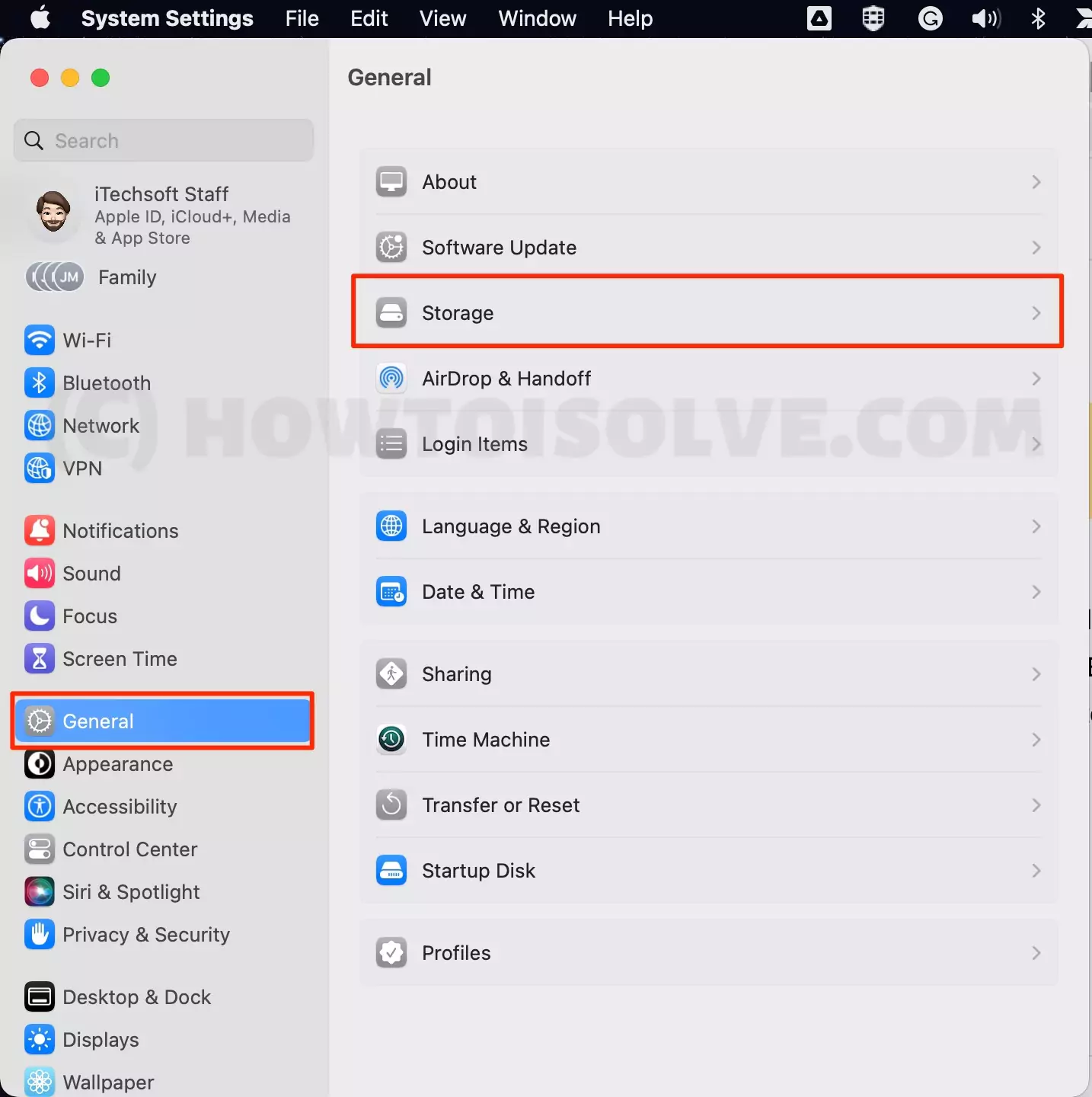
See the Space used by apps, Documents, mail, Messages, Trash and More…

Click on (i) Button next to the name and delete unwanted files & folders.
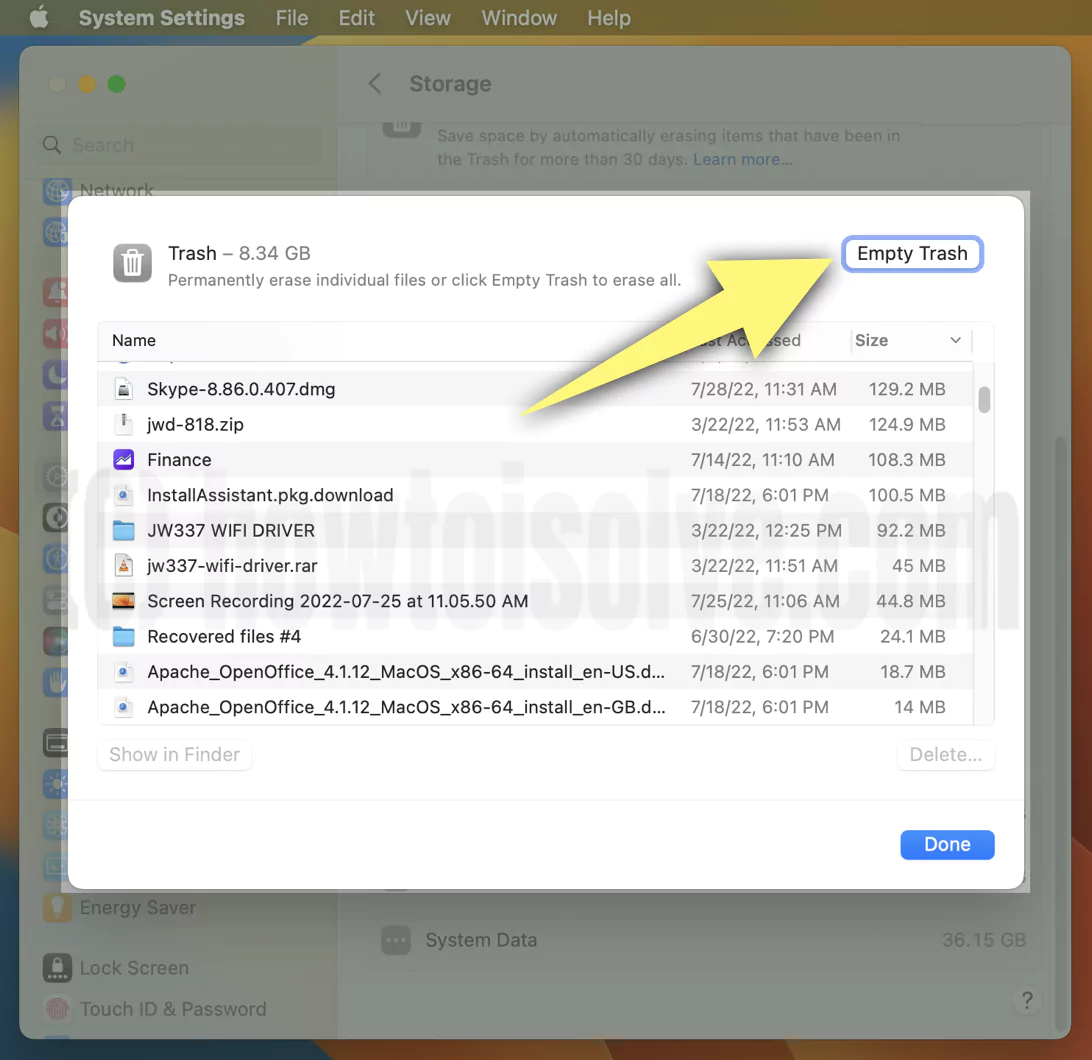
You can manually check available and used Space and clear out unwanted photos, videos, or documents filling up the storage quickly.
5. Change Finder Window
Pre-definitely, the Finder highlights the recent folder in the new Finder Window. Ultimately increases the RAM load; as of now, it opens the item from a different location. To prevent or avoid the Recent Folder as a reason for Finder keeps freezing or unresponsive, change the Finder Window Settings by following the steps below.
- Open the Finder from the Dock.
- Click on the Finder from the Menubar.
- Choose Settings… (Preferences…for macOS Monterey And Earlier)
- From Settings… Menu, select General.

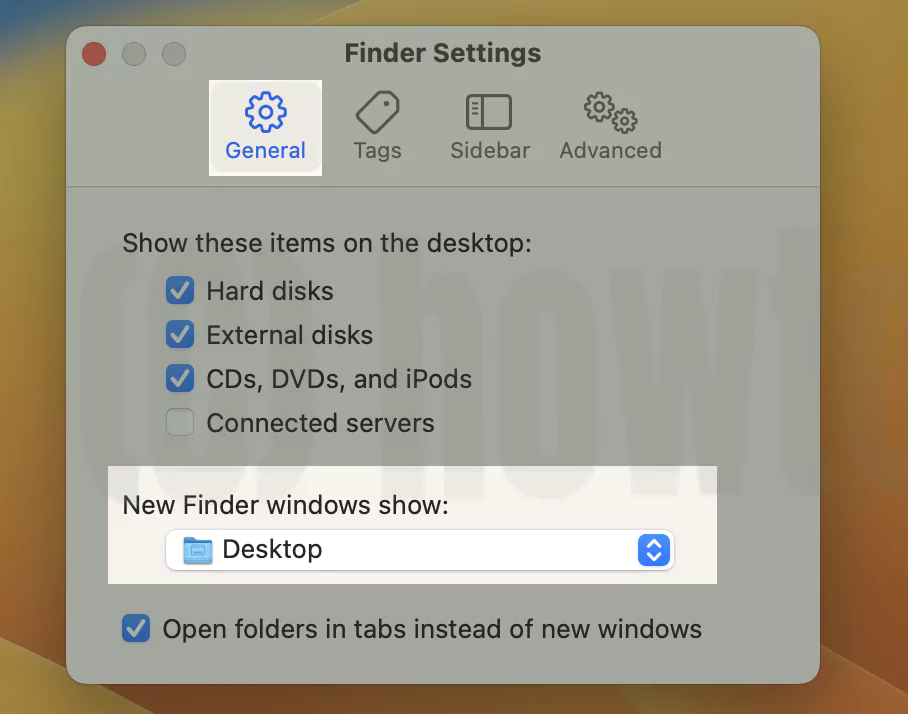
Click on the New Finder Window Shows Dropdown. Configure it as a Desktop. That’s It!
6. Clean Desktop Items
Ever since the Stack Feature Helps To Organize The Cluttered Desktop. Eventually, even after using the Stack, if too many items are on the Mac Desktop, it will acquire lots of RAM.
If that’s so with you, copy-paste the item from the Desktop to a different location or delete it if they are unused. Otherwise, it will interrupt the normal functioning of Finder and cause Finder keeps launching itself.
7. Turn Off Desktop And Document Folders in iCloud Service
Some sturdy users fluently store too many documents, videos, images, etc., in their iCloud Drive. Also, sometimes the WiFi on Mac fluctuates or gets randomly disconnected; it can slower iCloud Speed to load as it’s completely packed with data.
To prevent mac os finder slow responding, configure the Desktop and Document folder to be turned off. Here is how you can do so.
- Hover the mouse and click on the Apple Logo.
- Select System Settings…
- Click on Your Profile Name.
- Next, choose iCloud.

- From the iCloud Menu, click on iCloud Drive.

- Doing so will pop up the iCloud Drive Window; choose Options…
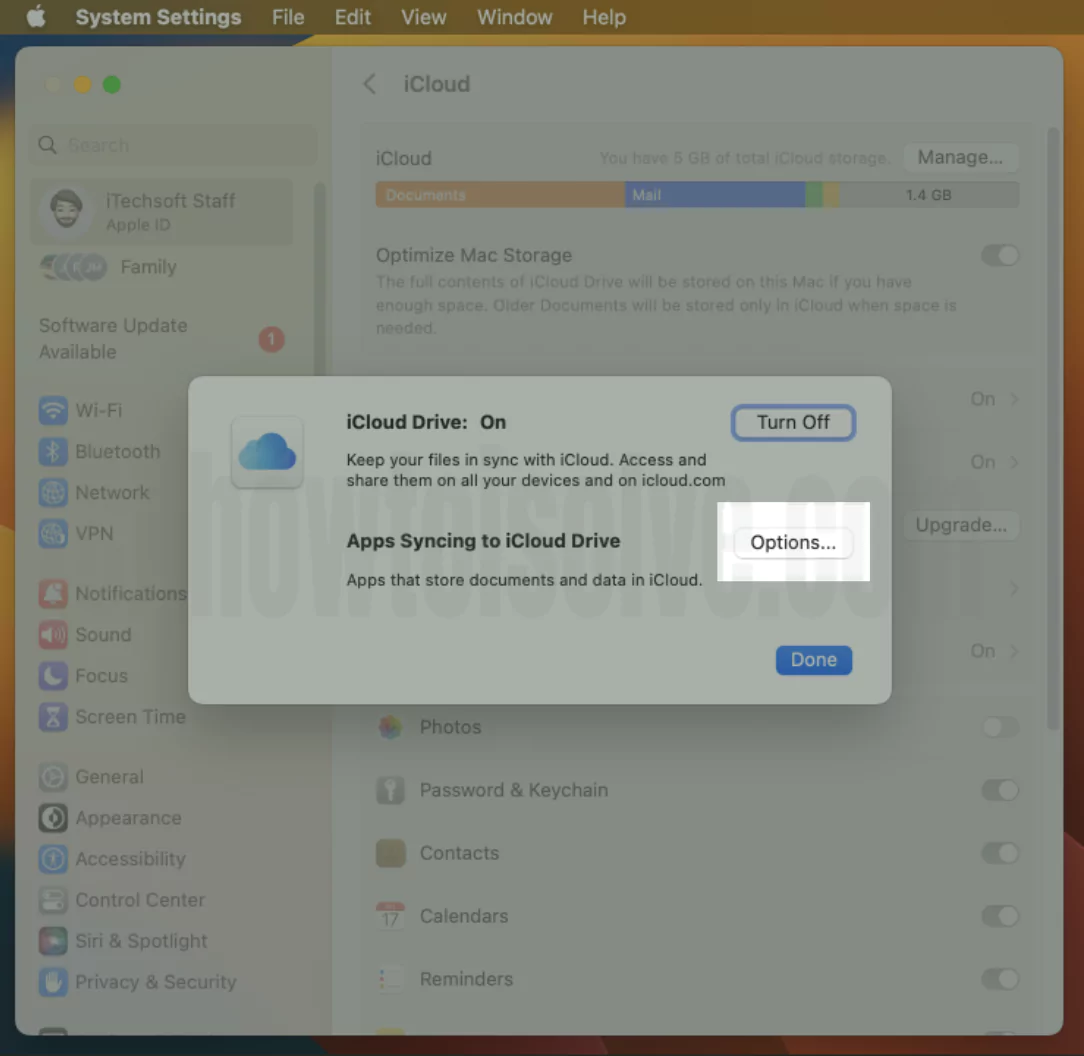
- Select Documents and uncheck the box next to the Desktop And Document Folders.

As a result, Finder will only load the data from the local folder and eventually solve Finder crashes when moving files.
8. Turn Off Spotlight
Spotlight is the primary source to reach out to any application; when the Spotlight gets corrupted, in due course affects various applications like Finder. On the other hand, many users came across spotlight memory leaks on macOS. In this situation, the more intelligent move is Disable Spotlight On Mac.
9. Clean macOS Cache Files
Mac Stored with too many files needs an equivalent cache. And once your Mac store with too much cache, you need resources to load, which means the burden goes on Finder. That can be why Finder keeps freezing on the latest macOS.
How To Clear Cache On Mac?
- From the Dock, hover the mouse and click on Finder.
- Select Go from the Finder Menubar.
- Click on Go To Folder…
- In the pop-up, enter the path: ~/Library/Caches.
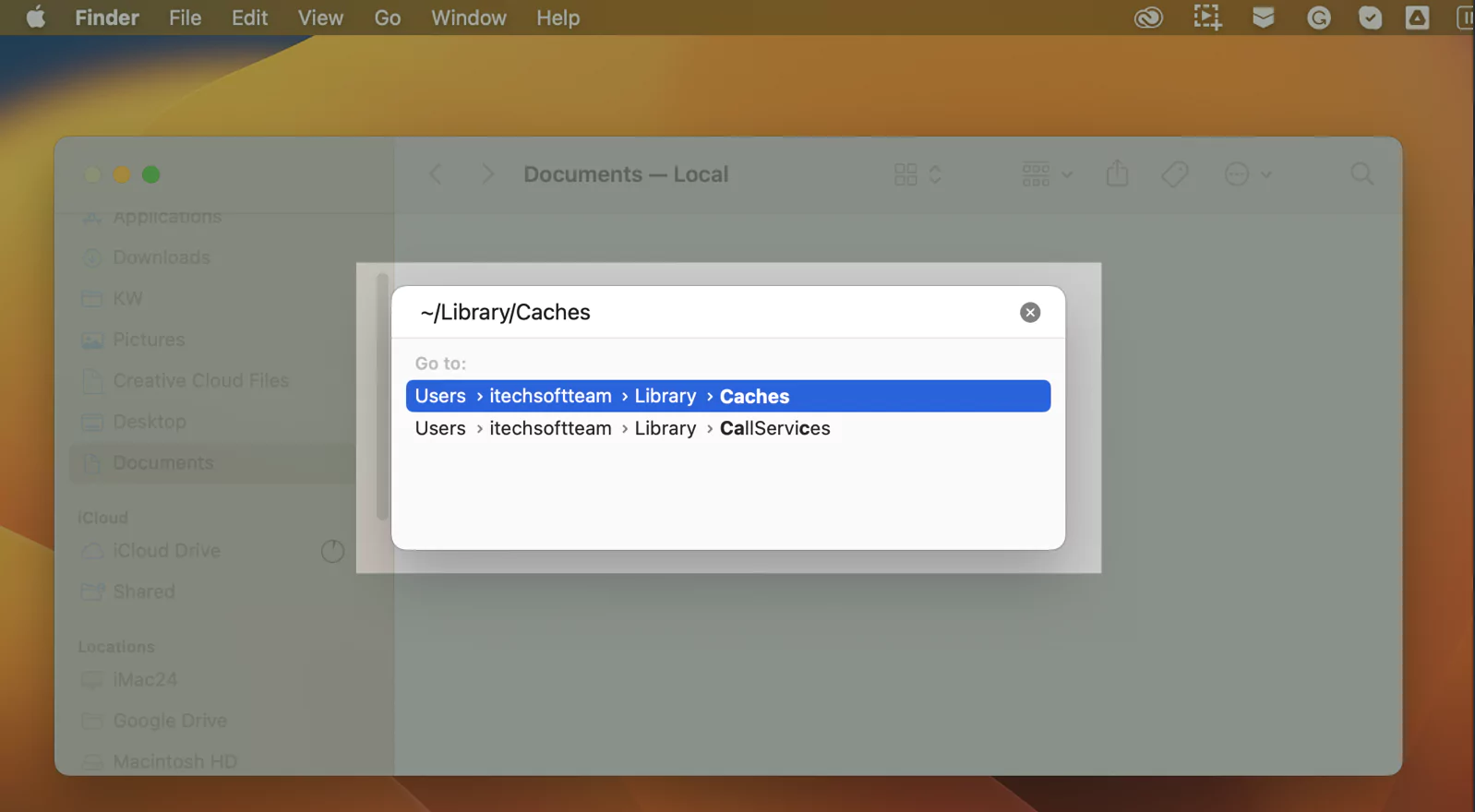
On the next window, press Command + A to select All Files. Then, Right-click on it, and from the drop-down, choose Move To Trash or Move To Bin as per the available options.

That’s it.
10. Spotlight Are Indexing
Spotlight usually gets indexed when you have updated your latest macOS. Another possibility for such activity is transferring the data from the external hard Drive on Mac.
The process isn’t an issue, but it takes a lot of time to compile indexing. When the procedure runs in real-time, Mac is Running Slow, Finder is slow on Mac Ventura, Mac Gettings Hot, etc., are welcoming issues. To check whether Spotlight Is Indexing or not, follow the steps below.
- Press Command + Space.
- In the Spotlight, search for Activity Monitor.
- Click on CPU from top in Activity Monitor.
- Next, search for mdworker in the search bar.

In the results, if it shows more than 0% in the CPU Column, it means the Spotlight is indexing. Sometimes at 0%, spotlight indexing is still working.
11. Problematic Finder Files
In rare cases, the preferences attached to the Finder can be the villain. As the preferences file might corrupt over the period can cause Finder crashes when moving files or running slowly. Therefore, it’s better to clear possibly problematic finder files.
- Open the Finder. Select Go from the Finder Menu.
- Next, choose, Go To Folder… from the drop-down.
- Enter the path ~/Library/Preferences/ in it.
From the resulting folder, search for the folder tagged as com.apple.finder.plist. Then, Right-click on it, and next, choose Move To Trash. Right next, restart the Mac computer and verify the issue.
Alternatively, you can perform the tasks using Terminal,
- Press the Command + Space. From the Spotlight, search for Terminal.
- Click on Terminal to open.
- Enter the command; sudo rm ~/Library/Preferences/com.apple. Finder.plist; press Return

- Rewrite Password.
That’s It! However, it is a challenging task(Terminal). Therefore, it’s better to assist the task using Finder.
12. Restart And Boot To Safe Mode

The Finder runs slow or keeps crashing whenever you try to open it, even after removing the Finder Files. If that doesn’t show a positive outcome, it’s time to Boot into Mac Safe Mode. As of now, it initializes the diagnostics and fixes the error causing the Finder is slow in the latest macOS.
13. Run First Aid From Disk Utility
Safe Mode doesn’t fix the issue; another possibility for the Finder running slow is due to a corrupted Disk Utility. To fix it, you can run the First Aid from Disk Utility by following the steps below.
Note: Perform First Aid on each partition on your Mac.
- Press Command + Space to appear in Spotlight.
- Search for Disk Utility; click on it to open.
- On the next screen, you receive the name of the Partitions in the left sidebar of Disk Utility.
- Select Mac’s Drive (Macintosh HD…).

- Click on First Aid at the top of the Disk Utility.
- Next, click on Run to start the repair process.
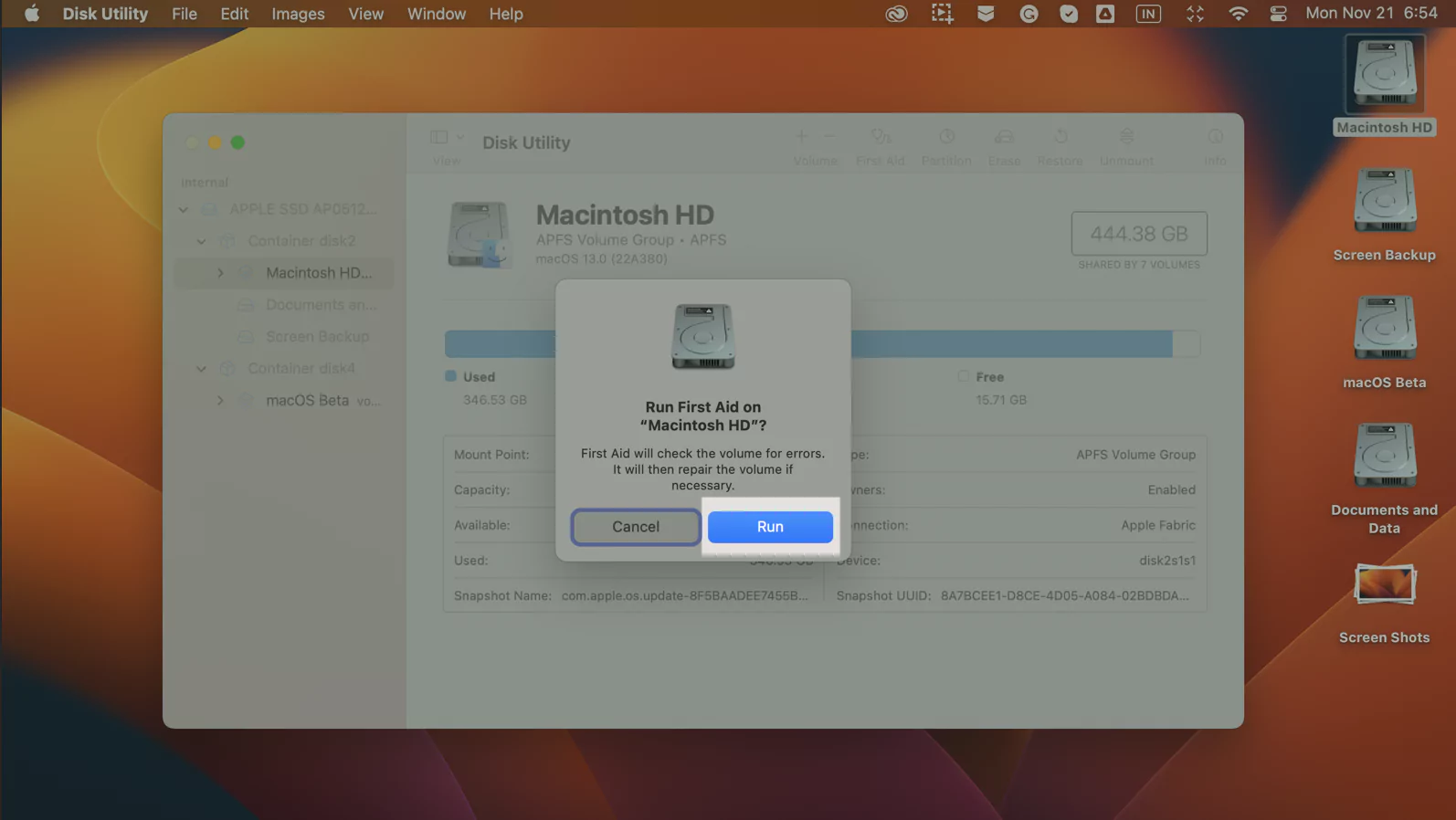
If no error is found, move to the next solution.
14. Reset PRAM And SMC
Is your Mac still acting odd? Is Mac finder usable but slow? Try Resetting SMC And PRAM. Because we have performed all the possible software-related workaround, it’s time to look at hardware. Resetting SMC and PRAM brings the hardware to the default settings, just as you have accessed the Mac for the first time.
Bottom Line
Going through Finder is slow on Mac Ventura and is a big nuisance. Hopefully, the one trick from those mentioned above might revamp your Finder as it was performing earlier. But, if not, the solution continues; contact Apple Support!
No, you can’t. But if it’s wrong playing, hold the option key, press the left mouse key on the Finder Icon on the Dock, and next choose Relaunch.
First and foremost, force quit the Finder and other applications. Check for the issue; not solved. Restart the Mac computer.






