What to Know
- Check Compatibility,
- Ensure Use a QI-certified charger,
- Remove the Case,
- Position Correctly,
- Ensure Check for Obstructions,
- Restart Your iPhone
- Inspect the Charger
- Check for Software Update
- Reset Network Settings
- Try a Different Charger
iPhone QI Charging Not Working or Wireless Charging stops working after a few minutes? What could be the reason why wireless charging does not work on the iOS 17 iPhone? That’s a little tricky to find. Furthermore, there are a few criteria for using a wireless charging pad with an iPhone. For example, compatibility, placing the iPhone in the center, removing the case if it is too thick or metal case, and more. We’ve covered all the small parts and tricks to resume the iPhone wireless charging functionality.
Start with the basics, otherwise, you’ll create problems rather than resolve them. If nothing works for you, then consider it as a hardware fault, and to fix that, you would have to visit the Apple Genius Bar to get it fixed. Here are the tricks to fix the iPhone wireless charging not working fast or at all.
Fixing iPhone Wireless Charging Issues: Tips and Tricks
Wireless Charging Compatible iPhones
iPhone 7, 7 Plus, or earlier models don’t support wireless charging. Check the complete list of wireless charging compatible iPhones.
- iPhone 15 Series
- iPhone 14 Series
- iPhone 13 / iPhone 13 Mini
- iPhone 13 Pro
- iPhone 13 Pro Max
- iPhone 12 Pro Max
- iPhone 12 Pro
- iPhone 12 Mini
- iPhone 12
- iPhone SE (2020)
- iPhone 11 Pro Max
- iPhone 11 Pro
- iPhone 11
- iPhone XS Max
- iPhone XS
- iPhone XR
- iPhone X
- iPhone 8 Plus
- iPhone 8
Video on How Do I Enable Wireless Charging on iPhone
There is no specific option to enable or disable the wireless charging on iPhone, when you place the iPhone on a compatible Qi-certified wireless charging pad, it’ll automatically start charging indicated by the Flash icon on the charging bar.
Video to fix iPhone Wireless Charging Won’t Work after iOS 17 update
The only part that you should be aware of is, your iPhone and Wireless Charger must be compatible with each other.
Is Wireless Charger Working with Other Devices
Are you sure the wireless charger is working corrected and not faulty? To ensure its functionality, all you can do is charge any other device and see if it is charging or not. If everything is fine, go ahead with the next solution.
Force Restart iPhone
If your iPhone belongs to the list of wireless compatible devices, yet not charging wirelessly, there’s an issue, it might be bigger or just a software bug. Start with force restarting iPhone.
- Press and quickly release the Volume Up button.
- Press and quickly release the Volume Down button.
- Press and hold the Side button until the Apple logo appears on display.

Now try charging your iPhone on Qi-enabled wireless charger.
Remove Case and Try Charging iPhone
Why is my phone not charging on my wireless charger? Earlier, we had to remove the case to use the Qi-charging technology to charge iPhone wirelessly, because the cases were too thick or metal cases. However, that day is long gone, but still, there are plenty of hard thick cases available for those who prefer safety rather than showcasing the iPhone.
Whatever the reason is, kindly remove the case and try to charge the iPhone wirelessly.
Put iPhone in the Middle of Charging Pad
The charging coil is placed in the center of the charging pad in most of the Qi-enabled Wireless Chargers, therefore it is mandatory to place the iPhone in the middle of the charging pad to get the fast charging speed.
Check Wireless Charging Pad Compatibility
The Wireless Charging Pad must be Qi-compatible, as iPhone works flawlessly with Qi-enabled charging pads. If you don’t have a compatible wireless charger, or using an outdated charger, check out the product guide on the best wireless chargers for iPhone to get the best and cheap deals.
Update Your Device Software
Till now we’ve attempted all the possible solutions to rule out the wireless charging defects, since everything is fine, it’s time to work on iPhone. Update the iPhone to the latest iOS version, this is the only thing we can do to fix the software bug.
- Connect iPhone to Wi-Fi.
- Open the Settings App.
- Tap General.
- Select Software Update. The latest version is iOS 17.5
- Download and Install Software Update if the prompt appears.
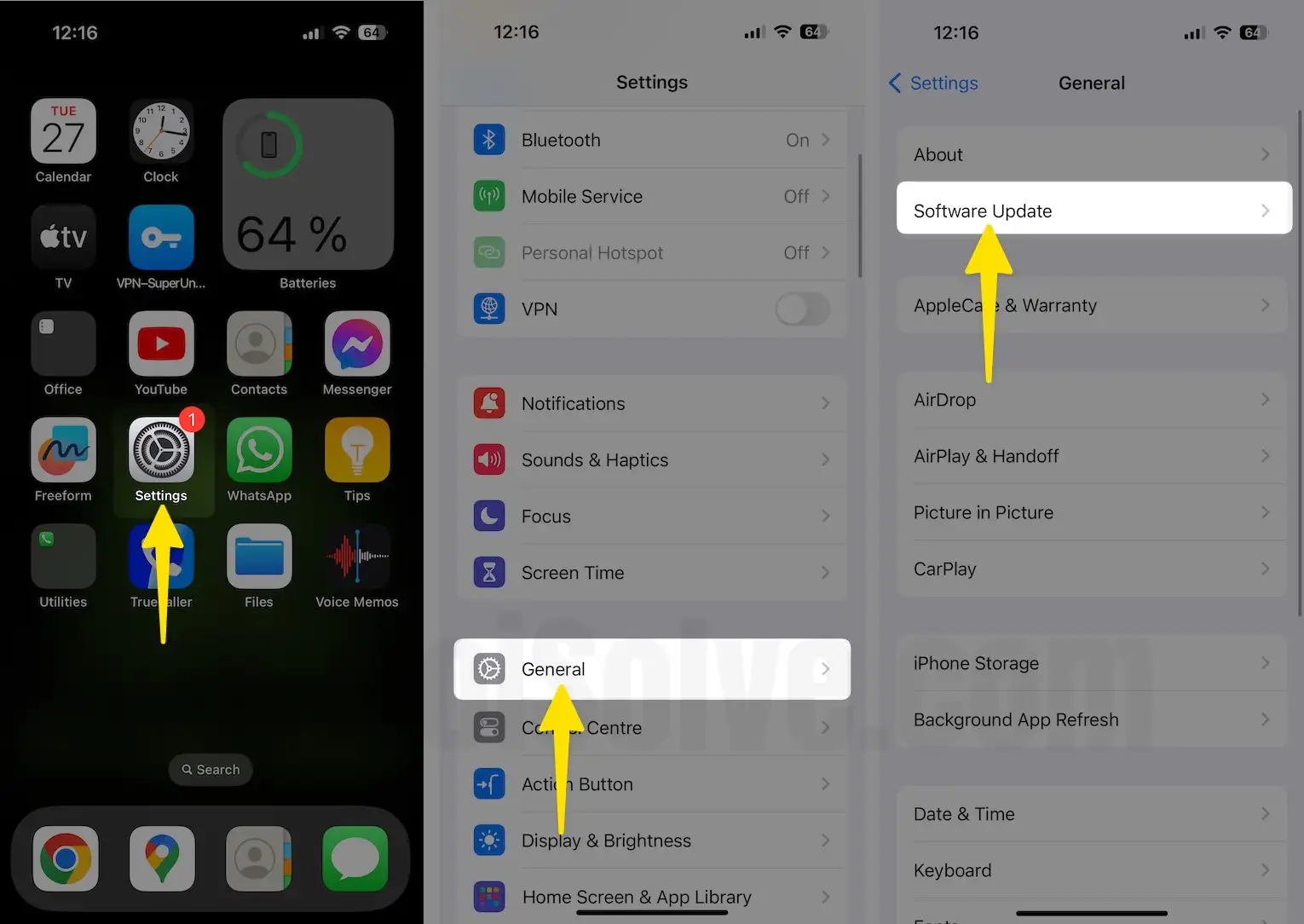
Factory Reset Your iPhone
Note: before taking this action, take a fresh backup copy on iCloud or take it in Pc computer via iTunes. then got with the following steps. after successfully clean your device. next, you will have to restore your data.
If your iPhone is up to date, then restoring iPhone to factory defaults is all you left. This will delete everything from the iPhone including personal files, data, contacts, settings, and more. So, make sure to back up the iPhone and then only Erase All Contents and Settings on the iPhone.
- Go to the Settings App.
- Tap on General.
- Hit Reset.
- Select Erase All Contents and Settings.
- Enter the iPhone Passcode and complete the procedure.
Contact Your Wireless charging Pad maker and then Contact Apple
Still, wireless charging not working on iPhone? Probably you will need the helping hands of Apple Technicians. They will closely analyze your device for hardware issues and fix them.