
If you have trouble finding nearby Wi-Fi networks on your Mac at the office or home, follow this guide to resolve the issue of scanning all nearby Wi-Fi signals. And connect quickly to the internet over a secure Public or hotspot connection. Recently, many Mac users reported that their Mac stopped seeing my wi-fi network after the macOS Update. In short, the Macbook Pro is not showing any wifi networks.
Run your Apple Mac’s wireless diagnostics on your system and check the troubleshooting solutions below for the Network or on your macOS.
9 Free Fixes to MacBook not showing any wifi networks
Solution #1. Primary Checks
Be sure to double-check the following points, which are the most common faults and problems.
- Restart your Router and Restart your Mac.
- Disable VPN on Mac if installed.
- Check on Different devices, do a speed test on fast.com by Netflix.
Solution #2. Reset WiFi Network PLIST File
The PLIST file is Apple’s default computer system file, autogenerated by macOS, that stores the User’s settings. Sometimes there are some difficulties with PLIST files. Find and delete the WiFi PLIST file from the Finder using the steps below,
#1. Open Finder on Mac, Go > Go to Folder from the top Mac Menu.
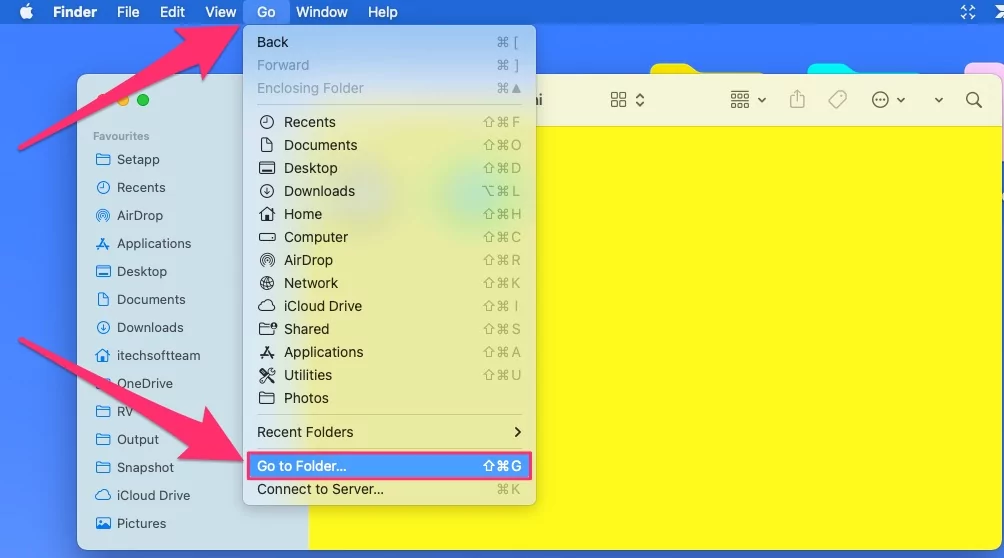
#2. Now enter the below command: /Library/Preferences/SystemConfiguration/
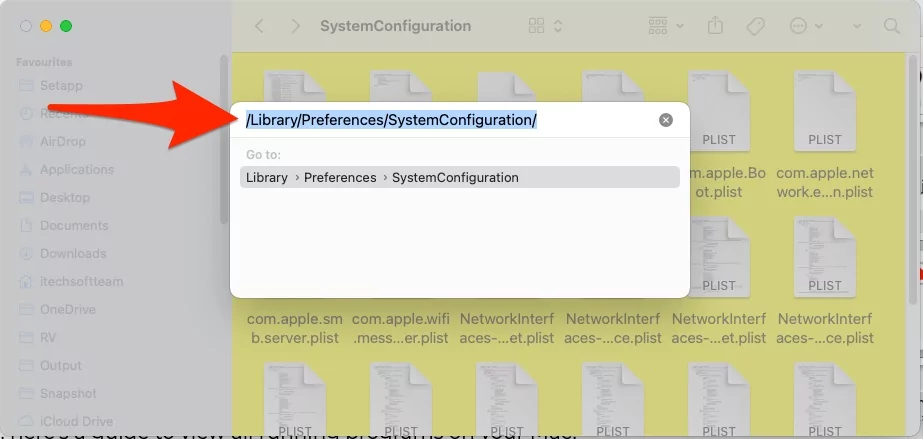
#3. Find the files given below one by one and delete those files.
- com.apple.airport.preferences.plist
- com.apple.network.identification.plist
- com.apple.wifi.message-tracer.plist
- NetworkInterfaces.plist
- preferences.plist
#4. After deleting files, Now Restart your Mac and check whether the issue is fixed or not. If your Mac still doesn’t show any Wi-Fi networks, proceed to the next step.
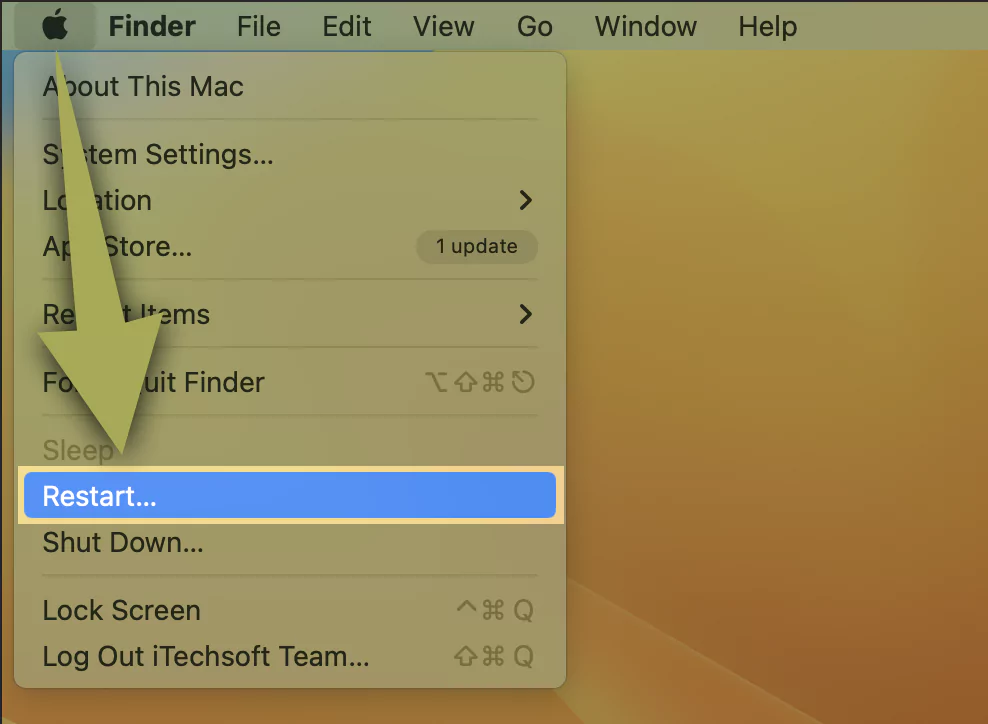
Solution #3. Wireless Diagnose
Run the automatic Wireless diagnosis and pass all checks from system settings, Issues, and Network issues. Follow the steps below to run Wireless Diagnose on your Mac.
Step #1. Press and hold the Option key on the keyboard, then click the Wi-Fi icon in the top menu bar.

Step #2. Click on “Open Wireless Diagnostics” and follow the on-screen setup instructions. Click on Continue and check itself.
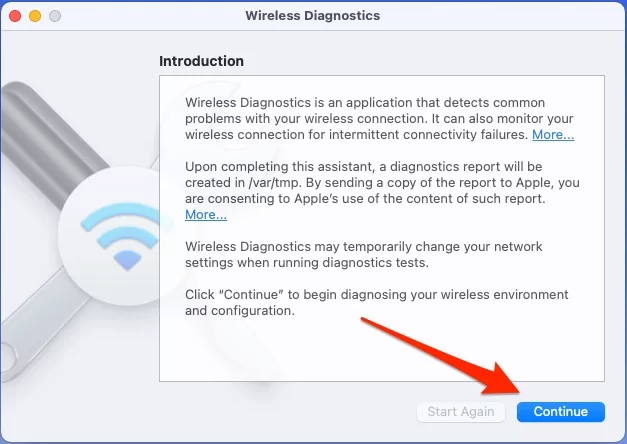
If nothing is found, then go with the high-level workaround.
Solution #4. Recognize New Networks
Remove the old WiFi network from WiFi Network preferences and reconnect the new one if your Mac is unable to scan the new Network or is scanning slowly. Follow the steps below to remove the WiFi network from the list and add a new one manually.
- On your Mac computer, click on the Apple Logo located in the top-left corner.
- Select System Settings from the pop-up window.
- Now, scroll down to the Wi-Fi section.
- On this page, click on the Advanced button in the right side pane.

- Select WiFi Network name or Select using Command + A and Click on [-] to remove from the list.

- Click on Ok to save. And again, check if the WiFi list is showing or not.
- Or click on the Plus Sign to add a new network manually.

- Enter WiFi name and Password and Click on Ok to join.

Everything is fine. Still, your Mac is unable to find the new WiFi, check the solutions below.
Solution #5. Disable or Uninstall Antivirus
McAfee Antivirus users have reported that their WiFi is conflicting when Antivirus protection is enabled. So keep your Antivirus Updated with the latest version if you must need it. Or remove/Uninstall Antivirus software from Mac.
Now, test the Wi-Fi issue on your Mac. Is it fixed?
Solution #6. IP conflict
“MBP suddenly can’t find any more Wi-Fi networks or Slow down and error on Webpage”.
IP conflict with another device that is connected to the same WiFi network or through an Ethernet connection in the local area network (LAN).
To identify the problem, I recommend changing your WiFi network password. This will disconnect the WiFi network from all the devices, and Try only with your Mac.
Alternatively, manually check paired devices on the same Wi-Fi network and turn off each one, one at a time, to see if you can join the Wi-Fi network.
Solution #7. Start Your Mac in Safe Mode

Safe Mode on Mac determines the software issue when turning on your Mac. The safe mode process is different for Intel and Apple Silicon M1 Mac. First, identify if you don’t know. And follow the steps below,
M1 Mac
- Shut down your Mac, and wait for 20 seconds. Press and Hold on to the Power button [Touch ID Button] until you see the Apple Startup volumes and Options. Now, Select Startup Volume and continue. Next, Press and Hold on the Shift key from the keyboard and click on continue in safe mode.

Log in to your Mac and check if the issue is resolved.
Steps for Intel Mac users
- Shut down your Mac. After 20 seconds, turn on your Mac.
- Immediately press and hold the shift key until you see the Login Screen. The safe mode label will appear at the top right corner of the screen.
Check that the WiFi is working correctly. If not!
WiFi is not working in Safe mode. Repair or Reinstall macOS from scratch and fix all the internal bugs without touching the data saved on your Mac.
Solution #8. Reinstall MacOS
Reinstall the MacOS procedure is not too long. But you must follow safely by taking a full Mac Backup first with a time machine.
Also, check out these fixes WiFi is connected but no Internet on your Mac.
Solution #9. Apple Support

Apple will definitely hope for your Mac wifi issue, Some affected Mac models can cause hardware issues. If your Mac is under warranty [Check Apple Warranty status online] and needs free repair/Replacement assistance, then contact Apple support or Book Appointment online at Genius Bar.


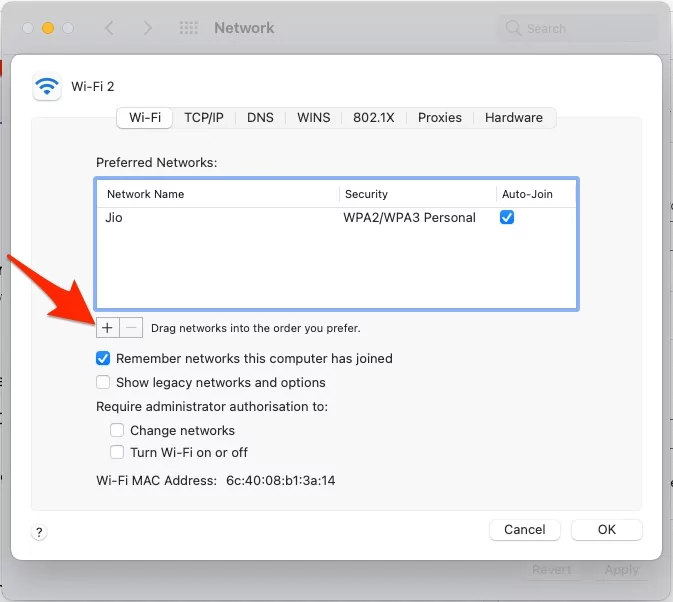

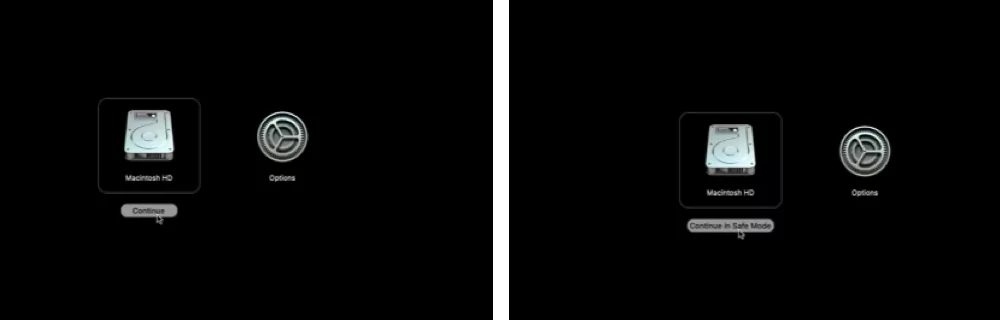



![iPhone Call Screening iOS 26 Not Working/Showing [SOLVED]](https://www.howtoisolve.com/wp-content/themes/rehub-theme/images/default/noimage_336_220.png)

