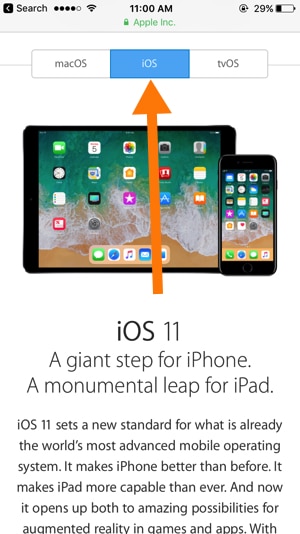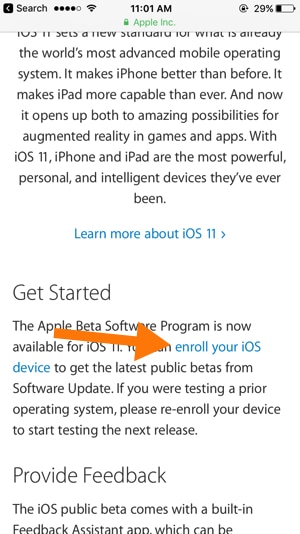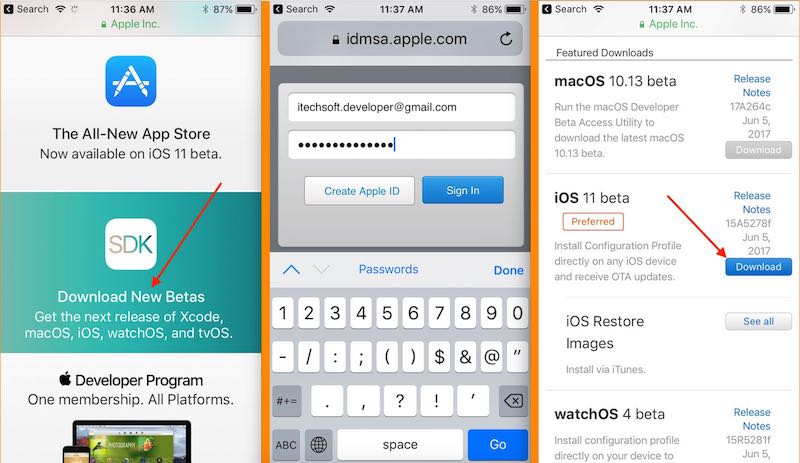New iOS 14.5 now available for download and install on iPhone, iPad, and iPod Touch compatible Devices running on iOS 14 and earlier. Right now it’s available World Wide. Get Ready to install iOS 14.5 on iPhone and iPad. You will hear all about the new iOS 14.5 in detail like the new feature that to unlock iPhone wear a mask is possible using Apple Watch (watchOS 7.4) Udpate.
new iOS 14.5 is available for all compatible iOS devices. Just enroll your Device (iPhone, iPad, or iPod Touch). Get more info and steps to install iOS 14 find here below.
Guide: Download and install iOS 14.5 on iPhone, iPad
Features:
- Apple Watch iPhone Unlocking
- Dual-SIM 5G Support
- T-Mobile user will get Standalone 5G Network Support
- Apple Maps Crowdsourcing for Accidents
- Apple Maps Crowd Data for Points of Interest
- New Emoji Characters
- Setting a Preferred Music Streaming Service
- AirPlay 2 for Fitness+
- Expanded Gaming Controller Support For example, latest PlayStation 5 DualSense and Xbox Series X controllers
- Apple Card Family Support
- Siri Emergency Calls
- MagSafe Wallet
- App Tracking Transparency
- Podcasts App
- Reminders App
- News App
- Emergency Alerts Settings
- iPad Horizontal Loading Screen in iPadOS 14.5
1: Install iOS 14 on iPhone, iPad Using WiFi or iTunes
Don’t miss to take Backup iPhone or iPad, Before the start update. Because it’s big update.
Update to iOS 14.5 using OTA (Over-The-Air) or WiFi
Turn on WiFi on your Device and Get a direct download and install new iOS 14.5 on your iPhone or iPad.
Go to the Settings app on iPhone/ iPad > General > Software Update.
Get help on Receiving Error on Update Time,
- iOS 14 Update Stuck at ‘Update Requested’
- Stuck on verifying update
- Software update failed
- After Download iOS 14, Unable to install iOS 14 on iPhone
- Stuck on Apple logo
- My iPhone won’t turn on or Charge After Update
iOS 14 Update Using iTunes on Mac or PC
Update the iOS 14 software to your device using iTunes,
- Be ready for the latest updated version of iTunes installed on your Mac or PC. How to Update iTunes
- Connect iPhone or iPad to iTunes via lightning cable.
- Launch iTunes on Mac or PC, Find your Device at top tab and Tap on Device Summary option.
- Next, Click on Check for Update button,
At last, Click on Download and Update. Wait for download new iOS 14 from apple server to your system and Leave your device ready on an unlocked screen.
1. [New] Download and install iOS 14.6 on iPhone, iPad Without Developer Account
For iOS 14.6 Developer Beta: Apple first seeds iOS 14.6 beta developer profile, on the First day after keynote announcement. After that iOS 14.6 beta public developer is available after the first week at launching time.
are you not a developer? So, you have an option to use and install iOS 14.6 Publick beta without iTunes (OTA).
Go to https://beta.apple.com/ (Open in iOS Safari) and Sign in with your Apple ID and Password.
One you signed in, Find iOS Tab. And Click on “enroll your iOS device“. after that install beta profile by Tap on install at top right corner of the screen.
Accept terms and conditions, Tap on install.
Check for New iOS 14.6 update, wait for the moment and the next, Click on “Download and install“.
Sometimes, you will get “Temporary Remove apps to install update” Finally sit back and wait for Download Gigabytes of iOS 14.6 software and Install. (In-between you need to restart iDevice).
2. Install iOS 14.6 Developer on iPhone, iPad
Enroll your iOS device, By going to this link and open in your browser.
Choose iOS 14.6 and Accept – Download iOS 14.6 beta profile [https://developer.apple.com/].
Find, Download New Batas, and Tap on it. Login with Username and password.
Under iOS 14.6 beta section, Drop down arrow – Next Download configuration profile.
Select your Device (iPhone) and install developer profile next to the enter passcode.
Now, Download iOS 14.6 and install
Check Settings app, Go to The Settings > General > Software Update > Check for Download. Wait for complete download,
Stay connected to your iDevice on Charge via lightening connector. (Installation of iOS required constant power supply)
Once you are done, you are ready to get new updates for new iOS 14.6.
Check the Current iOS version, By Going to the Settings > General > About.
Remove iOS 14.6 Beta profile (Unroll iOS 14.6 beta)
Go to the Settings > General > Profile > Tap on Configuration Profile “Delete”. Wait for next update for public iOS 14.6. if you found an error occurs or Won’t able to install iOS 14.6 then Backup iPhone, Clean Restore iOS on iPhone and iPad.
Help: Unable to Check for Update iPhone.
iOS iOS 14.6 supported devices: Compatible List
- iPhone 5S, iPhone 6, iPhone 6 Plus, iPhone 6S, iPhone 6S Plus, iPhone 7, iPhone 7 Plus, iPhone 8, iPhone 8 Plus
- iPad, iPad Air 1, iPad Air 2, iPad Pro 12.9, iPad Pro 9.7
- iPod Touch 6th Gen
- iPad Mini 3, iPad Mini 4
iOS 14 compatible iPhone, iPad, iPod Touch in Detailed specifications.
To get iOS 14 on your iPhone, iPad you don’t need iTunes on Mac or PC. Over the Air, you can Install Without iOS 14 .ipsw file configuration and extra verifications (Apple ID and Password).
Get more updates on the new iOS 14 and guide, stay connected with us on Facebook, Twitter or Google+.