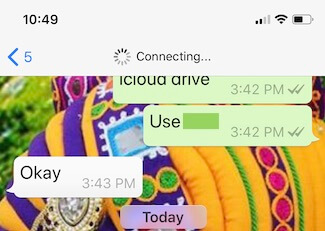Whatsapp is one of the best ways to be in touch with one another. All the time it works significantly without a single hiccup. However, after updating the iPhone to iOS, the bundle of problems arrived, and one of them was Whatsapp not working.
After reading the forums I have shortlisted the most common problems that users are facing such as Whatsapp notifications problem, Unable to connect WhatsApp, WhatsApp frozen after updating to iOS, WhatsApp won’t send pictures, WhatsApp won’t send video, WhatsApp won’t connect video call, WhatsApp won’t connect the call and much more.
The common problems that most of the people are facing after updating to iOS:
Fix iPhone WhatsApp problems after iOS Update
Note: Whatsapp users are affected by the service down issue for today. so please try after some time, then use alternate texting apps. For Example- Signal, Telegram, FaceBook Messenger.
We’re aware that some people are experiencing issues with WhatsApp at the moment. We’re working to get things back to normal and will send an update here as soon as possible.
whatsapp, facebook, instagram
Unable to Connect to Whatsapp
This might be possible when there is a bad internet connection, and the WhatsApp server goes down. [http://downdetector.com/status/whatsapp]
Problem while Messaging
One of the primary reasons behind this is a weak internet connection. Besides this, if your number is blocked by opposition then it is not possible to send or receive messages, it might be possible that you haven’t completed the initial verification process and the last one is checking the WhatsApp number.
- You should check for WhatsApp update on your iPhone’s App Store.
Whatsapp stuck After iOS 17 update
Generally, this thing happens, and I have read this like, Whatsapp not responding or Whatsapp not working after the iOS 17 update. If this error is embarrassing you don’t worry within a few minutes it will automatically get solved by their technical team.
Whatsapp keeps Crashing after iOS 17 update
Whatsapp keeps crashing after updating iPhone to iOS 17 is the most common issue among iPhone users. Rather than crashing some of them have reported that Whatsapp won’t send messages, Whatsapp paused or down, Whatsapp won’t open, and much more.
This entire situation is very annoying but not much complicated that we cannot solve them. Have a look.
Solution #1: Force close the Whatsapp App
The prior fix to troubleshoot any app is to force quit apps on iPhone. Most of the time it works so let’s give it a try.
Step 1: swipe up your finger from the bottom bar, to open the app switcher and force close WhatsApp app card by swiping up. Or for physical home button iPhone users – Double click the home button and swipe up the window of that app.
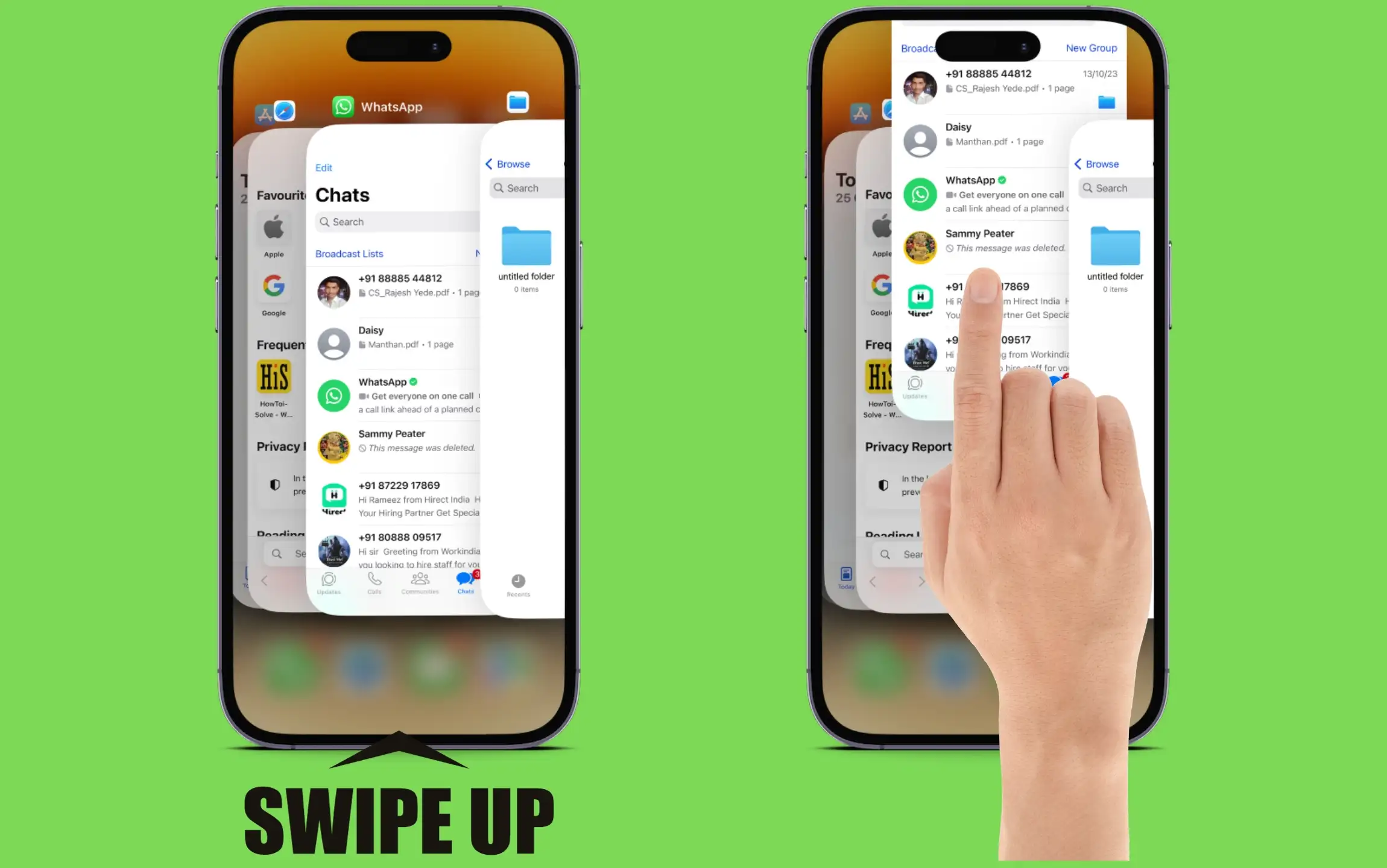
Problem is still persists then Hard Reboot your iPhone. (Hard Reboot is also helpful in your WhatsApp Message Disapeered or Delete automatically, Saved Contacts not showing – Only Numbers are showing for all WhatsApp chat).
- Press and Quickly Release the Volume Up Button.
- Press and Quickly Release the Volume Down Button.
- Now, Only Press and Hold on to the Sleep/Lock Button on the right side of your iPhone until the Apple logo appears on the screen.

Solution #2: A good internet connection is Required
As I mentioned before a good internet connection is necessary for the smooth working of WhatsApp. If you have Wi-Fi, then disconnect the iPhone and again connect to the network, or you can reset the Wi-Fi router. But if you are using the carrier’s data plan, then the only thing you can do is reset network settings.
- Launch the “Settings” App on your iOS device.
- “General”.
- Scroll down the screen to tap on Transfer and reset iPhone.
- Tap on “Reset”
- click on “Reset Network Settings”.
- Now, follow the on-screen instructions to terminate the process.
After a few minutes, open WhatsApp and check the issue is gone or not.
Solution #3: Update your Whatsapp Version
In most cases, updating the outdated app is helpful, and some of the relevant bugs get fixed because of updating the app. Go to App Store and update the app.
Solution #4: Uninstall and Reinstall the Whatsapp Messenger iOS app
This can help if your Whatsapp crashes, Whatsapp won’t open, or Whatsapp got frozen. You need to delete the app from your iPhone and again install it from App Store.
- Tap and hold on the Whatsapp icon.
- Tap Remove App
- Select Delete App
- Tap Delete to confirm. That’s it.
- Now restart your iPhone and Reinstall WhatsApp from your iOS app store.
This trick is also useful whenever iOS Whatsapp notifications not working.
Solution #5: Erase all contents and Settings/Restore iPhone
This action will result in complete data loss, so before performing a Reset you must take backup.
- Go to Settings
- Open “General”.
- Scroll and open “Transfer or Reset iPhone.”
- Tap on “Erase all Contents and Settings.”
By entering your passcode, the process will be completed and your iPhone will be restored to its factory settings.
Last Resort – Contact WhatsApp developer to send a bug report.
You can get more solutions here to fix whatsapp crashes on iPhone.
Do you have tips or issues with WhatsApp iOS 17? Then, feel free to reply to us in the comments.